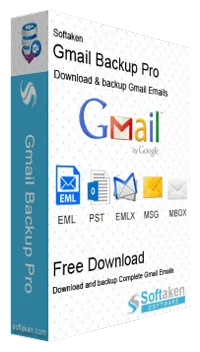Gmail Backup Tool
A complete solution for downloading Google Mails or Backup Gmail Emails from single or multiple user accounts and exporting these data to Outlook PST, EML, EMLX, MBOX and MSG formats.
Impressive Features that can Drive You Crazy
- Easy to use, a few steps to successfully done the task
- Complete Gmail backup in PST, EML, EMLX, MSG and MBOX
- Safely transfer data, retaining quality of files
- Works with Windows XP, Vista, 7, 8, 8.1 & 10
Lots of information store in Gmail which can be very important including bank statements, e-bill statements, account and password formation, contacts, general correspondence etc… Gmail users can temporarily lose access to their emails. If you are worried losing your important Gmail data, backup them in multiple Outlook formats with the help of Gmail Backup Pro, a smart solution.