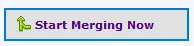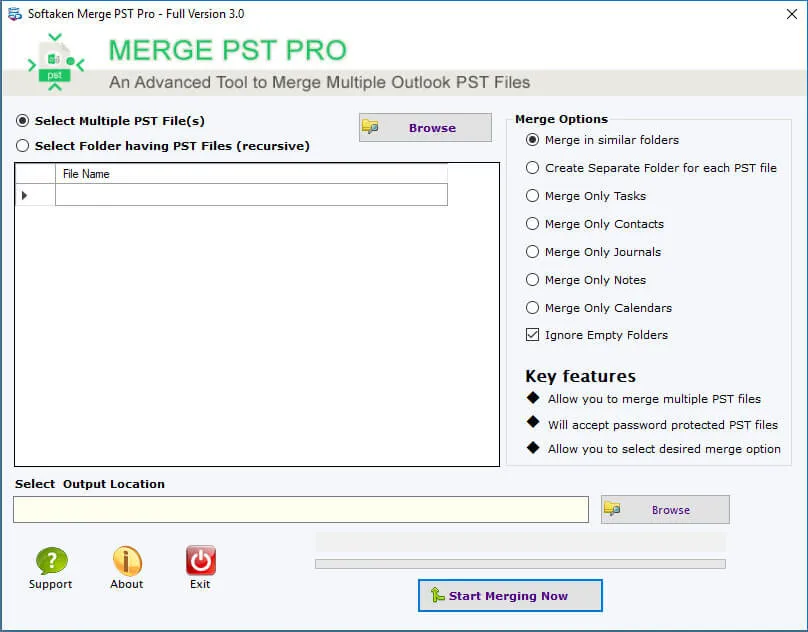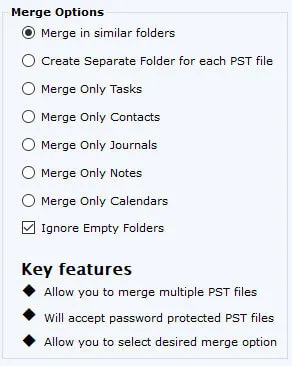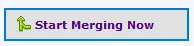Launch the Software
- Click start icon and find Software with the help of Software name, Or
- Double click Softaken Software Icon on the Desktop.
User Interface
Softaken Merge PST Pro is a very simple User Interface. After installing Merge PST Pro software, you will see the software interface as shown below:
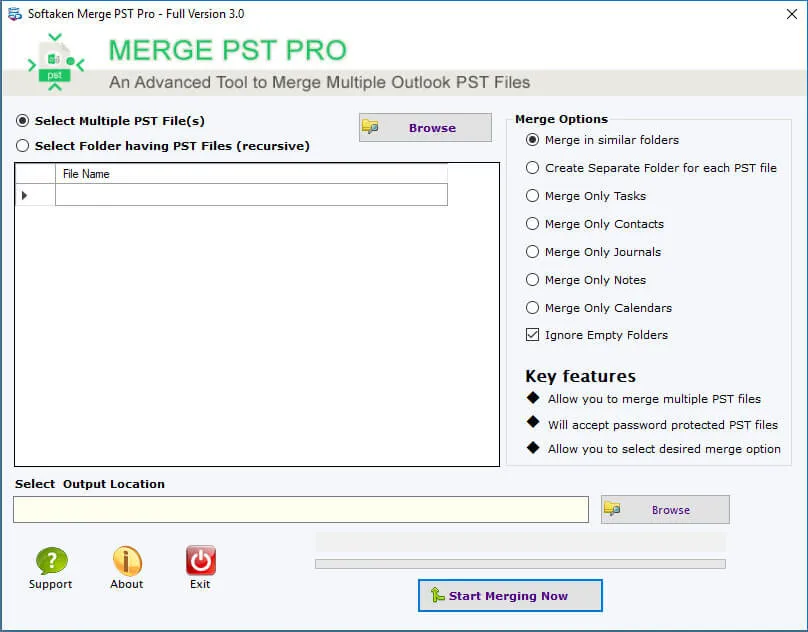
The user interface contains few buttons:
- Select Multiple PST Files (s) – You can select multiple PST files from multiple locations
- Select Folder having PST Files (recursive) – You can select a single folder having multiple PST files

Then the user will find five merging options:
- Merge in similar folders – This will merge inbox into inbox, outbox into outbox etc.
- Merge only tasks
- Merge only contacts
- Merge only journals
- Create separate folder for each PST file
- Merge only notes
- Merge only calendars
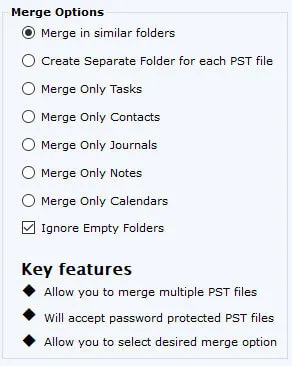
- Click Start Merging Now and the merging process begins.