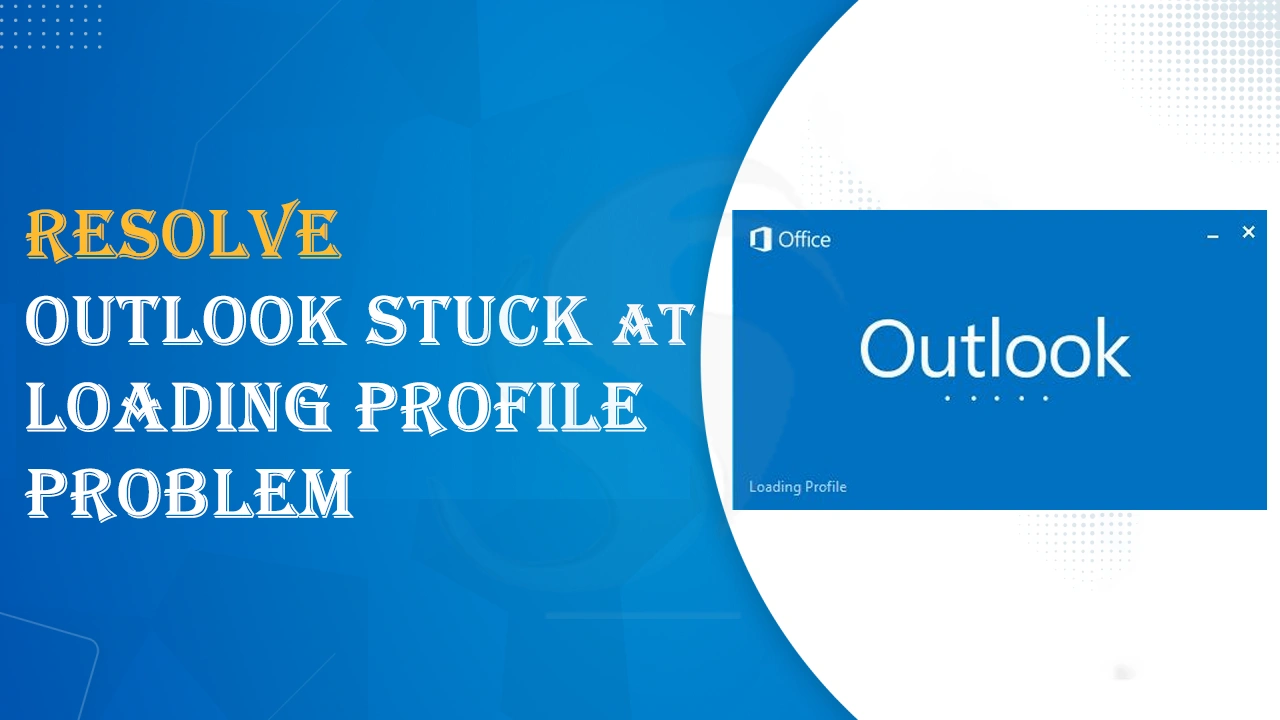Are you facing an issue with Outlook Stuck at Loading Profile? This is a common error message, but it’s important to fix it. In this guide, we will explore the best ways to fix this error.
MS Outlook is a great application with various advanced features, like being friendly, managing multiple data items, and integrating easily with Office 365, etc. But when users face errors like ‘Outlook stuck at loading profile’, it becomes frustrating for them as it prevents users from using the app. So, it becomes the foremost task for users to fix this error. Now, it is also important to understand the cause to resolve this error.
Reasons for Outlook Stuck at Loading Profile
In this section, we will figure out why users face a stuck loading profile in MS Outlook.
Corrupt Outlook profile: A corrupt Outlook profile is the major cause of this error. It may happen due to a sudden shutdown, system conflict, or other issues.
Conflict with Add-ins: Some add-ins conflict with Outlook and lead to freezing during the loading process.
Anti-virus interference: The anti-virus program installed on your system might create trouble for Outlook and cause this loading issue.
Corrupted Outlook profile: If your profile in Outlook gets corrupted, then Outlook creates issues in loading.
Large Mailbox: In the case of a large mailbox with various emails and attachments, this will take time to load and may get stuck.
Network issues: An Unstable network connection may also result in a ‘loading profile’ issue.
How to Resolve the Outlook Stuck at Loading Profile Problem?
Check out these easy fixes to resolve the Outlook stuck on loading profile problem.
Also read: Fix Error PST Import Stuck on Analysis in Progress
Method 1. Run Outlook as an administrator
Usually, you don’t need admin access to work with Outlook. However, there is a possibility that the profile loading issue arises due to the lack of admin permissions. You can try running Outlook as an administrator to resolve this problem. Given are the steps to run Outlook as an administrator:
- In the search bar, type Outlook
- Right-click on Outlook and pick Run as administrator
- Hit Yes to confirm, and Outlook is ready to run as an administrator.
Method 2. Reset the navigation panel
By resetting the navigation panel, you can resolve this loading profile issue.
- Open the Run window using the Win + R keys together.
- Now, type ‘Outlook.exe/resetnavpane’ and hit OK (remember to close Outlook)
- This will set the navigation panel of Outlook to the default state.
Method 3. Disable Outlook Add-ins
You can try disabling add-ins using the mentioned steps:
- Open the Run Window with the Win + R keys.
- Enter ‘Outlook.exe/safe’ and hit OK (keep Outlook closed)
- Pick your profile and press OK.
- Now, choose ‘File’ then ‘Options’.
- Then, tap on the ‘Add-ins’ and hit Go.
- Uncheck all the Add-ins and hit OK.
- After completion, close Outlook and restart it.
Method 4. Repair damaged Outlook files
Outlook creates trouble in loading the profile screen due to corrupted or damaged data files. So, to repair Outlook files, you can use an inbuilt program (SCANPST.EXE) in the Outlook directory.
- Right-click on Outlook and choose ‘Properties’ to open it.
- In the shortcut bar, click on ‘Open File Location.’ This will open the Outlook installation directory.
- Search for ScanPST.exe and open it. This will open the Inbox Repair Tool, where you can select a file to scan & repair.
- Now, use the Browse button and choose the PST file. This will start the scanning process to check errors.
- Hit OK once the ScanPST process finishes scanning & repairing.
Method 5. End Task Manager Processes
Sometimes, Outlook fails to work if other Office-related processes are running. You can end all Office-related processes in Task Manager to give a fresh start.
- Open Task Manager on your system.
- Pick Office-related tasks and then hit the ‘End’ task.
- Now, launch Outlook.
Method 6. Disable the Compatibility mode of Outlook
To disable Outlook’s compatibility mode, here are the steps:
- Right-click on Outlook and go to ‘Properties’
- Now, hit the compatibility tab, uncheck the ‘Run this program in compatibility mode’ option, and hit the ‘OK’ for confirmation.
Method 7. Create a new Outlook profile to solve Outlook Stuck at Loading Profile issue
Users can fix the ‘Outlook stuck on loading profile’ issue by creating a new one.
- Open the Control Panel and tap on Mail.
- Hit on Show Profiles.
- Hit on Create a profile and follow the screen instructions
- Pick the ‘Prompt for a profile to be used’ option and press Apply
- Now, open Outlook using the new profile and check whether the issue is fixed or not.
Method 8. Disable the antivirus program
To open Outlook and resolve the profile loading issue, you can disable the anti-virus program temporarily. Here are the steps to fix it:
- Open the antivirus program
- Check for the option to disable or turn off real-time protection
- Now, temporarily disable the antivirus protection
- Then, try opening MS Outlook again.
What to do when Manual Solutions don’t work and Scanpst.exe also fails?

To repair severely corrupted files, scanpst.exe won’t work. Also, it will not work with large PST files. In these situations, users should use professional solutions like Softaken Outlook PST Repair Software. This is an advanced utility that smoothly repairs corrupted Outlook files. Without any hassle, the software works with large PST files.
Benfits of an automated solution to resolve Outlook Stuck at Loading Profile
- The software repairs severely damaged PST files with ease.
- You will get various formats to save the recovered data, like PST, MBOX, EML, MSG, HTML, etc.
- This smart tool can repair ANSI and Unicode PST files without any trouble.
- The program supports the old and new editions of Windows OS.
- Free demo to recover data from corrupted PST files, but to save the data, a license is compulsory.
Quick Steps to Repair PST files with the software
- Install and open the expert tool to repair corrupted PST files.
- Add your corrupted PST file to recover the data.
- Preview the recovered data.
- Pick the file format to save the recovered data.
- Provide a directory to save the data that you have recovered.
- Press the ‘Process’ button to complete this task.
Conclusion
A lot of users encounter Outlook stuck at loading profile problems. So, to fix this issue, a few techniques are discussed in this article. If none of these manual workarounds work, you can go for the recommended automated solution that quickly fixes corrupted PST files and resolves this error. For any queries, contact our technical team.