How to Move Emails of Thunderbird into MS Outlook 2019?
It has been found several times that users want to transfer Thunderbird emails into Outlook when switching from Thunderbird email client to Outlook. The article is here to guide users on how to export Thunderbird emails into MS Outlook 2019,2016,2010,2007 etc.
Thunderbird is a popular,free and open-source email service that is used in large numbers by users to send and receive emails. It is an email application provided by Mozilla foundation. Outlook is a well-known,secure email client with good connectivity to Exchange Server and provides facility to access mailbox data in offline mode.
There are several advantages of choosing MS Outlook –
- MS Outlook is a user-friendly and popular email client among users.
- With Outlook OST file,a user can access mailbox data when there is no internet connection.
- Outlook has pretty well security features to secure your database.
- Outlook has a simplified interface and has 51 plus best Add-ins.
Thunderbird to MS Outlook 2019 Migration Ways
Here are two ways to migrate Thunderbird database to Outlook. One is manual process and other is a professional approach
Manual Solution- Launch Thunderbird email client on your system.
- Open the messages folder that you want to convert from Thunderbird
- Select the emails whom you want to convert into Outlook. To select the emails use,CTRL + A keys.
- Choose a folder and save the messages as an EML file format. Select a folder and export the messages.
- Now,run Outlook 2019,2016,2013 or whatever version you have with you.
- Go to file menu and select new folder
- Name the folder as per your choice and click ok
- The folder you have created is empty. Now select the emails you have exported from Thunderbird.
- To import messages to a new folder,click and drag the emails. You will find all Thunderbird emails start importing.
An alternate solution to export Thunderbird messages into Outlook
Some users don't find manual solutions fair enough to migrate Thunderbird mails into Outlook. Therefore,we have come up with this professional tool that works with few steps and you don't need to go through so many steps. Just download MBOX to Outlook PST and enjoy trouble-free conversion of Thunderbird emails into MS Outlook.
The application converts complete mail items quickly and easily. You can freely export any number of emails from Thunderbird to Microsoft Outlook using this smooth application. Before importing mails into Outlook,the tool allows you to preview the mail items. The tool also supports multiple email clients such as Entourage,Spicebird,Apple Mail,SeaMonkey,Opera Mail,Evolution,etc.
Benefits provided by Thunderbird Conversion Tool- Bulk conversion facility with which export multiple emails from Thunderbird to Outlookin one go is possible.
- Preview all emails before finalizing the conversion process
- Supports not only Thunderbird emails but also several email clients
- Support almost all Outlook editions – 2003,2007,2010,2013,2016,2019 etc.
- Saving facility to PST file in an existing or new folder
- No issue with any large size email
Steps with a professional tool to convert Thunderbird messages to Outlook
1. Freshly,download install and launch the software.
2. Choose folder or file modeand then select Thunderbird files. You can automatically load Thunderbird files by enabling Load Thunderbird files check box. Click Continue.
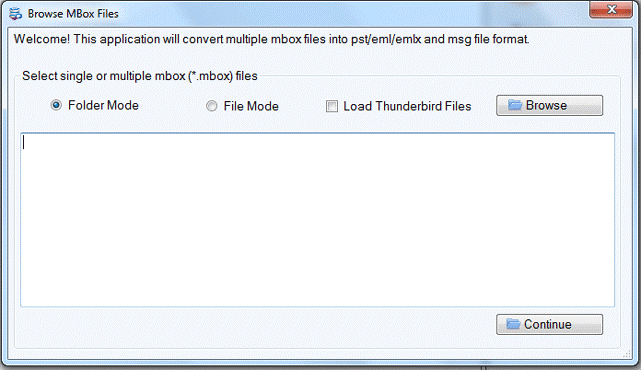
3. Once Thunderbird files are added to the software panel,you can view all emails in the Preview section with complete details.
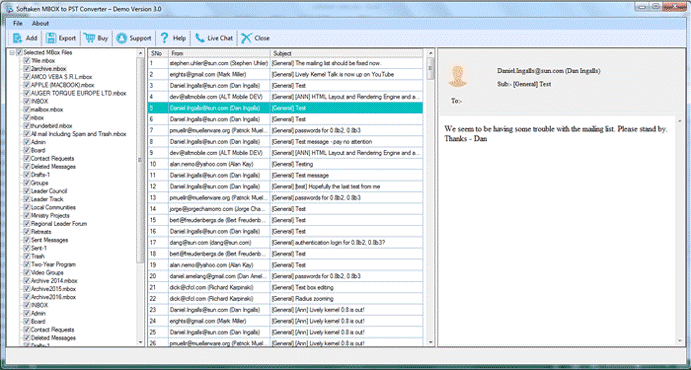
4. Click on the Export button,doing this will open an export screen. Choose PSTfile format and then provide output locationto save the converted Outlook files using Browse button.
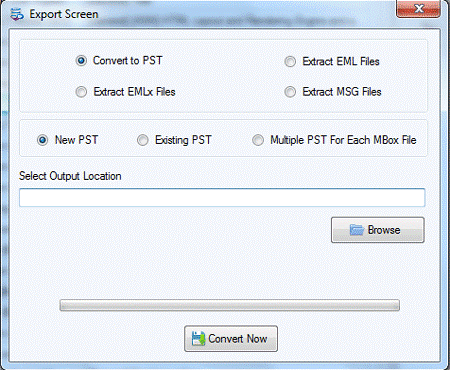
5. Finally,hit the Convert Nowbutton. This will start the conversion and takes less time to process them.
Concluding Lines
In this above article,we have defined two different ways to export Thunderbird mails in Outlook 2019. You are free to select any among these two approaches. However,our recommendation to all users is professional approach keeping data safety and simplicity in mind as this software is easy to handle without prior experience and no damage to your files is done in the conversion with this utility.
