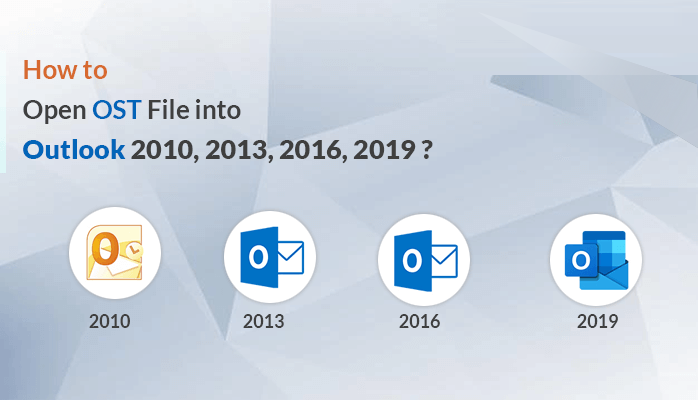Overview: Direct opening of OST file into MS Outlook is not possible. So, what & how to do this? Explore explained solutions of this post for opening OST data file in Outlook 2019, 2016, 2013, & 2010. A complete detailing of all solutions is provided here. Before this, let us get familiar with this OST file.
Outlook, a reputed and demanding emailing client saves all emails, attachments and other data items into PST file when configured with POP account. But OST is utilized and saved in local systems when cached mode is active, IMAP account is used to configure Outlook/Exchange. When users wish to access their data in offline mode, this OST file help users a lot.
Directly opening or importing OST file into another Outlook account or on another machine is not possible. But PST is easily opened and imported into another Outlook account. So, to open OST database in Outlook any edition, either you need to recreate it or transform it into PST file format.
Reasons or causes of opening Offline Outlook file into Outlook
When you find yourself disconnected from your profile either voluntarily or involuntarily, this arise need for opening OST file in Outlook. Sometimes, due to switching of job, users need to take their emails with them but due to profile change, they have to open their OST email data in Outlook. Also, this is required when Id of user is changed and he lost access of old emails.
In this condition, users search for opening OST file that is saved online with them. But Outlook won’t allow direct opening of Offline OST file. But in other ways, we can make it possible for you.
How one can Open OST file into Microsoft Outlook 2019, 2016, 2013, etc.?
As cleared above, directly this is not possible. But by recreation of OST file using Cached Exchange mode, you can do this. Prior this, let us have a look at working of Outlook:
Outlook can be utilized in two modes:
- Online and Cached Exchange mode
When Outlook is in online mode then it establish a connection with Exchange/IMAP Server but in Cached Exchange mode, a copy of all mailbox data items is created on local system in OST file.
Now, focus on the latest way of recreating OST file using online mailbox.
Method 1. Recreating an Offline Outlook file (.ost)
- Exit from Outlook and close it, if it is opened.
- Go for Control Panel
- Hit Mail option.
- Hit Properties button.
- Choose Email accounts under Mail setup window.
- In Data Files tab, choose Exchange account.
- Open Folder location
- Keep Account Settings and Mail Setup window closed
- In File location dialogue box, hit Data file by right-clicking and choose Delete
Now, when you launch MS Outlook, you will find a new OST file recreation in it.
Method 2. Conversion into PST file format
As we all know that opening PST file in MS Outlook is too simple & easy for all users. Therefore, by conversion of OST file data into the portable PST file, one can open it in Outlook. For this, multiple workarounds are there but we personally suggest picking a professional tool to ensure safe & quick conversion.
Professional Tool to open OST in MS Outlook
Use Softaken OST to PST Converter, a simple and friendly program for converting OST file format into PST format in few clicks. This valuable utility has only few counted steps to complete the conversion.
Steps to open OST in MS Outlook
- The initial step is to launch this software by proper installation on your Windows system.
- After its opening, load your single or multiple OST files here. To do this, utilize Browse button.
- Once OST file is added successfully, users can view data of OST file on the software screen. To move to next option, press Export button.
- Under several output formats, pick PST or another format of your choice.
- Set path of your choice where you want to save the converted PST file. For this, use given Browse button.
- Once you click on Convert button, you will see the live export process of moving OST mailbox items into PST file format.
After getting all data in PST file format, it becomes too simple for users to open in MS Outlook 2021, 2019, 2016, 2013, 2010, & others.
Find Prime Features of Using this Professional Software to Open OST file into MS Outlook
This software straight-forward Open OST file Into Outlook PST file format which is well imported into Outlook all versions. Not only PST format for saving but around 10+ file formats are offered by this application. They are EML, MSG, EMLX, MBOX, NSF, TGZ, PDF, HTML, MHTML and Office 365 cloud. Also, this valuable program is equipped with many features:
- It gives the facility of conversion of single or multiple OST files at a time.
- Users can find detailed preview of OST file data prior conversion into PST file.
- Any big size can be smartly converted into PST file with all data items like emails, attachments, calendars, contacts, notes, journals, etc.
- Comes with deep filters to export OST file data using date range, from, to, subject, etc. filters
- It provides a safe conversion platform without any risk of losing items.
- Free testing copy is available to import first 10 items/folder.
- Entire scanning of OST file and well supports all size & kinds of OST files.
Time to Wind up
Importing OST files into Outlook directly is not possible, thus through this guide we provided various ways. Either by recreating OST file or by exporting into PST file, users can access OST mailbox items into Outlook 2019, 2016, 2013, 2010, 2007, 2003, etc. But when you try to open OST file into Outlook or out of Exchange environment, it will not recreate OST file. Due to this, converting data into PST format is highly recommended. For this, choice of professional solution is the best. You can evaluate these tools with free trial.