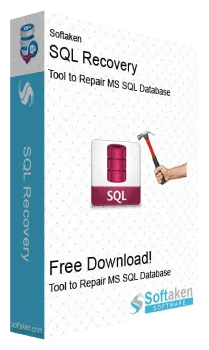
SQLite Database Recovery Software
An excellent solution to fix corrupt SQLite database files created by SQLite2 or SQLite3. The software provides a preview of recovered tables and restores them to SQLite or new MDB files.
- Instantly repair corrupt SQLite database files & restore them to new MDB files
- Scan and restores database objects of huge DB file
- Facility to preview all tables,triggers,or views of SQLite
- Auto-detect file information of the added SQLite DB
- SQLite2 and SQLite 3 created SQLite database recovery without any trouble
- Repair corrupt database files from any version of SQLite database
- Maintain complete data integrity of SQLite database files
- Restore all database objects like tables,views,indexes,and triggers from corrupt SQLite database
- Interactive interface that any tech-savvy or beginner can easily understand
- Freeware mode to preview the SQLite recovered database files
- Well support to all versions of the Windows operating system
- Save the recovered data into SQLite database and MDB format
- Save selected items in the user-defined folder
