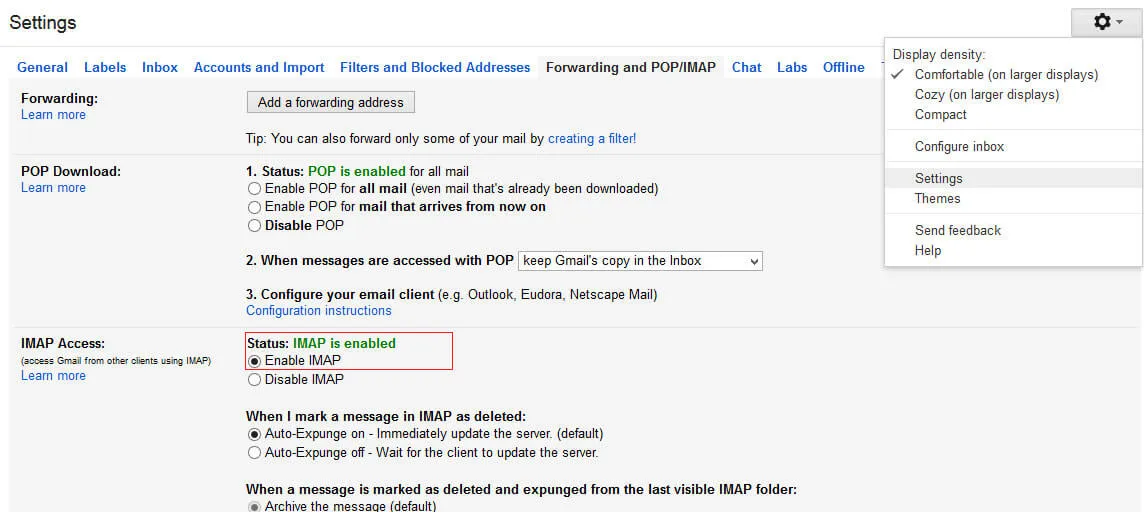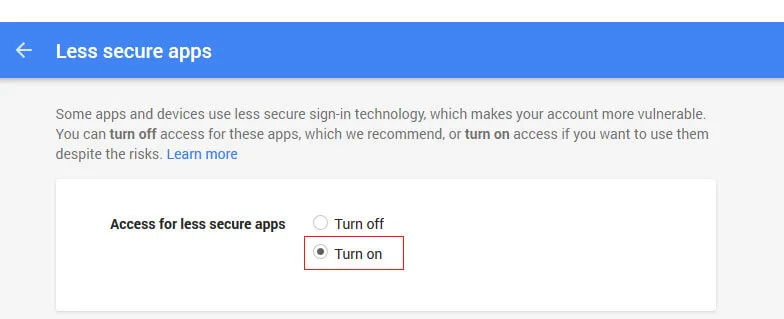Launch the Software
- Click start icon and find Software with the help of Software name, Or
- Double click Softaken Software Icon on the Desktop.
User Interface
Softaken Gmail Backup Pro is a very simple User Interface. Before launching and installing Gmail Backup Pro software, Go to Gmail settings and enable IMAP under Forwarding and POP/IMAP heading.
The preview is shown below:
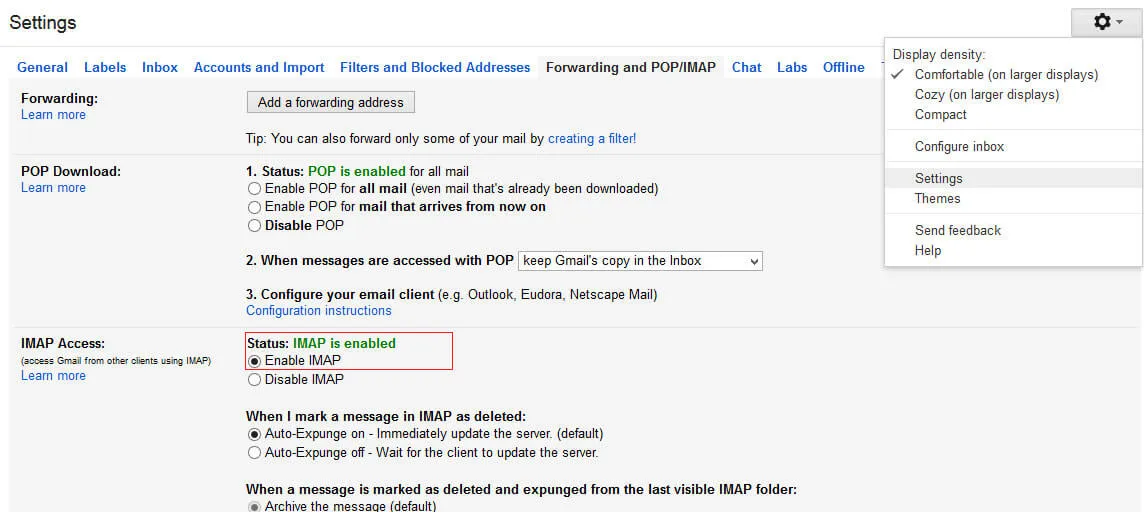
Then click on the following URL in web browser
https://www.google.com/settings/security/lesssecureapps
- Turn on less secure apps.
- The preview is shown as below:
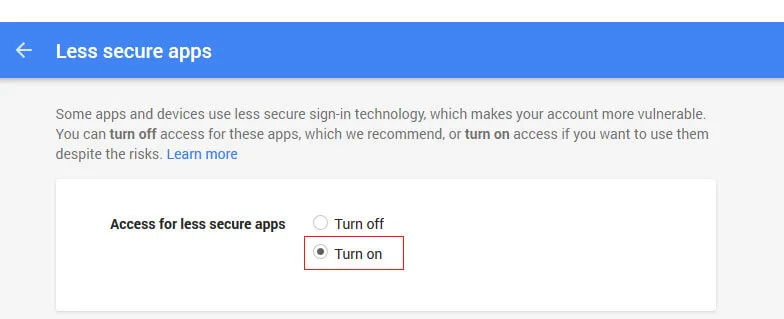
- When you click 'turn on' option then refresh the page and check it. Turn on option should be enabled.
- Then Go to the software opening page that is shown below:

- Enter username and password and click connect to my Gmail account.
The next window appears as:

- Check the displayed data and Click Next.
The next window is displayed is shown below:

- Select the required folder from select folder options and also select export options from the given options such as EML, EMLX, PST etc.
- Click Browse to select the desired output directory.
- Click Process now.