Automatic Reply System with Outlook Rule
Outlook is one of the most advanced email management tools,supporting ultimate features. If you wish to activate an automatic reply system using a specific template,you can do this with Outlook Rules and auto reply add-in like Auto reply manager. In this article,you will get to know about how to use Outlook Rules to setup automatic replies. Steps are simple to follow. Just go on as we tell you… The method will work from 2010 to 2013.
Go to ‘File‘menu of your Outlook-scroll down to ‘Rules and Alerts‘-start from Blank Rule / ‘Apply this Rule on Message that I Receive’–choose the mails you want to handle –Reply Using a Specific Template
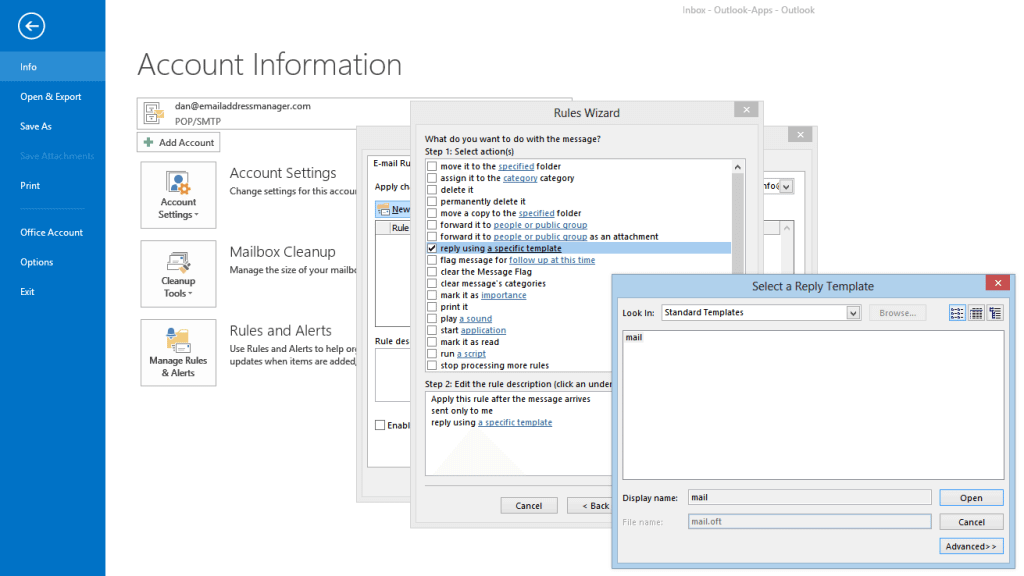
This is the point that many people stuck because there is no such specific template available in Outlook to choose from. Therefore,the Outlook templateis created by you before activating the auto reply system
What is a reply template?
It is a regular Outlook OFT template.
It is easy to create such template. It takes a few minutes to create a template. Start a new email,write down the subject and the reply text you want to automatically reply. Again go to “File”tab and choose “Save as”option,then choose to save the email as an Outlook template (OFT format).
After that get back to the auto reply rule and choose the file you have created right now on the option “Reply Using a Specific Template”. That’s it. The process is simple to follow.
If you wish to have advanced or complex template,use HTML coding.
