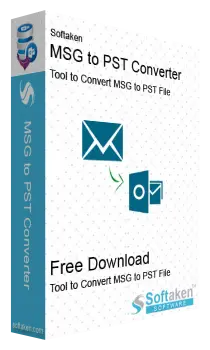
Softaken MSG to PST Converter Software
Convert and add MSG files to PST format without Outlook installation
- Export Outlook messages to PST format without MS Outlook
- Bulk export of MSG data files to PST file format
- Conversion of MSG files to PST with attachments & meta elements
- Specific MSG files export to PST file format
- Retain folder hierarchy same after the conversion
- Unlimited MSG files conversion to PST format
- 100% accurate outcomes with no data loss
- Compatibility with all editions of Windows – 11/10/8/7
- Support to every edition of MS Outlook – 2021,2019,2016,2013,etc.
- Friendly user interface even for beginners
