Solutions to Resolve Adobe Reader Error "You don't have Sufficient Permissions to Perform this Task"
"I recently downloaded a pdf file from web but it contains watermark due to which I am unable to read the PDF file. I tried to remove the watermark in Adobe Acrobat,a message pop out with this error message 'you don't have sufficient permissions to perform this task' I don't know how to deal with this error. What to do now?"
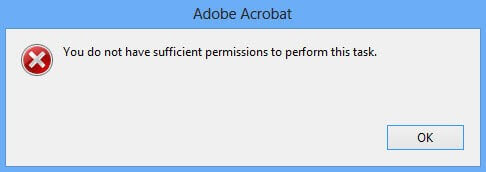
PDF is the most used file format for sharing the documents between people. In order to provide a personal touch to the PDF files,the watermark is being added by the users. This will also secure the copyright information.
The above error message shows Acrobat refuses to open that document. Let us know for the further reasons behind this error.
Reasons behind the error message
If the password is set to the PDF file or it is restricted by the user so that it can be edited,printed and copy. In these cases,the PDF file will not open and throws the following error. Moreover,if the fil has been corrupted or damaged,it is possible that this error message would occur likely.
Common Scenarios When This Error Occurs:
- When trying to edit a password-protected PDF
- Attempting to remove watermarks from secured documents
- Working with PDFs that have restricted permissions
- Opening corrupted or partially downloaded PDF files
How to get rid of this error?
To get rid of this error,you can follow the given methods.
Step 1. Remove security from secured PDF documents
To remove security from PDF document,just carry on with these steps below –
1. Launch Adobe Acrobatand open the secured document that contains watermark.
2. Go to Filemenu and click Properties
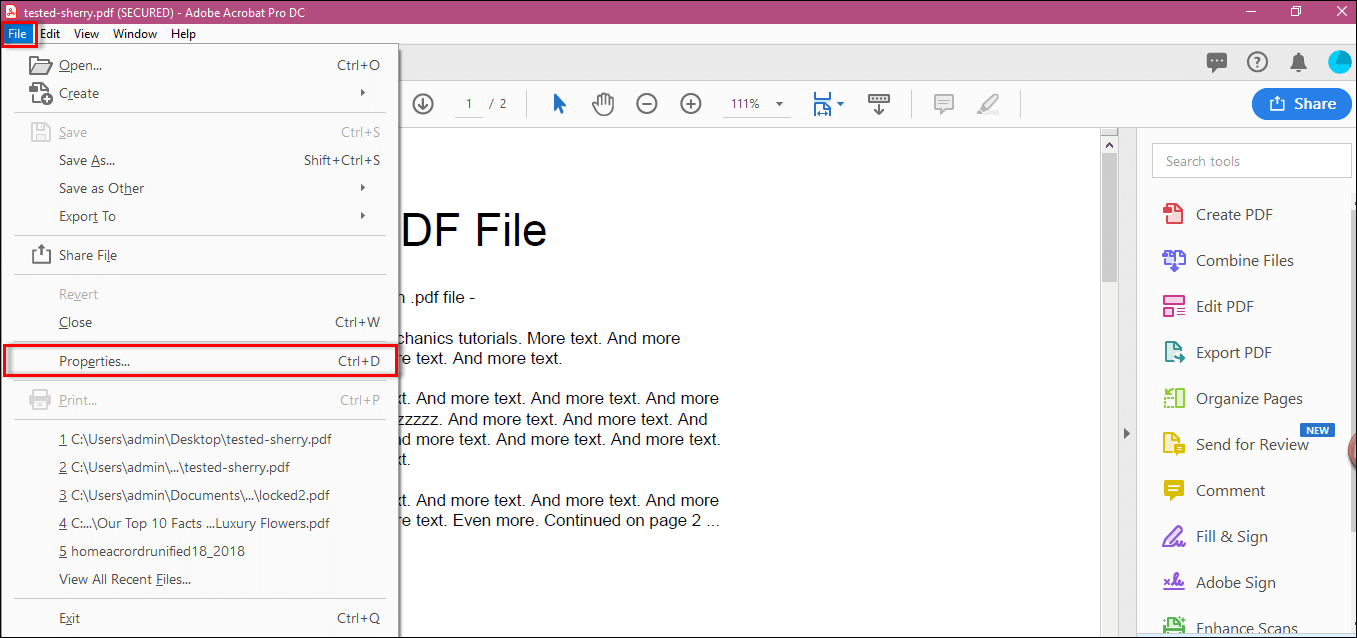
3. In the opening window,go to the Security taband check the Document Restrictions Summary,you will find that the PDF is restricted.
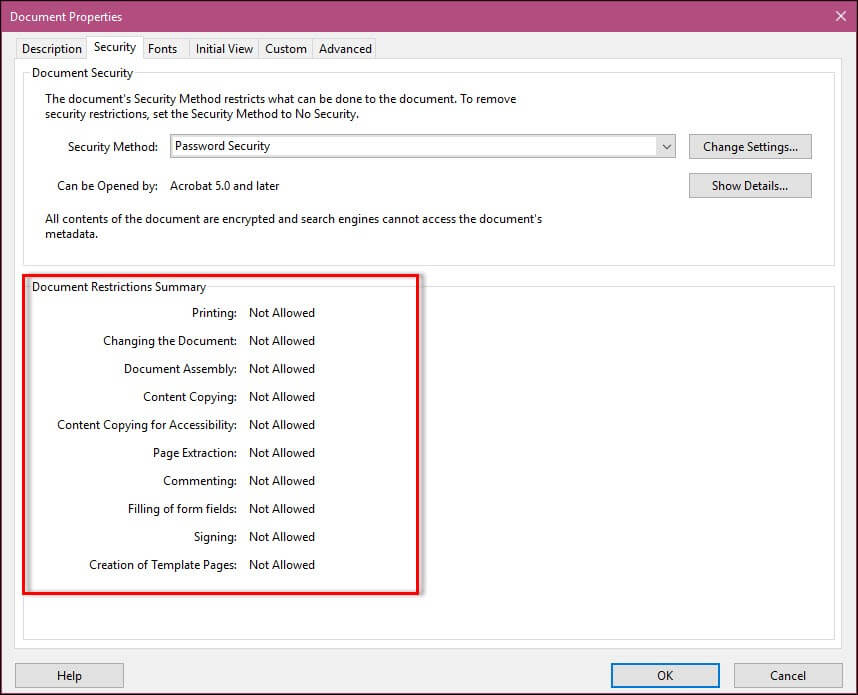
4. To remove the restrictions,click on the Change Settingsbox
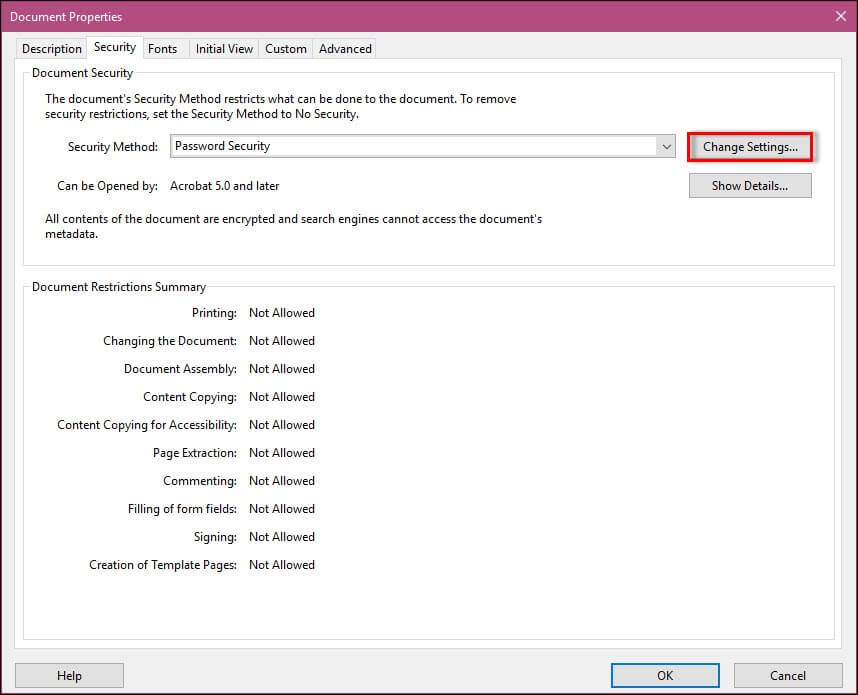
5. This will pop out a new window. Enter the passwordand click OK.
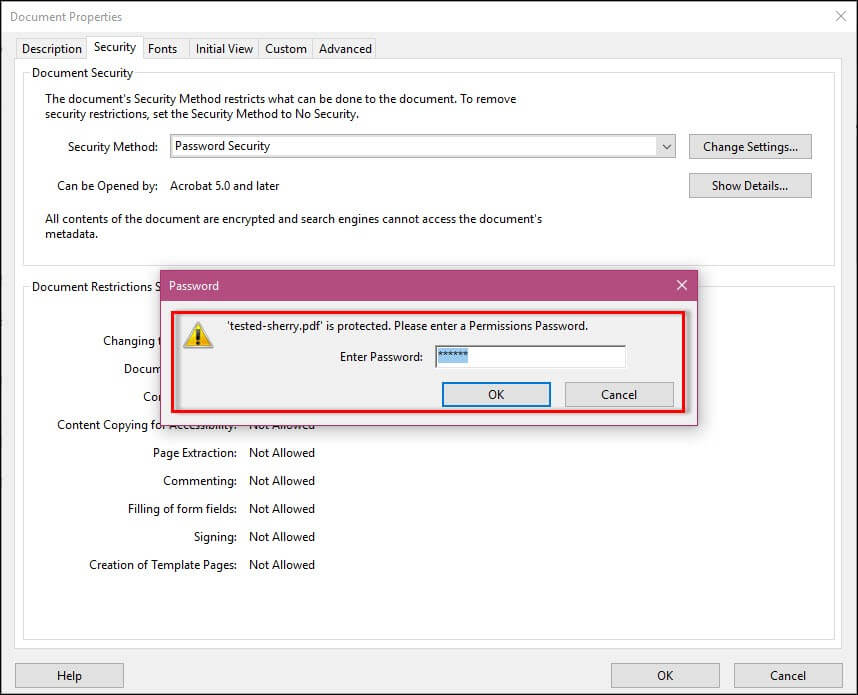
6. Choose No securityunder the Security Method section. To do the changes,Click OK.
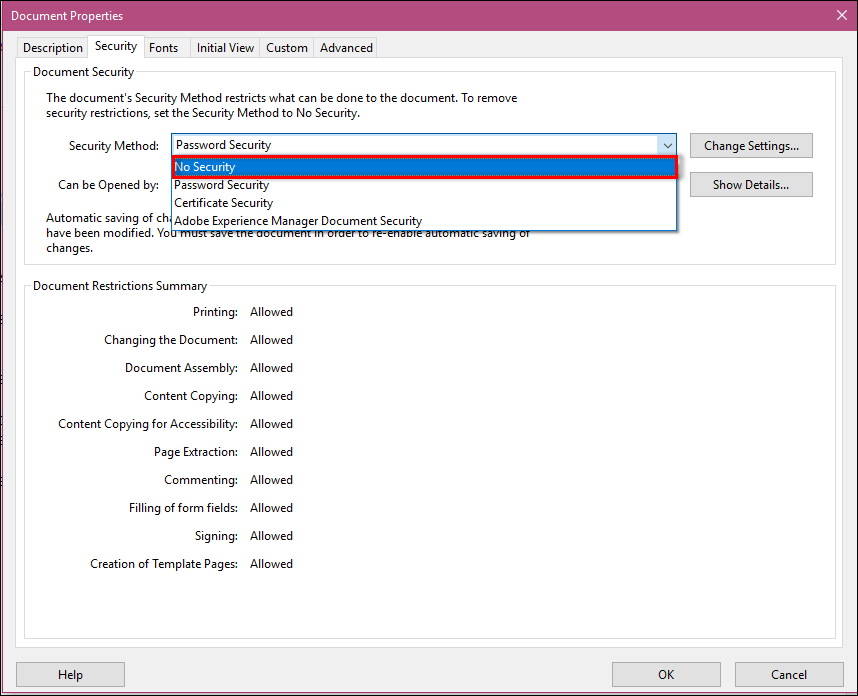
Alternate solution to remove password from locked PDF files – Softaken PDF Unlocker
If you don't have Adobe Acrobat with you,you can try this software solution that doesn't need any extra tool for unlocking PDF files.
- Download and run the program.
- Add secured PDF file to remove the restrictions.
- Click on Remove Security Now.
This will simply remove user level permission password from PDF document. The best part of this software is it is helpful in removing PDF file security from several PDFs at a time.
Why Choose This Unlocker?
- Batch processing capability for multiple files
- No technical expertise required
- Preserves original document quality
- Works with all PDF versions
Step 2. Remove watermark from PDF document using Adobe Acrobat
Next,you can do is to remove watermark from the PDF document. For this,follow the mentioned below steps –
1. Open Adobe Reader.
2. Click on ToolsExpand the pages and click on Edit Page Design. Then click on Watermarkand hit the Removebutton.
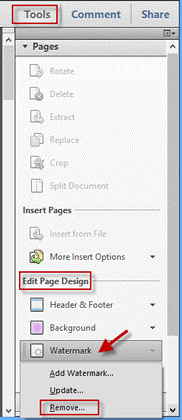
3. A new message window will open. Click Yesto make sure to permanently remove the watermark.
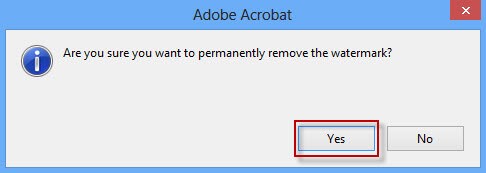
4. Press Ctrl + Sto save the PDF document to apply the changes.
If you are able to open the PDF document using any of the above methods. It means either the password or watermark has created that error message. But if you are still unable to open PDF files,then the file is simply corrupt or damage so you need to repair PDF file with PDF Recovery Tool.
Concluding Lines
The article states all the essential information about this error and its causes. Moreover,various solutions are provided according to the causes that will help users to resolve the error message.
Remember:Always ensure you have the right to modify PDF documents before attempting to remove security settings or watermarks. Some documents are protected for legal or copyright reasons.
