Export Gmail emails into PDF file format – Stepwise Guide
Summary:Here we come with a stepwise guide to provide users a relevant solution to export Gmail emails into PDF file format. Two different solutions are provided to export emails from Gmail to PDF with this write-up.
We all know that Gmail is one of the widely used email services that is web-based and can be accessed from anywhere. But how to access Gmail important emails when there is no internet connection. What will you do? Therefore,it is important to have Gmail emails as PDF format so that you can easily access your important emails without internet connectivity and the best part is PDF format can be accessed in almost every device.
Various users want to know how to export Gmail emails into PDF format? Considering this,we have come with two different approaches to perform this migration,i.e. export Gmail emails as PDF format.
Quick tip:If you're planning to export multiple emails,I'd recommend bookmarking this page - you might need to refer back to these steps!
How to export Gmail messages into PDF format?
Users have manual ways to export Gmail messages to PDF format. Let us know the complete process to export Gmail emails as PDF format.
- Open your Gmail accounton any web browser
- Select desired email message that you want to save as PDF
- Open the desired email message and hit Print iconon the top-right corner. You can use CTRL + P to print the message from Gmail to PDF format.
- You will get a new pop-up window,Hit save as PDF and click on Save button. If it shows anything else,choose Save as PDFformat and then hit Savebutton.
- Check the PDF file at the desired file location.

![]()
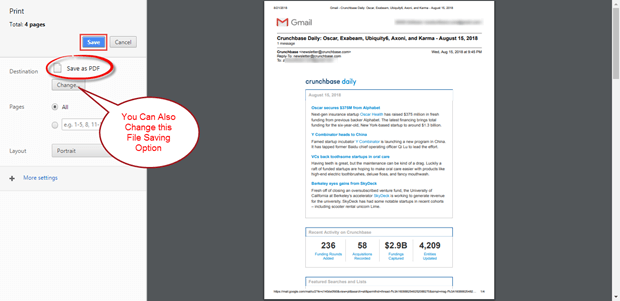
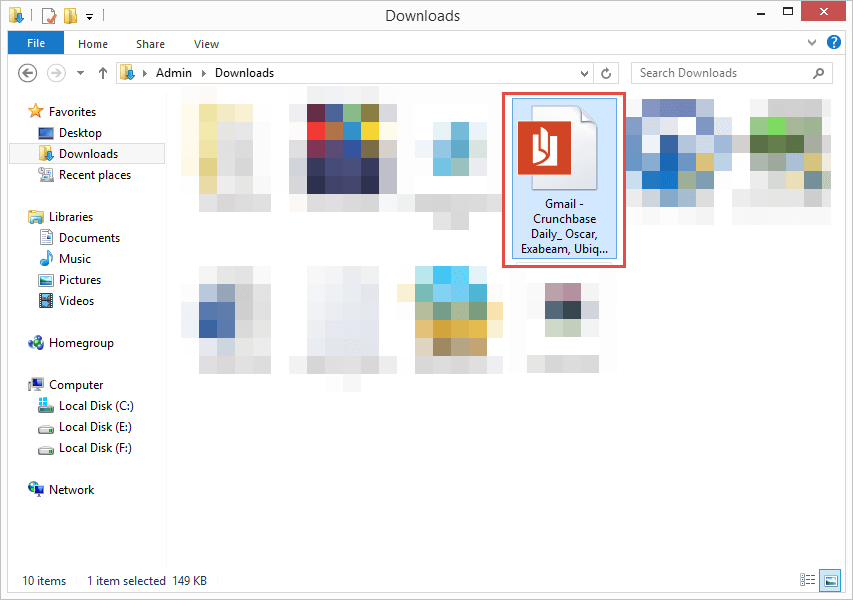
Why the manual solution to export Gmail to PDF is not perfect?
The above manual solution to save Gmail emails as Adobe PDF fails because it is capable to export a single Gmail email into PDF format at once. If users have a few emails then,they can go with this method but it is not perfect when users have multiple email messages to export from Gmail to Adobe PDF format.
From my experience,the manual method works great for quick exports of 2-3 emails,but anything more than that can get quite tedious!
Alternate method to export multiple emails from Gmail account to PDF file
To bulk export Gmail messages to PDF format,users can trust on third-party utilities. We suggest to use Softaken IMAP Mail Backup Toolthat allows to export complete Gmail account to PDF format. Users can easily export desired email messages by using filters. With the intuitive interface of the software,it can be easily handled by anyone. It is one of the best solutions to export Gmail to Adobe PDF format without any hurdles.
Note:Before,you start the process,make sure you have enabled IMAP option and less secure apps in Gmail account.
I've noticed that most users forget this crucial step - enabling IMAP and less secure apps. Trust me,it's worth taking these few extra minutes to set up properly!
How to enable IMAP option and less secure apps in Gmail account?
Steps to allow less secure apps in Gmail account
- Open your Gmail account and follow – https://www.google.com/settings/security/lesssecureapps
- Now Turn on allow less secure apps
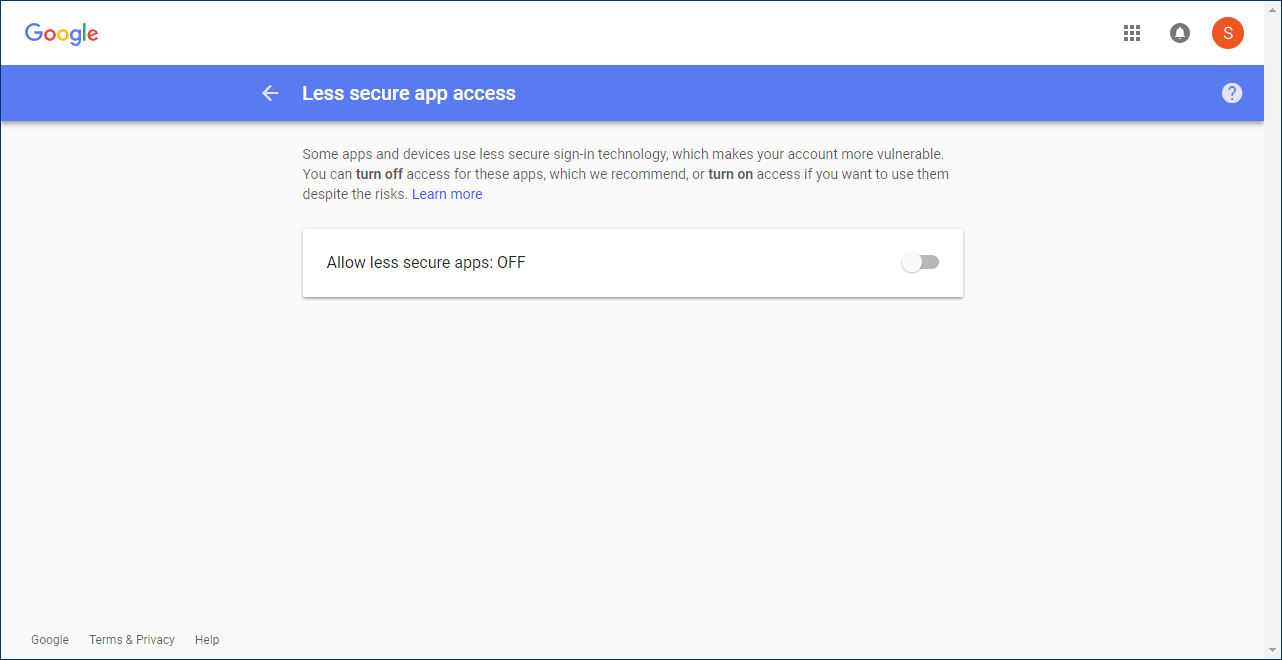
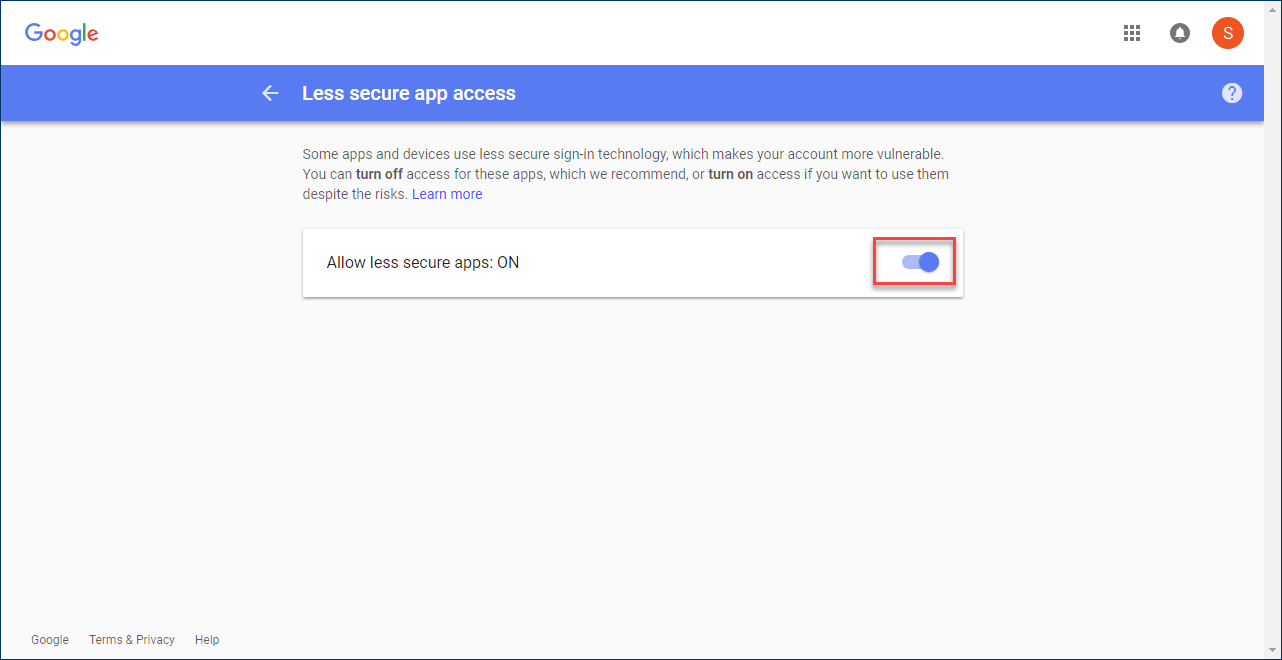
Steps to enable IMAP option in Gmail account
- Login to Gmail account and go to Settingsoption
- Choose Forwarding and POP/IMAP
- Enable IMAP optionunder IMAP Access and click OK
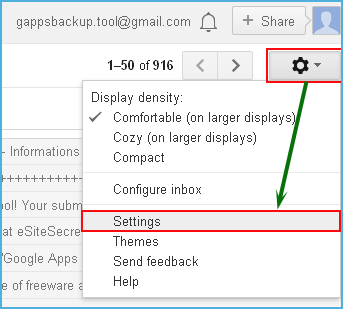
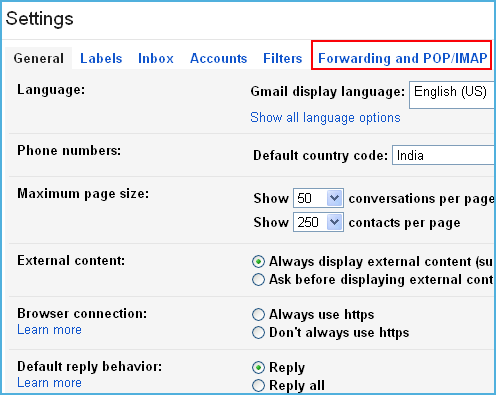
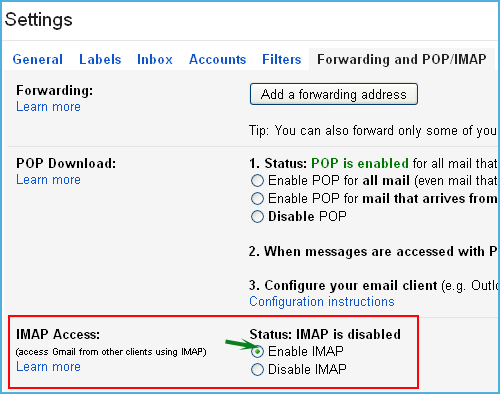
Working process to export Gmail emails to Adobe PDF
Step 1.Download and start the software.
Step 2.Enter host address,username,and password of your Gmail account. After that,click on the Authenticatebutton. (Host address – imap.gmail.com)
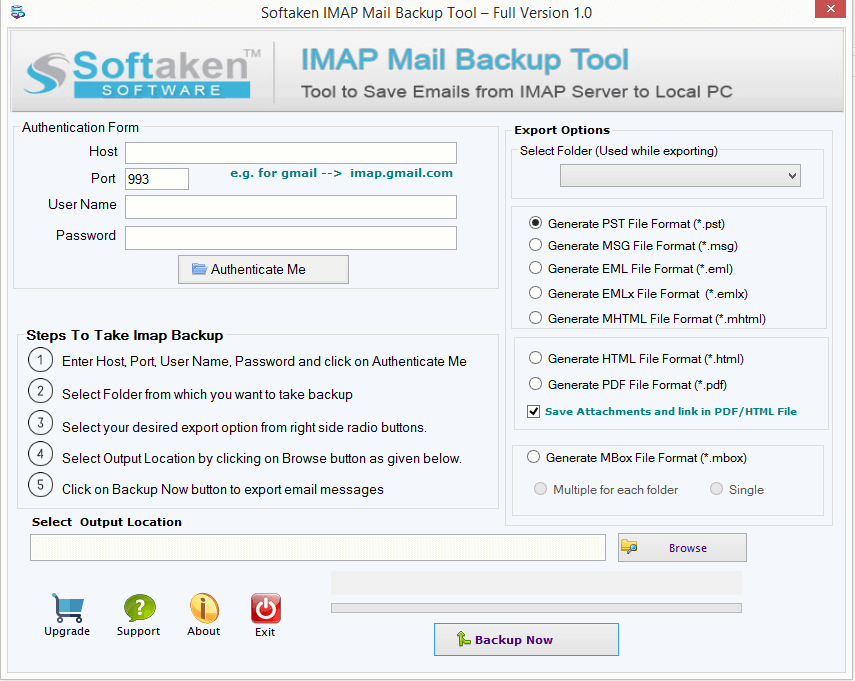
Step 3.Under Export options choose a desired folder or all folders of Gmail account.
Step 4.Then,select Generate PDF Fileformat.
Step 5.To mention output location,click on the Browse button and specify a location to save PDF files.
Step 6.Hit Backup Nowbutton and this starts exporting Gmail emails to Adobe PDF format.
Pro tip:While the export is running,avoid closing your browser or putting your computer to sleep - I've seen this cause incomplete exports!
Conclusion
In the above article,the users will find methods to export Gmail messages into PDF format. A free solution is provided but it contains a few limitations and to overcome its limitations,a professional solution is also explained in the post. Try demo of the software to export 10 emails per folder from Gmail account to PDF format for free.
