If you have switched to an IMAP Server from iCloud account and want to transfer iCloud mailboxes to IMAP Server then it might be a little complicated for you unless you met with a perfect solution. Users may have several reasons to jump out of iCloud account. But the main issue for them is how to migrate the data.
With this write-up,we offer you an instant solution for iCloud mailboxes to IMAP migration. You will have to follow a few simple steps for this.
Following are the steps that one needs to follow to migrate emails to IMAP Server from iCloud account.
Steps to get iCloud App password
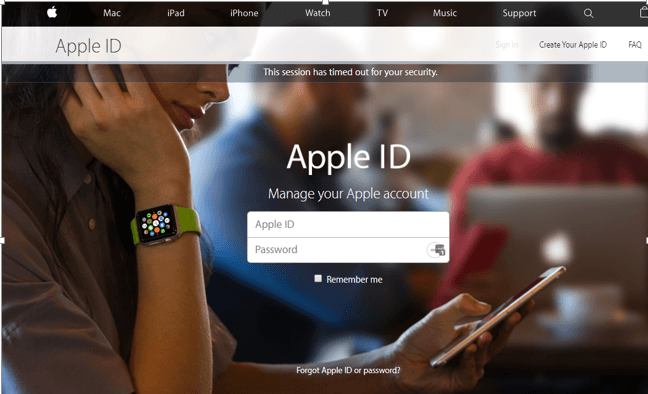
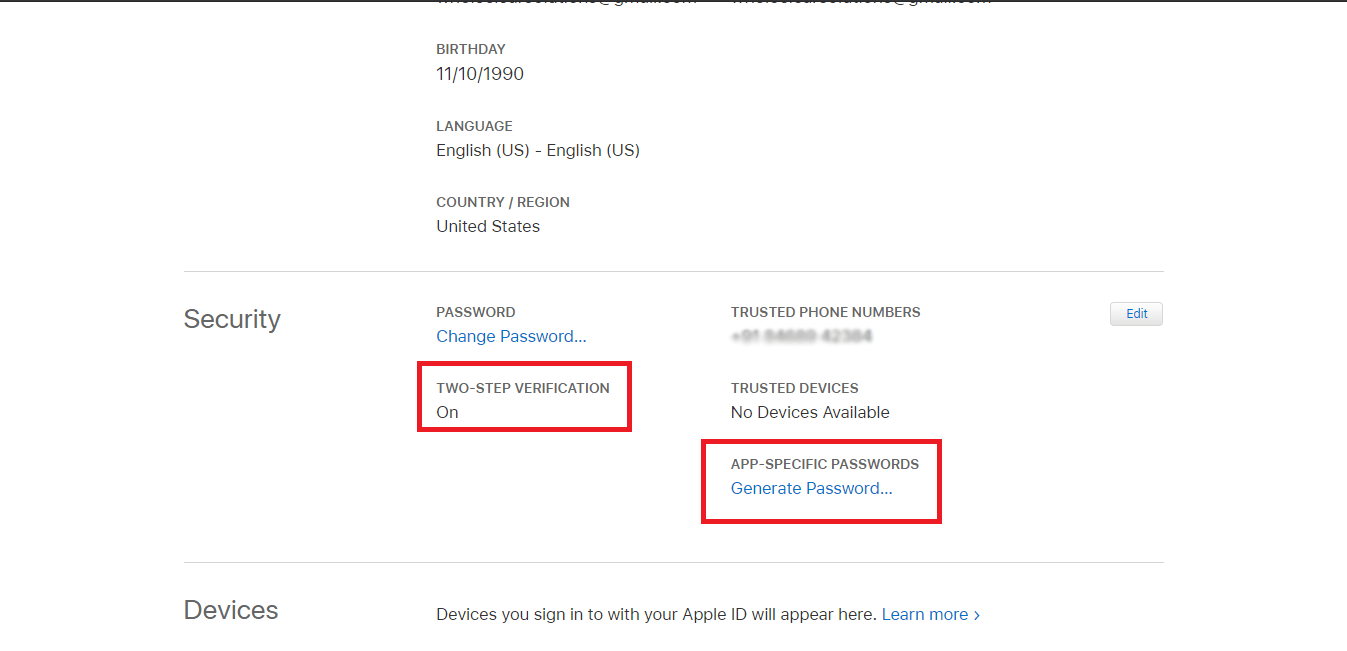
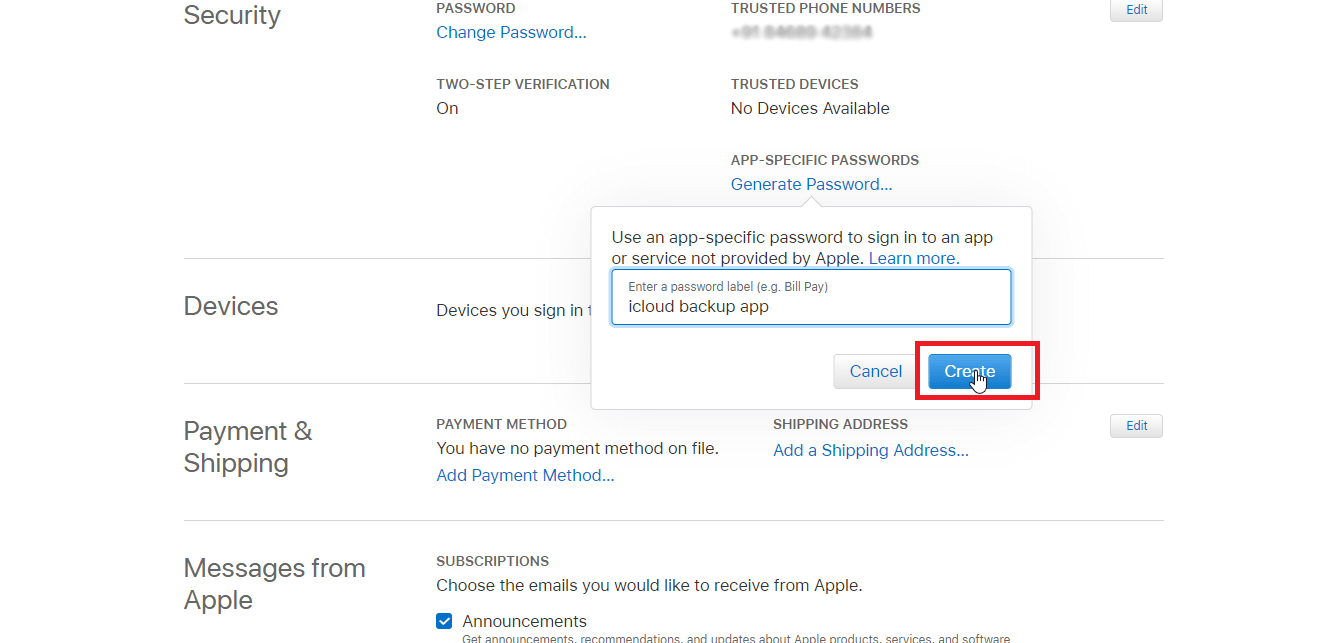
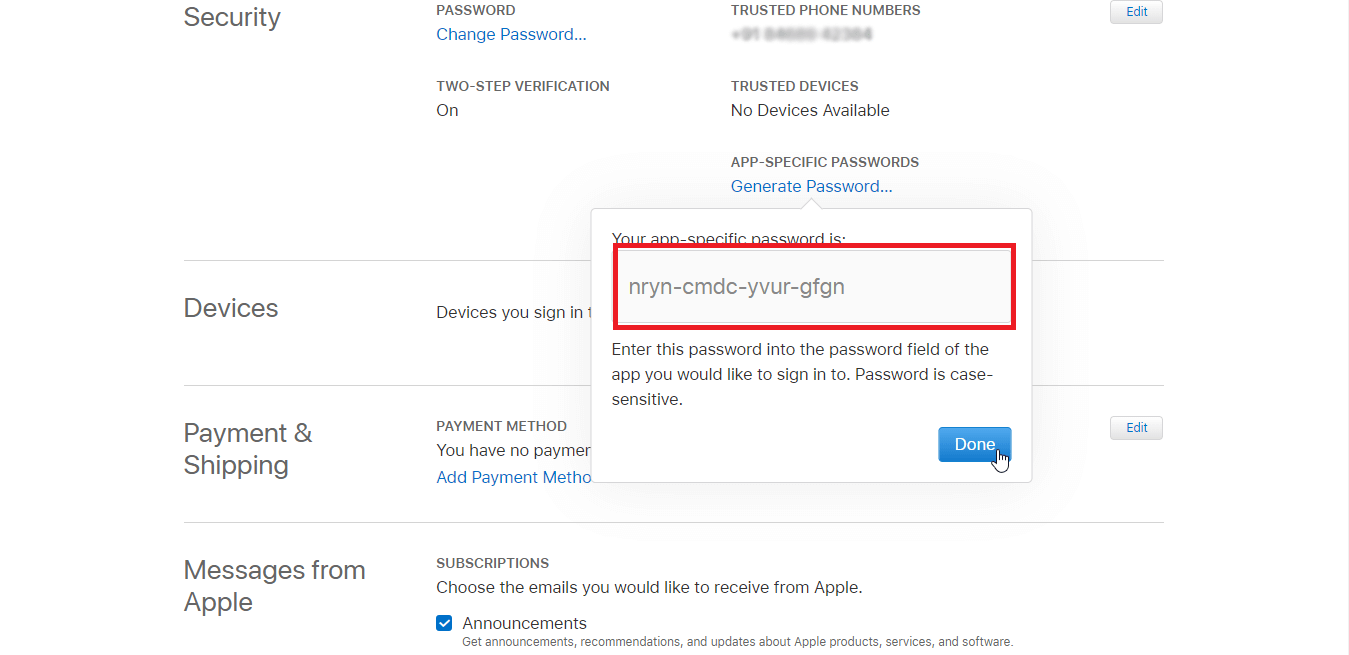
Note:It is necessary to copy the generated password before you click “Done” as we will use this password later. Therefore,copy this password and save it with you.
Similar steps you need to perform before you migrate the data to any IMAP Server. These pre-migration tasks may vary depending on the nature of the IMAP Server.
Now,download and install IMAP to IMAP Migration Tooland then follow the steps discussed below –
Step 1.Once you install the application and launch it,you will find it as shown in the image below –
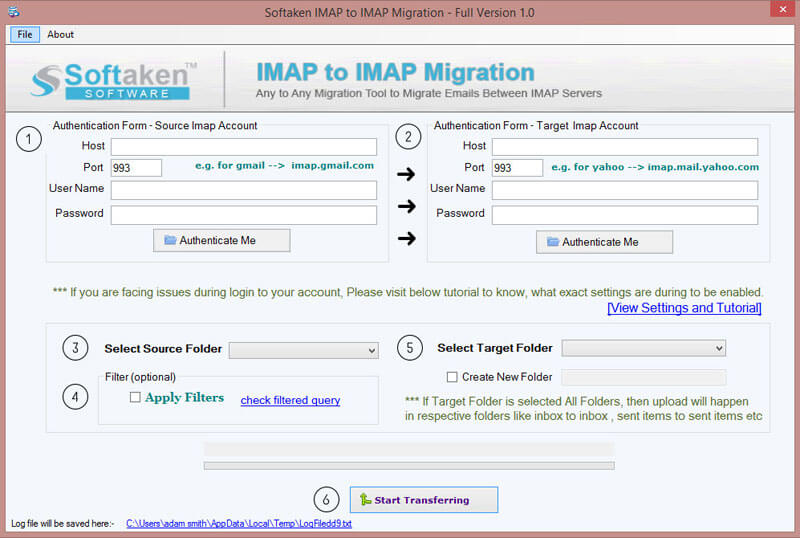
Step 2.Now,enter login details of iCloud account and authenticate it. Provide host address and in the password column,paste the password that you have copied earlier. Then,click on Authenticate Mebutton. This will connect your account with the application.
Step 3.Similarly,provide login details of targeted IMAP account and click on Authenticate Mebutton.Step 4.Select mailboxes to migrate from iCloud account. You can use filter optionsfor selective data migration.
Step 5.Now,choose the target folder that transfers iCloud mail folders to respective folders of IMAP Server like Inbox data in Inbox. Or you can create a new folder.
Step 6.To commence the migration process,hit Start Transferringbutton and you will see the working progress of the migration.
Within a few minutes,all mailbox folders of iCloud are transferred to IMAP Server.
The tool does not limit the size of mailboxes for migration. Therefore,unlimited data can be easily migrated to IMAP Server from iCloud account. Plus,users can avail “advanced filters” and can migrate only selected data excluding all unnecessary items.
Handling this software is simple,only you need to follow the sequentially. For any kind of issue,you can easily connect with our support staff. 100% safe and secure migration of iCloud emails to IMAP can be carried out independently by the software.
With this blog,you can smartly migrate iCloud data to IMAP Server if you follow the step by step process. Sine,no other direct solution is available for the migration so you can easily perform the migration with this third-party application. You can evaluate the utility by downloading the trial edition.