In this modern era,emails are considered to be an important form of communication. Due to technological advancements,users are moving from one account to another.
Users are moving from Yahoo to IMAP Server in large numbers. Let us check out the solution to migrate Yahoo mailboxes to IMAP Server.
Here are the most searched queries regarding Yahoo Mail to IMAP Server migration –
The answer of all these queries is a solution named Softaken IMAP to IMAP Migration Tool. Let us know the complete functionality of the software in the next sections of this post.
With the software,the migration of Yahoo mailboxes to IMAP Server becomes so simple for users with the friendly interface of the software. Earlier moving to the solution,let us focus on the pre-tasks that a user must perform before starting Yahoo to IMAP Migration process.
Before migrating mailboxes to IMAP from Yahoo account,one should perform the tasks mentioned below –
To generate a temporary password for Yahoo account to export Yahoo mailboxes,here are the steps –
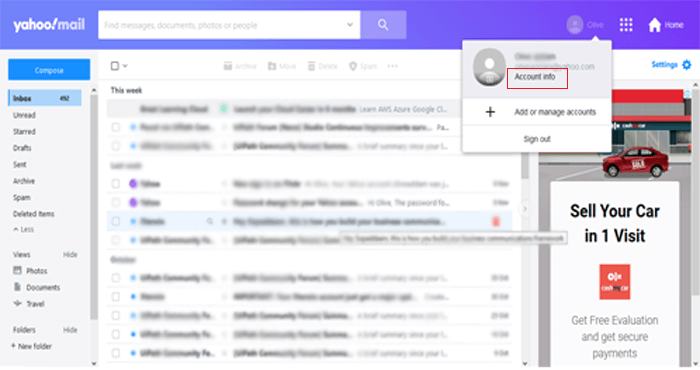
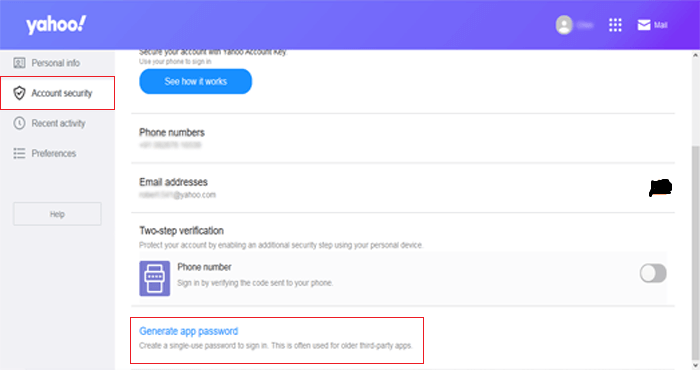
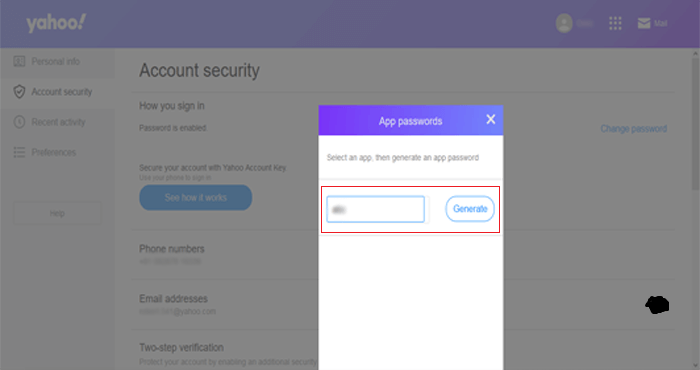
Step 1.Download and Run the software on any Windows operating system.
Step 2.Provide host address,username and password of Yahoo account. Then,hit the Authenticate Me button to establish a connection with Yahoo account.
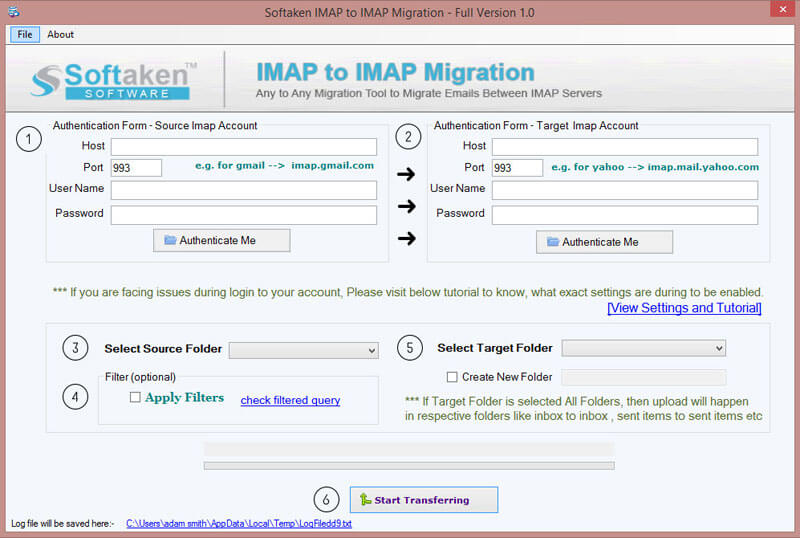
Step 3.Similarly,provide details of IMAP server – host address,username and password of desired IMAP account. Then,click on Authenticate Mebutton.
Step 4.Now,select Yahoo account all mailbox folders or desired folder to export the data.
Step 5.Go to Apply filtersoption to export Yahoo emails based on to,cc,bcc,from,date range,criteria.
Step 6.Choose a folder in IMAP Server or create a new folder to save the Yahoo exported mailboxes.
Step 7.To begin the process,hit Start Transferringbutton. Within a couple of minutes,Yahoo mailboxes to IMAP migration gets completed.
There are multiple benefits provided by the application that make Yahoo to IMAP migration process easy to understand by all and it always render 100% smart results. Let us check a few highlighted features of the tool –
In the conclusion,I would say that choosing a perfect solution for data migration is must. Only after analyzing a tool,one should pay for it. To migrate Yahoo emails to IMAP account,download free version of the software prior you apply for the license version.