Migrating from Office 365 to Windows Live Mail is in demand,either for data backup or archive. Sometimes,users were not able to access their cloud database just of failure of internet connection,virus attacks,software and hardware failure,etc. If you are in the queue who are looking for an effective solution to migrate Office 365 to WLM then follow this write-up that describes the reasons and solutions to your problem. Before this,let us get some tips about Office 365 and Windows Live Mail.
Office 365 is a cloud-based application by which users can access their database online with smooth internet connectivity. It is a paid application which consists entire suite of Microsoft Office including MS Office,Excel,PowerPoint,etc.
Windows Live Mail is a free email program provided by Microsoft. It is the successive edition of Windows Mail which succeeded OE on Windows XP. It is supportive to Windows 7 and later editions. It supports multiple advanced features and stores all data in .eml format.
There are several reasons that demand the export of O365 emails to WLM. Here are some of the main reasons –
Observing the trouble faced by Office 365 users,we have come here with a solution to migrate Office 365 to WLM. Softaken Office 365 to Windows Live Mail Migration Toolis an effective solution to access O365 emails in WLM client. The application migrates the database as per user desires and is compatible with all Windows operating systems like Windows XP,Vista,7,8,10,etc.
The application has a simplified interface that is simple to understand by every user. Know the complete working procedure of the utility –
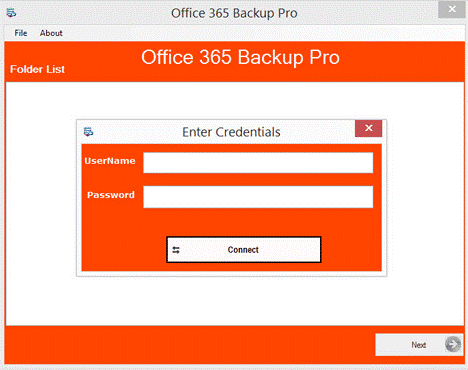
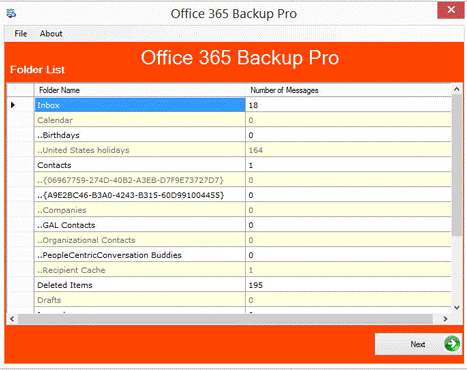
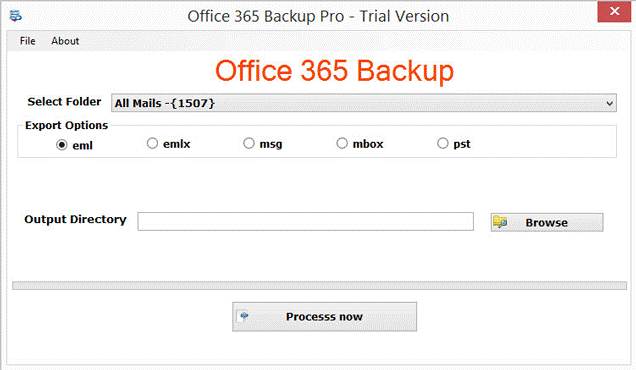
With this post,users can easily migrate O365 to Windows Live Mail without losing their database. The application is simple to use without any technical knowledge. Users can take a free trial to know the working procedure of the tool before applying for the licensed edition.