Lotus Notes and Microsoft Outlook are two leading email clients all over the globe. Lotus Notes users feel the need to access their mailboxes through MS Outlook. Exporting Notes mailboxes especially contacts is little tricky. It requires the conversion of Lotus Notes names.nsf file to Outlook PST format that can be accomplished using manual ways or by automated solutions.
To access Notes contacts in MS Outlook,it is required to export Lotus Notes names.nsf to Outlook PST format. The contacts of Notes are stored in names.nsf file so users need to export names.nsf file to Outlook PST format. To do it manually,users need to go through two steps –
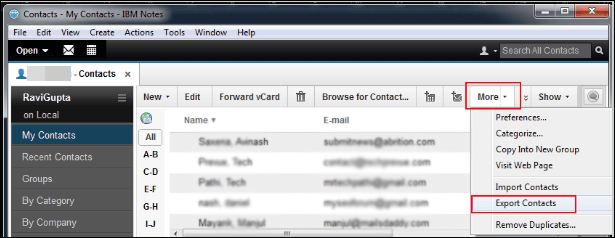
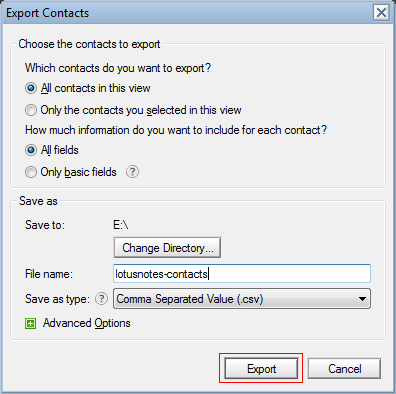
Once the contacts from Lotus Notes are exported into CSV file. Then,transfer the file to the system where Outlook is configured,if Lotus Notes and MS Outlook are installed on different systems.
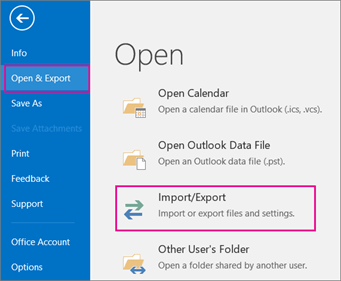
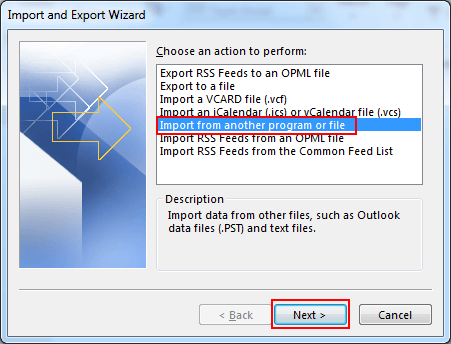
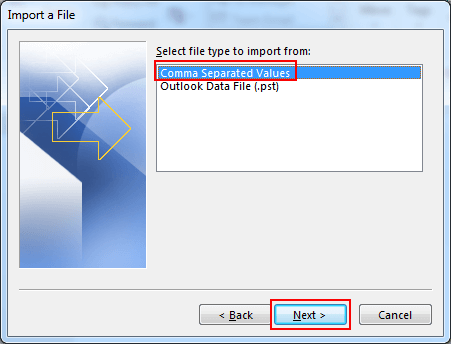
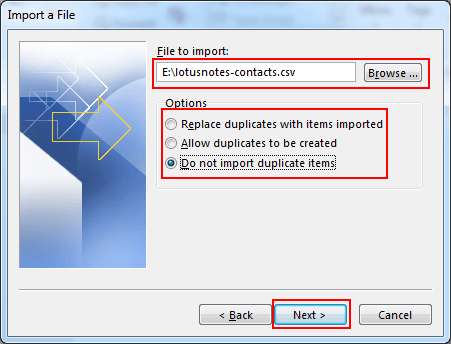
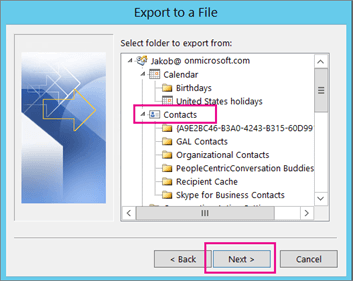
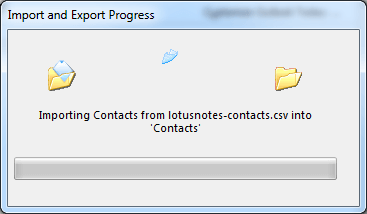
Is manual solution work all the time?
No,many times manual solution failed to provide fruitful results. Here are some of the limitations provided by the manual solution –
An outstanding alternate to overcome all limitations of the manual solution is available that users can opt to save contacts from Lotus Notes names.nsf file to PST,i.e. Softaken Lotus Notes Contacts Converter. This application directly export names.nsf to Outlook PST format within a few simple clicks. With this application,users can transfer multiple names.nsf file to PST format in one cycle of conversion. In a few simple steps,the contacts are smoothly exported from Lotus Notes to Outlook PST format.
Follow the steps of this application to import Lotus Notes contacts to Outlook PST –
Step 1.Start the software on your Windows system.
Step 2.Select File or Folder mode and then Browse Notes names.nsffiles to the software panel.
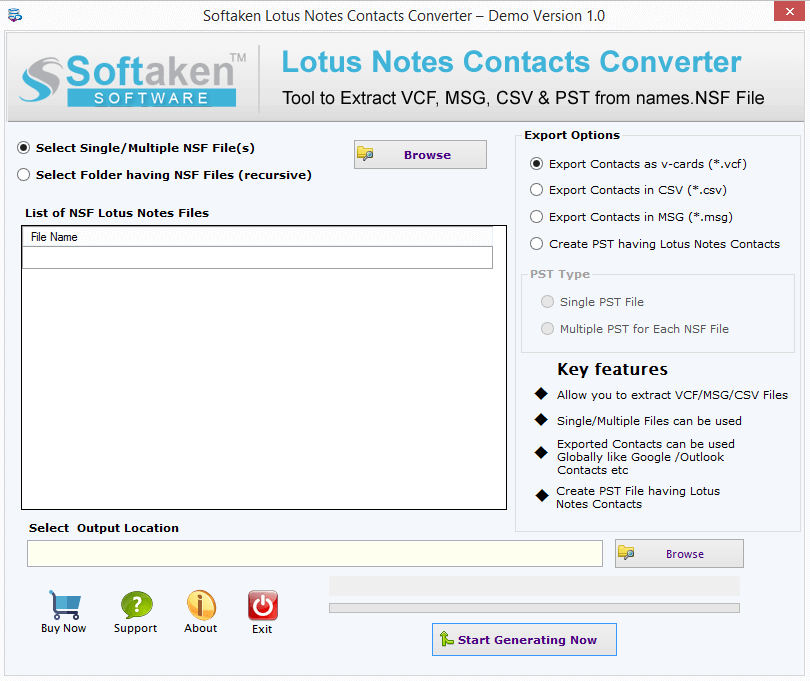
Step 3.Select PST format under Export options. Choose single or multiple PSToption.
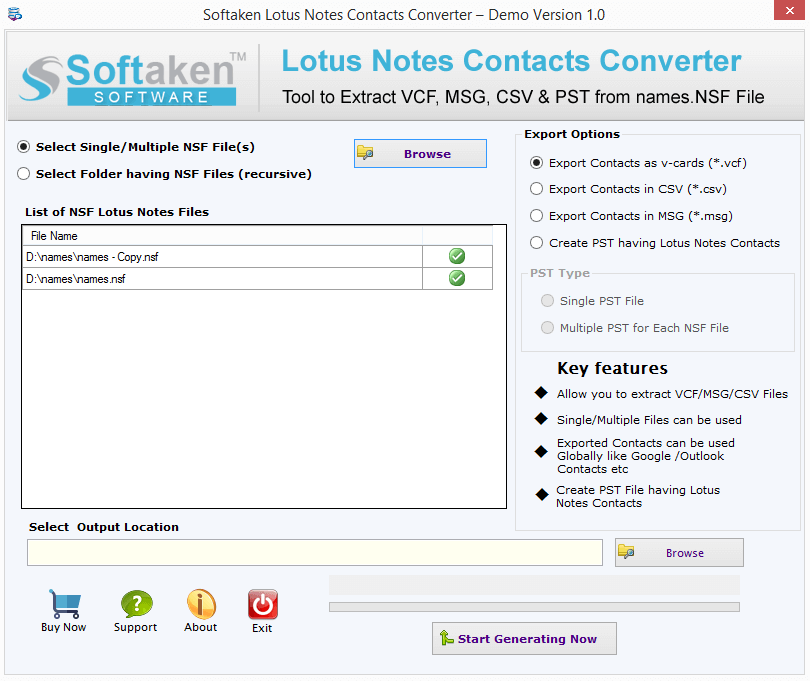
Step 4.Hit the Browse button and mention an output destination to save the resultant PST file.
Step 5.Finally,Hit Start Generating Nowbutton and this commences exporting the contacts to Outlook PST from Lotus Notes.
Important features of the software –
The manual solution for exporting Notes contacts to Outlook PST is quite complicated. In this case,users can go for an automated solution that simply exports the contacts. Download a free trial of the software and export 10 contacts per folder free of cost.