How to Import CSV Contacts into Thunderbird
The users who are willing to save their crucial contacts into a thunderbird email client. They can follow the below-guided steps which are simple to access and understand. With the following processes,the individuals can save their important contacts with them all the time. This can be done whenever the users tried to read their email data.
This process is fruitful for the users who are willing to access their .csv contacts in Mozilla Thunderbird application. They can feasibly export CSV contacts into thunderbird in a small amount of time. After exporting,the users need to fix the problem by importing the CSV contacts into other email client named as Mozilla Thunderbird. This process is feasible in accessing the contacts all the time whenever you wish to access them.
For the importing process,you need to follow the as given below to import in the Thunderbird email client.
Let’s start the procedure.
- Go to the Toolsoption and then select to Importbutton which is available in the menu list. The same is been shown in the below picture for your reference.
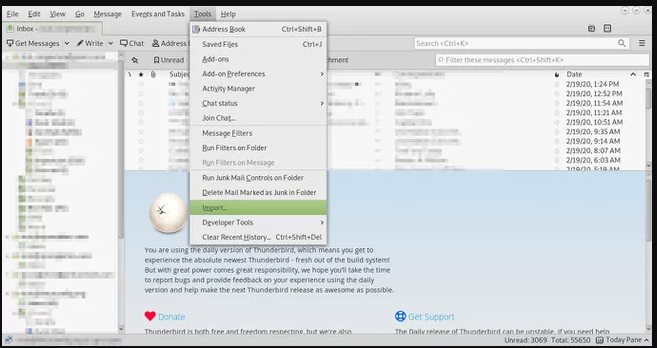
- The users who are following the process,need to note that the Address Booksoption should be selected. A similar step is been explained in the below image.
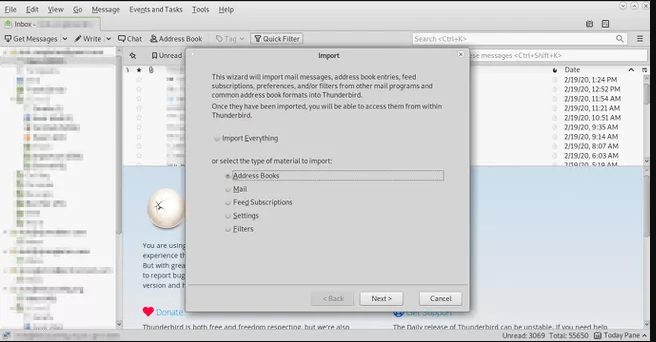
- Now proceed to the next step after clicking on the Nextbutton appearing on the screen.
- Now,you need to select the appropriate text filefrom the listing available. You will be able to see where it is asking to select the program from where you need to import the contacts. The same is explained in the below screenshot.
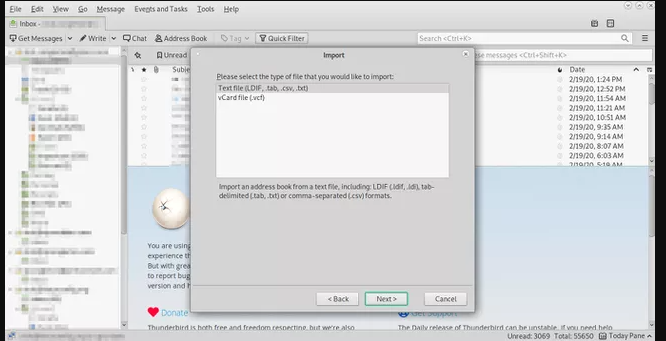
- Now,click on the Next button.
- The users need to select the earlier created .csv contacts file to proceedin the next step.
- Now,try to click on the Openbutton. This will open a dialog box for completion of next step.
- Here,the important step is to note that the First record must contain the field names. The default entries can be left by the users as it is. In case you need to do some changes then follow the next guided step.
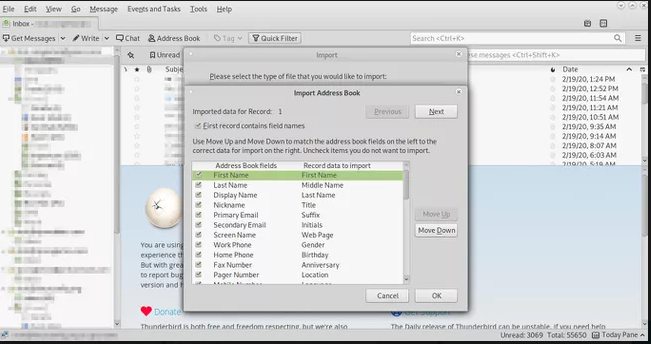
- Now follow the steps by using the moving up and downbuttons. This will be helpful in matching the Mozilla thunderbird email client address book fields. These options are easily available on the left side of the page and the other fields can be easily visible on the right-hand side. Do check that the primary email must be aligned with the email contact address. Also,another point to notice is that the last name should be aligned with the name.
- Now,proceed afterward and choose to click on the Nextbutton. Here,the users can check the import process will provide.
- Now click on the Okbutton.
- Proceed to click on the Finishbutton as shown in the below image. This will end the complete process and lead you to access the complete contacts in Thunderbird email account.
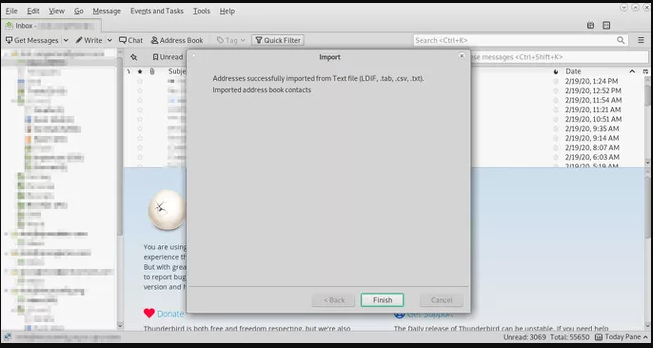
After completing the above steps,you will be able to get the folder named Contacts. Here the users can see all the contacts in thunderbird application which are imported. The above-stated procedure helps users to Import CSV Contacts into the Thunderbird email client. The process of importing of CSV contacts to Mozilla thunderbird can be easily done without any problem. The users need to follow the process appropriately to get the desired results in small duration of time.
