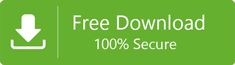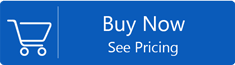Operation Failed Due To Registry or Installation Problem – Troubleshoot the Error

This guide will help you to fix the error ‘’The operation failed due to registry or installation problem. Restart Outlook &try again. If the problem persists,re-install Outlook.’’If you are getting the same error then go through this post and read troubleshooting methods.
Recently a user received this error while replying to an email in MS Outlook. This error mostly appears when users try to send an email message,replying to an email,trying to open the account options from File menu or while setting up the Rules – Manage Rules & Alerts. Sometimes,users get this error while trying to open Data Files to view Outlook PST.
Reasons that show this error message
- Conflicting applications
- Conflict between Add-ons
- Outdated version of Outlook
- Improper installation of Outlook
- Wrong configuration in Outlook
- Corrupt Outlook Profile
- Corrupt PST file
Solutions For Resolving the error ‘Operation Failed Due to Registry or Installation Problem’
As we have mentioned the reasons for this error,now time to look for the solutions.
Conflicting Applications
There might be conflict between applications like antivirus or firewall & Outlook application that affect the overall performance of Outlook program. Sometimes,when you try to add attachments,‘operation failed’ error will pop up in Outlook.
Users can fix this issue by:
- Try uninstalling & re-installing antivirus program
- Disable antivirus and then look for the error
Note:Check whether the recently installed application has default add-in enabled in Outlook. If so,disable it with the steps discussed in next part.
Conflict between Add-ins
Third-party add-ins are provided for increasing users’ productivity and functionality of Outlook. But sometimes conflict between two or more add-ins can give you error ‘operation failed’
The solution is to disable all add-ins and again enable them one by one to find out which is the faulty add-in that is generating this error.
- Start your Outlook program
- Navigate to Filetab
- Go to Optionsand then hit Add-ins
- In new window,you will see list of all add-ins which are active,inactive or disabled.
- On bottom of the page,choose Manage:Com Add-insand hit Go
- Untick the add-in which you need to disable and press OK
After this,check whether Outlook is working properly or you are getting the same error again.
Outdated Version of Outlook
Microsoft provides updates of Outlook. If you are using an outdated version of Outlook then you may face ‘operation failed’ error. Old version can have bugs or issues. Microsoft releases new update which resolves issues of older versions of Outlook.
You need to check whether your Outlook is up to date or not.
- Start the Outlook program. Now,go to Filetab
- Go to Office account. Click on Office Updatesand choose Update Now.
- If you have updated Outlook version,a new window will appear
If your Outlook application is updated then there might be other reason behind the mentioned error.
Improper installation of Outlook
If you find ‘operation failed’ error then improper or incomplete installation of Outlook can be the reason for it.
You can resolve it in two ways:
- By re-installing Outlook
- By creating new Outlook profile
Incorrect Configuration in MS Outlook
When you try to send an email and you get ‘operation failed’ error then this can happen when you have configured Exchange Server account and Google apps sync for Outlook account in one profile.
The solution for this is create multiple profiles where one profile is connected to Exchange Server & another with Google Apps sync.
Corrupt Outlook Profile
Users can use multiple profile in Outlook application. Like one profile for personal use & another for office use. If your Outlook profile get corrupted due to reasons like oversized PST,corruption in PST file,crash in Outlook,sudden termination of MS Outlook due to power failure,etc. Outlook can’t access files & folders that contain Outlook data items. In such case,you may find error ‘operation failed’
If the reason for this error is corrupt Outlook profile,then you can solve this issue in two ways:
Method 1. By creating new Outlook profile
If you have backup of Outlook data file,you can move ahead and create a new Outlook profile and restore data in new profile.
Note:The main drawback is you will end up losing Outlook data. Hence,we recommend next method i.e. repairing corrupt Outlook profile.
Steps for creating a new Outlook profile:
- In Control Panel,select Mail
- Under Mail setup for Outlook,go to Show Profilesand hit Add
- Name this profile and provide required details like email id & password. Then,hit Finish button
- Under when start MS Outlook,choose this profile to use option. Then,click OK.
- Now,restart Outlook in safe mode. Select new profile which you have created
- Close MS Outlook & restart it normally
If you don’t have backup of Outlook data,then you should go with next method.
Method 2. Repair corrupt Outlook profile
By using third-party software,you can repair existing corrupt profile of Outlook. It allows creating a healthy PST file by extracting data from corrupt profile.
Corrupt PST file
Corruption of PST file can be one reason for the error mentioned in this post. To repair the corrupt PST file,you have two solutions:
Method 1. Scanpst.exe Tool of Microsoft
This utility is inbuilt and designed to fix minor corruptions in PST file.
- Locate the tool on your system as per the version of Outlook you are using
- Now,open the tool and this will start repairing corrupt PST
- Use Browse button & add corrupt PST file to repair
- Hit Start button and this tool begins scanning corrupt PST file.
- After the tool find corruption in PST file,select make backup of scanned file before repair
- Now,hit the Repair button to begin fixing corruption of PST file.
If you have severely corrupt PST file,you should go with next method.
Method 2. Professional Solution
With Softaken PST Repair Software,you can deal with major corruptions of PST file. This utility properly scans corrupt PST file and save data in a healthy PST file after removing corruption.
Without any trouble,it allows repairing any heavily corrupt PST file in few simple clicks.
Conclusion
I hope after going through this post,you have resolved the error of operation failed. Here,we have explained all reasons & solutions for the error. You can simply try out the solutions and get rid of this error so that you can conveniently send/receive emails & perform other tasks in Outlook.