Steps to Convert emails & attachments from EML to Outlook
Grab Complete Knowledge of Conversion of EML Emails
Organizations choose to work with different file formats. Among all the file extensions eml is one of them.
EML file- These file extensions are the email messages. Different email applications like MS Outlook and Apple email save eml file messages. What all it consists of in the email data?
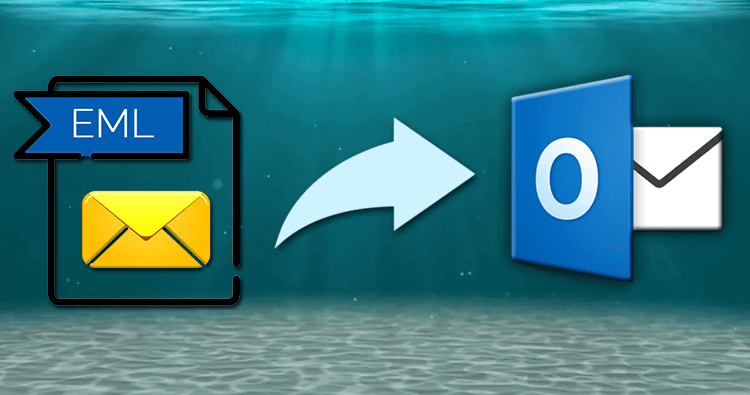
MS Outlook and Apple email contain the following:
- Content of the message
- The subject of the mail
- Details of Sender and Recipients
- Also,it contains the date of the message.
One of the advantages of EML files is that they can save email attachments while sending the mail.
If there is a need for converting eml file format to pst file extension. Then,with the help of third-party software,this conversion is possible. Softaken EML to PST convertercan help users to complete this conversion process.
Users can convert the EML files to PST file format using two methods.
- Manual Method
- Professional Software tool
Willing to Try the Conversion Using Manual Procedure?
Users can try to convert EML file format using the manual method. This method is not secure as well as time-consuming. Still,if you wish to proceed with the conversion. It recommends that first take the backup of complete data. Once the process starts and any mishappening occurs. Then you might lose your crucial data.
Avail the Steps of Conversion - Manual Method
If you are working with MS Outlook or Windows Live Mailthen go through the below procedure.
- Start your system and try to launch the applications known as Windows Live Mail.
- After launching the application,choose the file tab. You will see the export option. From this option,you need to choose the email messages. Once you select the file messages then select the MS Exchange option to export the data. Now click on the next button to proceed.
- Once you complete the above process,a prompt will come over the system screen. It says,that all the emails will get export to MS Outlookor MS Exchange.
- Click on the ok button and proceed.
- There is an option for selecting particular email folders or choosing complete emails. As per your need try to export the same and click ok. Once all the process completes you will be able to see the final output. Click on the Finish tab.
For MS Outlook Users,they can follow the below process:
Before starting the process,one should know that EML file formats must save on the system. Also,an email client which supports eml files should not be installed on the computer.
- Start the system and open the Outlook application. Select the file from the location of EML files.
- Next,you need to drag the EML files after selection.
- Now,drop the same selected files into the Outlook tool.
- This process will lead you to check out the files in the Outlook application.
Under this process,you need to configure the existing EML files with Outlook express. This is done by just drag and drop selection. Once you configure the same then follow the below steps:
- Start your system and launch the MS Outlook application.
- From the file tab,you can select the open and export option.
- Next,click on the button named "Import/Export".
- Import the Internal mail and addresses option. Then,choose Outlook Express and click on next. At last,click on the finish button. This will help you to export the eml files to MS Outlook.
Have a Look at the drawbacks of the Manual Conversion Procedure.
Before starting with the manual method,one should also know about the limitations. This will help to save your time and shift of data accurately.
- Data might get Lose:
- One of the major disadvantages of going with the manual method is no surety of data conversion. In case of any error occur or any mistake is done. This may lead to data loss as well.
- If you have attachments in emails then it is not sure to migrate the same to Outlook.
- Manual method is not easy as well as need a technical person to work with.
- This process is also time-consuming.
- It is also possible that the SMTP header of the eml file and Meta properties can vary.
Softaken Software - A trustworthy brand in the IT market
One should know the keys and features of third-party software tools before investing. This software tool comes with some characteristics to convert many eml file data to PST file format. The third part software tool is easy to use as well as user-friendly.
- No technical background needed to access the software application. Thus,it makes it easy for everyone to choose and convert the file data.
- The software supports email clients like Thunderbird,Eudora,and Outlook Express,etc.
- Also,it goes well with MS Outlook and Windows Live Mail. Users will get an option to check the output in preview as well. Also,you can split the PST file as well.
- At first,you need to launch the software. Open the respective EML files into MS Outlook application.
- Now open the Softaken software by double-clicking on the symbol.
- Once you install the software. The software graphical user interface will display to you.
- The user interface is simple and easy to work with.
- You will see an option to add files (button)
- From the above option,you are allowed to add many EML files.
- Once you add the EML files,the next step is to save them in PST file format. You will get two options
- Create a new PST file – This will save the output in the new Outlook PST file.
- Save with an existing filename – This will save with the same name of the Outlook PST file.
- Also,you can remove the duplicate files. You need to check the checkbox to remove duplicate EML files. Thus,software applications are always best to choose and convert EML Files securely.
Quick Tip:Before starting the conversion process,ensure you have enough disk space for the PST file.
Did You Know?The software maintains all email properties including formatting and attachments during conversion.
Important Note:After successful conversion,verify all your emails and attachments in Outlook.
