Lotus Notes and Outlook both are popular names in the world of email communication. Both email clients manage contacts. But when the question arises to export Lotus Notes contacts to Outlook,it becomes tough for users to migrate the contacts. To simplify this process,we are discussing the entire solution by which the export can be completed in a safe manner. When users switch from Lotus Notes to Outlook,emails and contacts are two important things which a user need to migrate. Lotus Notes contacts are not directly accessed in MS Outlook so,users need to export the contacts first to access them into Outlook.
Here we are explaining two different methods to export IBM Notes contacts to Outlook. First is the manual method and second is a third-party solution. Let us discuss both the methods one by one with their pros and cons.
Manual way to transfer Lotus Notes Address Book to Outlook
Step 1. Export contacts from IBM Notes to CSV
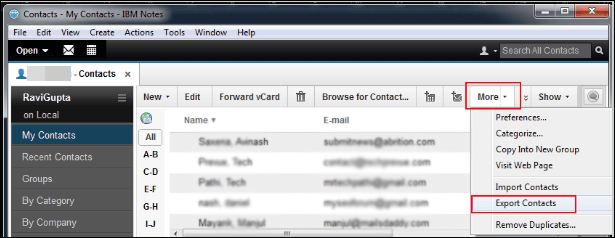
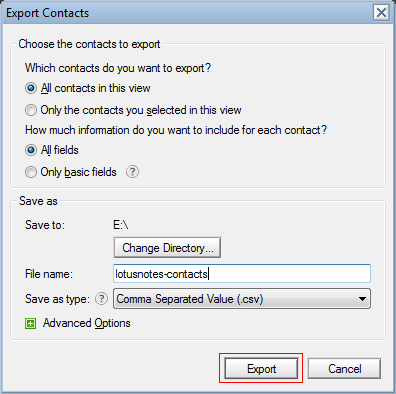
Once all the contacts are exported to a .csv file,then transfer the file where Outlook is configured.
Step 2. Import CSV file in Microsoft Outlook
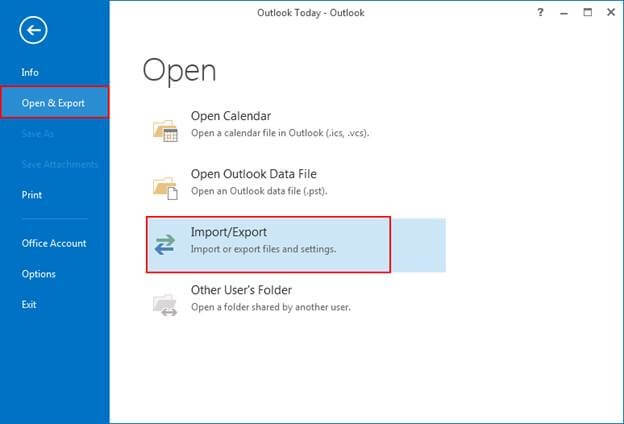
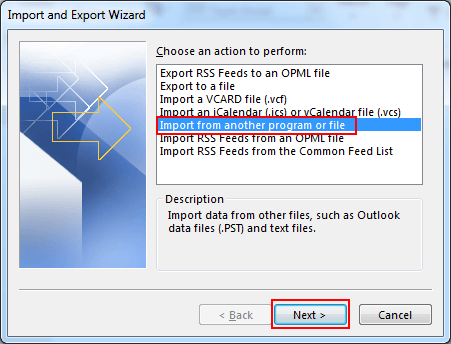
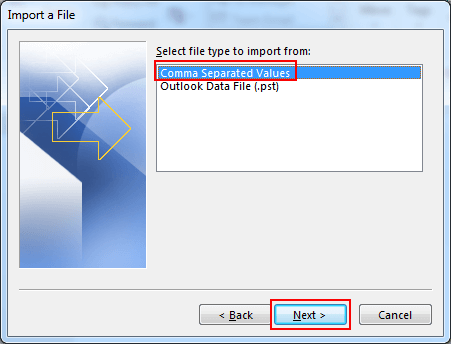
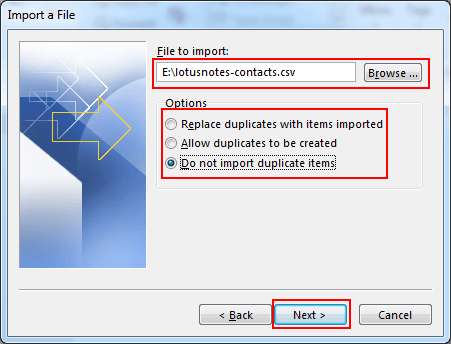
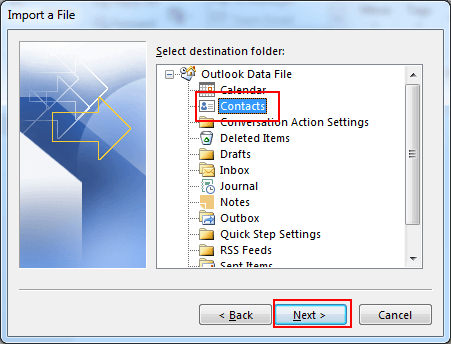
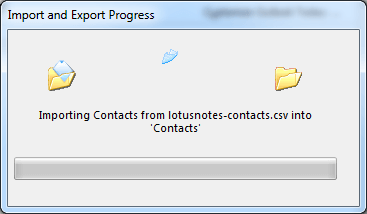
There are various demerits of this manual method that's why it is failed in various cases. Let us know these reasons –
The software is well-tested by the professionals to export Lotus Notes contacts to Outlook. It is simple to handle and provides safe conversion of IBM Notes contacts to Outlook with any harm to any contact and its attributes. Multiple Lotus Notes contact files are exported to Outlook with this smart application without any issues. The application is compatible with all versions of Lotus Notes and MS Outlook. Moreover,there are only counted steps to migrate IBM Notes Address Book to Outlook.
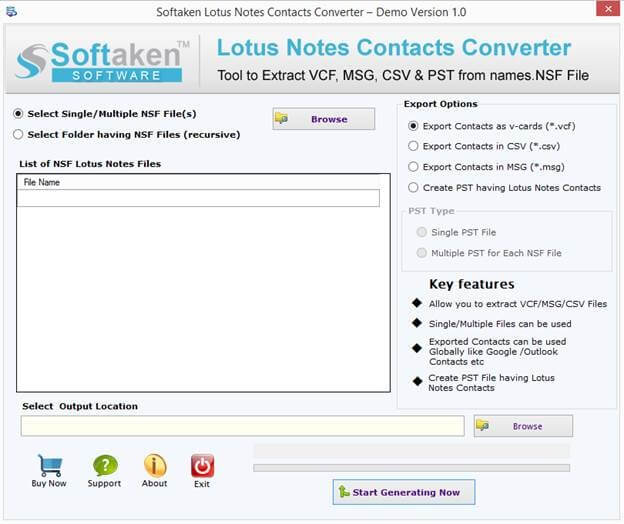
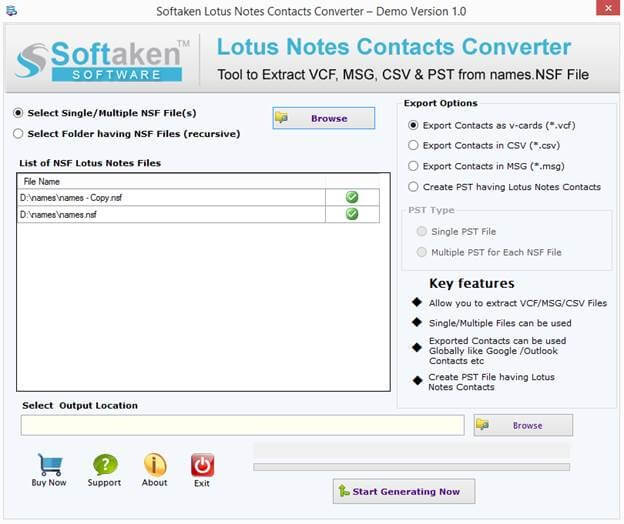
With this post,a user can get two solutions to export Lotus Notes Address Book to Outlook. Users can pick any of the methods as per their inconvenience. However,the software solution is recommended by experts. A free version of the software is available for testing purpose.