Users have various reasons to extract Outlook contacts to VCF,CSV,and MSG formats. No matter what reasons users have,which we will discuss later in this post,the solution which we provide in this post will be helpful to complete Outlook contacts extraction process.
Microsoft Outlook is a widely used email client that manages all emails,contacts,calendars,tasks,calendars,etc. into PST file format.
VCF and CSV formats are the popular formats for storing contacts and by exporting Outlook PST contacts to CSV or VCF,users can easily import Outlook contacts to many email clients,email servers,and digital devices. PST file is supported only in MS Outlook and users can’t share contacts easily with it. But by extracting Outlook contacts to CSV and VCF,Outlook contacts are easily shared and accessed on multiple platforms.
Users have various manual solutions to extract contacts from Outlook PST file. They can extract Outlook contacts to VCF,CSV,or MSG formats.
Steps to extract contacts from Outlook PST to VCF –
Note:This method takes more time in extracting the contacts one by one. Plus,without installing Outlook,you can’t extract PST contacts to VCF with this method.
Steps to export contacts from PST to CSV –
Step 1.Open Outlook application and choose Filemenu
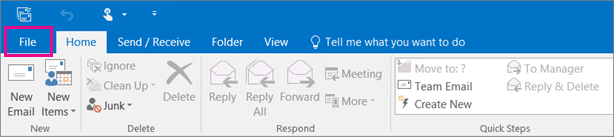
Step 2.Select Open and Importand then choose Import/Export
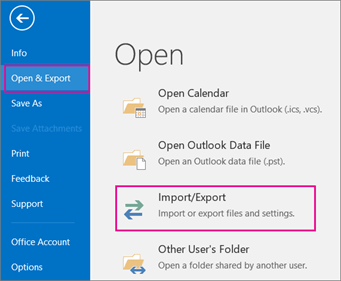
Step 3.Select Export to a fileoption
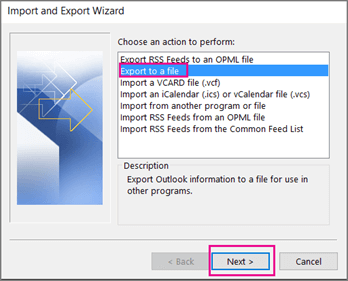
Step 4.Choose CSV fileoption
Step 5.Select the contacts that you need to export. Then,hit Next.
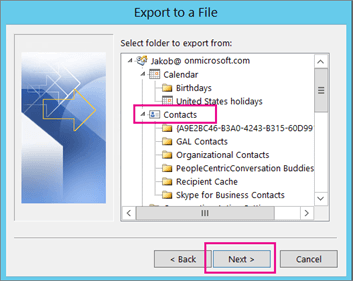
Step 6.Provide name to the file and Comma Separated Value in Save as type and hit OK.
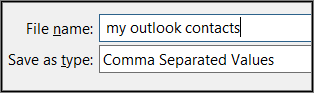
Step 7.You will find the process gets started. Wait for the process to complete and Hit Finish.
Note:This method also requires Outlook installation to export PST contacts to CSV. Moreover,it becomes tough to implement for non-technical users.
If you don’t find manual solution perfect for you as you don’t have MS Outlook installed on your system. You have saved contacts into PST file. Then,extracting contacts from PST file with manual method is tough for users. In that case,users can go for a professional solution.
One such reliable solution is Softaken PST Mailbox Converterthat smartly export all contacts from Outlook to many formats like CSV,VCF,and MSG. The software easily exports Outlook contacts to CSV and others without disturbing the original details.
Multiple PST files can be added to the software panel for extracting contacts from it. By checking the preview of all contacts,one can export PST contacts to VCF,CSV,or MSG formats. Moreover,in a short time period,you can extract all contacts from PST to VCF,MSG,or CSV format.
The software comes with a demo edition due to which you can evaluate the software. The software solution is highly recommended to use as it is safe and quick in comparison to manual solutions. Additionally,Outlook installation is not at all required to extract Outlook PST contacts to CSV,VCF,and MSG.