Gmail is a cloud-based email application which is most common among users. It has got many features which make it successful. On the other hand,Windows Live Mail is a desktop-based email client provided by Microsoft free of cost. It has happened most of the times that people are using both the applications and now want to access both account database at the same place. In this situation,users need to synchronize Gmail with Windows Live Mail (WLM). Or,users can transfer important emails from Gmail to Windows Live Mail. To know how to perform this,continue reading this post. Before we discuss the solution,let us explore related queries to this topic which are asked by many users –
There could be plenty of reasons with user to forward Gmail mailboxes to Windows Live Mail. Some are listed below –
Users have two options to complete the migration of Gmail Mail folders to WLM. First,we are disclosing the manual solution which is suitable to technical background users and is free of cost. Let's know the steps of the process –
Softaken Gmail to Windows Live Mail Migration Toolis a popular application with easy installation and few steps to complete the migration process. Using this application,one can simply export all folders or desired folders of Gmail account into WLM client without facing any data losses and difficulties by users in handling the program.
The steps with this application are as follows –
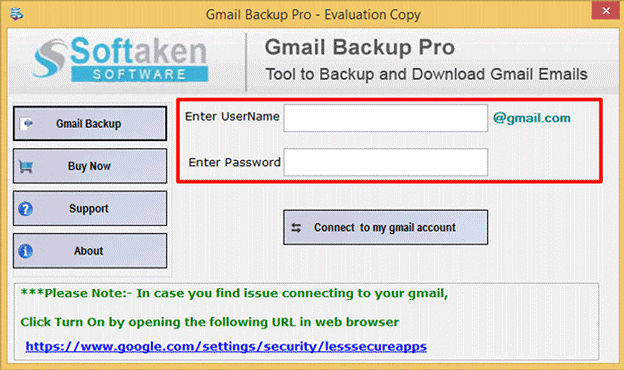
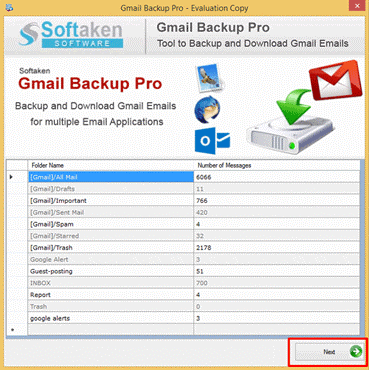
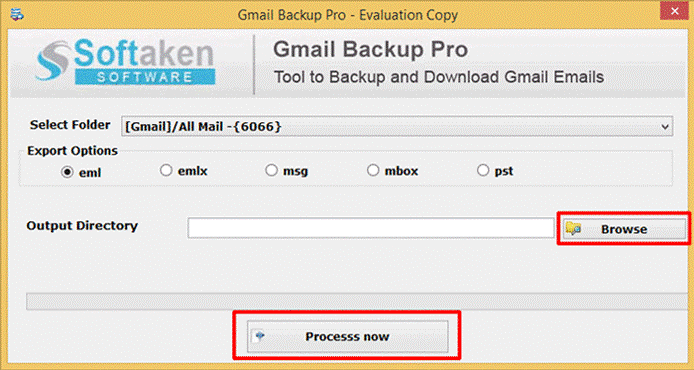
Migration from web-based email client to desktop-based without any loss of information is a difficult task Thus,this post will help users to migrate Gmail emails to Windows Live Mail. The manual method is not feasible in all cases due to its time-consumption and technicality involved in the method which is not easy to understand by non-technical users. Therefore,third-party tool is considered an easy and safe solution. But it's up to the users which method they want to go for.