Here is the step-by-step guide to import contacts from Microsoft® Outlook in iPhone 6,7,8,and 10. The solution recommended here is applicable for exporting contacts from all the editions of Windows and Mac Outlook.
If you are a regular user of your Outlook Address Book then,you can import Outlook contacts in iPhone with ease. However,the task is not easy at all. In addition to this,you cannot spend a huge amount of time retyping all the contact information to the Outlook contact list.
Thus,here is an easy solution to fix the How to Import Contacts from Outlook into iPhone query. The solution recommended here is safe and secure. It is suggested to follow the guidelines carefully to avoid data loss or contact field mismatching issues.
As there is no direct alternative to import/export address book data from Outlook in iPhone so,the comprehensive import procedure is categorized into 3 steps:
For Windows
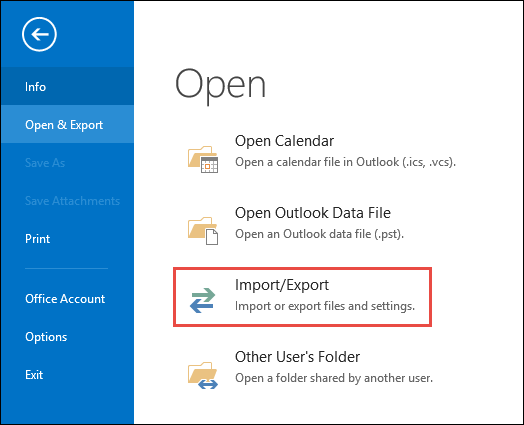
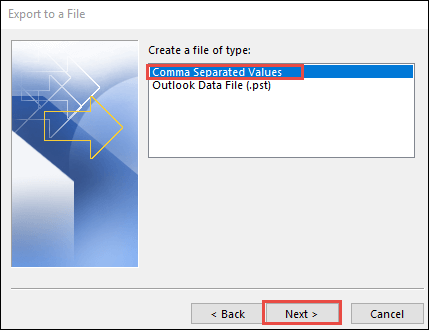
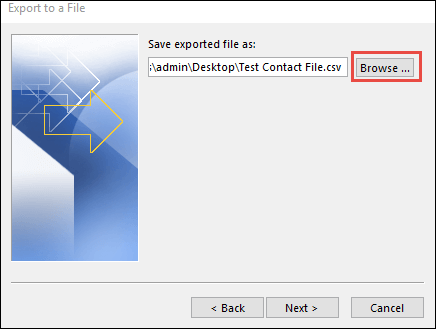
For Mac Outlook
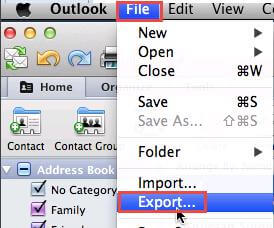
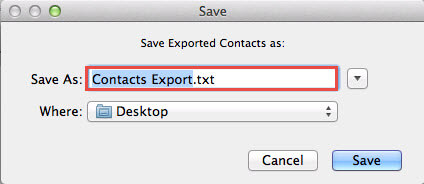
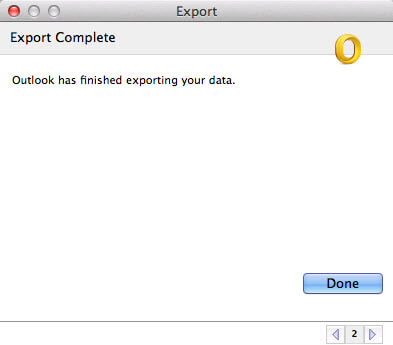
By using the steps mentioned above,all your contacts in Outlook will get exported in CSV file immediately. After this process,you will be able to sort out the query how to Import Contacts from Outlook into iPhone
A Precautionary Action:Exporting contacts to vCard from MS® Outlook account results in permanent data loss and other issues such as missing contact info,mismatched contact columns,or incorrect contact information. Thus,it is suggested to export Outlook Contacts to CSV and then perform import contacts from Outlook into iPhone with the steps given below:
For Windows:
For Mac
After the process,Outlook contacts saved in CSV will start converting in vCard file format.
If you are willing to use your iCloud account to import contacts from Outlook into iPhone,log in to iCloud and click Contacts Settings vCard Import
The usage of the iPhone is increasing day by day. This leads to arise several queries such as how to import contacts from Outlook into iPhone. Users want to have the accessibility of their data wherever they go. They want their significant data feasible. Hence,here we have discussed a simple approach to import Outlook Contacts to iPhone. The method is reliable and safe to use. Even non-technical users can use it comfortably.