An Apt Way to Recover Deleted Data from iCloud Backup
Summary:The iCloud backup helps users during unexpected situations such as data loss,data deletion,iPhone broken,etc. This post provides all the possible ways to recover deleted photos,videos,contacts,messages,etc.,from iCloud backup.
With iCloud,Apple has ensured that data is safe and secure. However,after unfortunate situations such as iPhone damage/broken/lost,iOS crash etc. data loss becomes the cause of trouble and there iCloud comes as a rescuer. You will be surprised to know that there are some situations,where users not able to recover data from iCloud backup too,check such situations below:
First Situation:After the iOS 12 upgrade,Manila found that several contacts and messages were not available in her iPhone X. She took to iCloud backup for the lost data. However,she could not see any of the lost messages or contacts in the iCloud backup.
Second Situation:Bob deleted some of the pictures of his last vacation from the camera. He restored iCloud backup for recovering those photos. Luckily,he got the vacation pictures on her iPhone but unfortunately,lost several other photos and videos.
This post will help you to recover the deleted/lost photos,videos,Camera Roll,Contacts,Messages,Notes,Call History,Reminders,Calendar,Safari Bookmarks,Voice Memos,WhatsApp messages,Tango,Apps Library,etc.,from iCloud backup.
The solutions suggested here are compatible with all iPhone XS,XR,X,8 Plus,8,7 Plus,7,6 Plus,6S,6,5S,5C,5,4S and 4 and iOS 12
How to recover iPhone from iCloud backup
- Recover deleted data from iCloud Backup without the loss of existing data
- Restore deleted data from iCloud Backup through iPhone
- Recover deleted data from icloud.com via PC/ Mac
Situations where iCloud recovery becomes Unavoidable
- Deleted iPhone data
- Loss of iPhone data after an iOS crash,iOS update,Factory Reset,Jailbreak attempts
- Stolen/Broken/lost iPhone
- Water/liquid damaged iPhone
- Jailbreak attempts
- iPhone stuck in recovery mode or at Apple logo screen,loop,virus attack,black screen of death,etc.
- Want old iPhone data into new iPhone
An Important Tip:Before you begin iCloud recovery,backup your iPhone to iCloud,so that you do not miss the latest data on your iPhone. On the other hand,if the iOS device is already synced with iCloud,then retrieve data directly from iCloud.
1. Recover deleted data from iCloud Backup via iPhone
To restore your iPhone data from iCloud,first sign in to your iCloud account and restore the saved backup file. This process erases the complete existing data from your iPhone.
Steps to Recover deleted data from iCloud Backup via iPhone
- Begin the process by opening the Settings on your iPhone
- Follow General Reset Erase all Contents and Settings
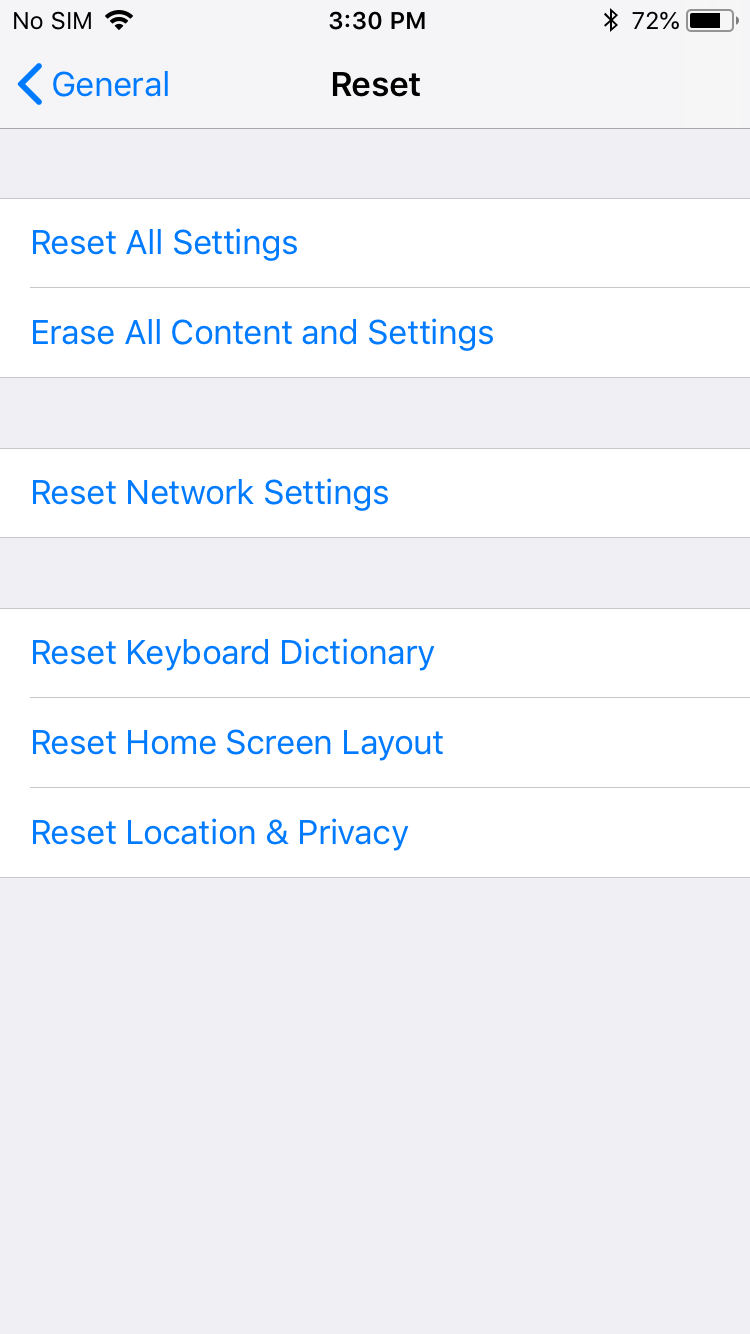
- Choose Erase Now in the confirmation box
- Go through the on-screen instructions till you reach the Apps & Data page
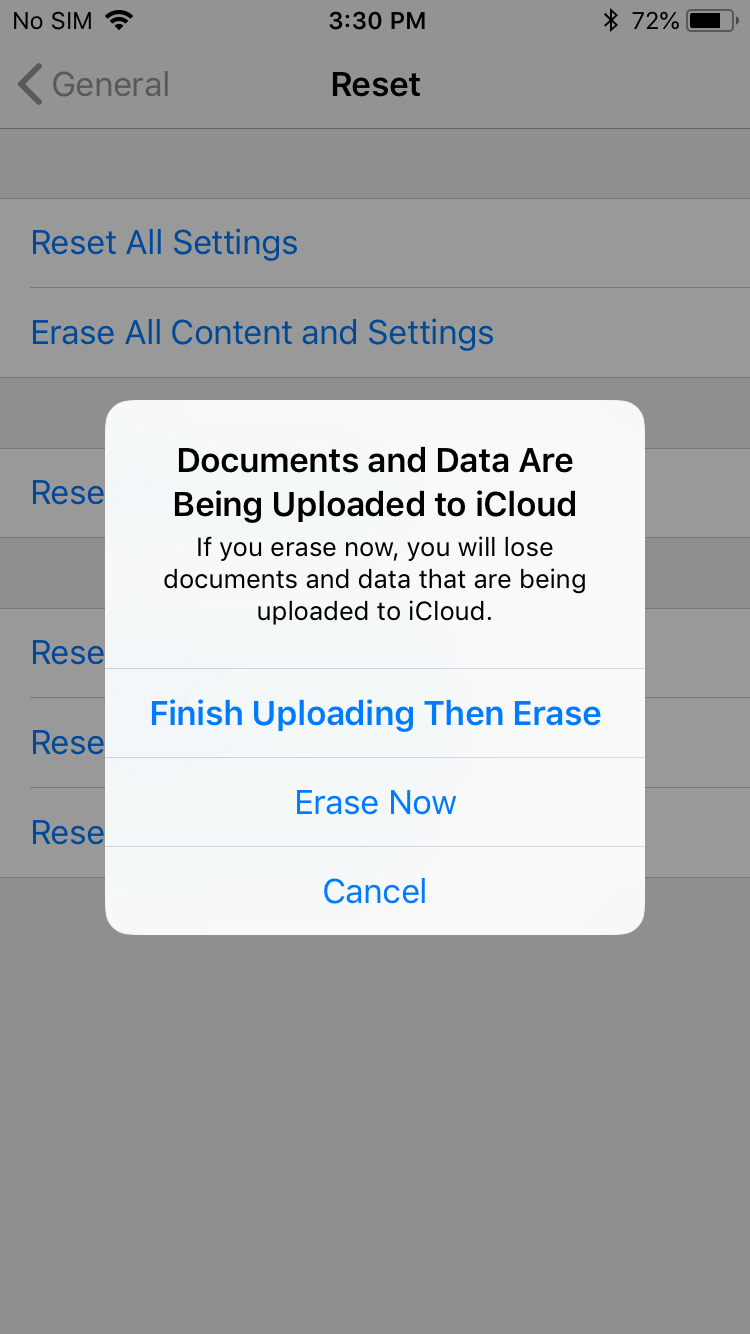
- Next,Tap Restore from iCloud Backup
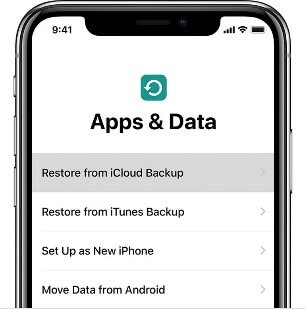
- Now,sign in to your iCloud account
- Choose the backup file from the list and wait to finish
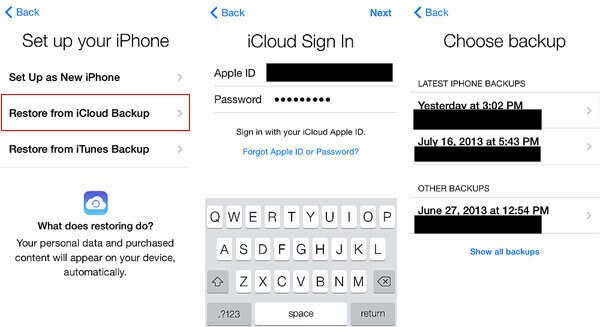
- Start recovering from iCloud backup
2. Recover deleted data from iCloud.com via PC/ Mac
If you do not have the iPhone or if it is lost or broken,you can recover data from iCloud.com on your PC or Mac. It will help you to restore deleted iPhone data from iCloud Drive and other apps.
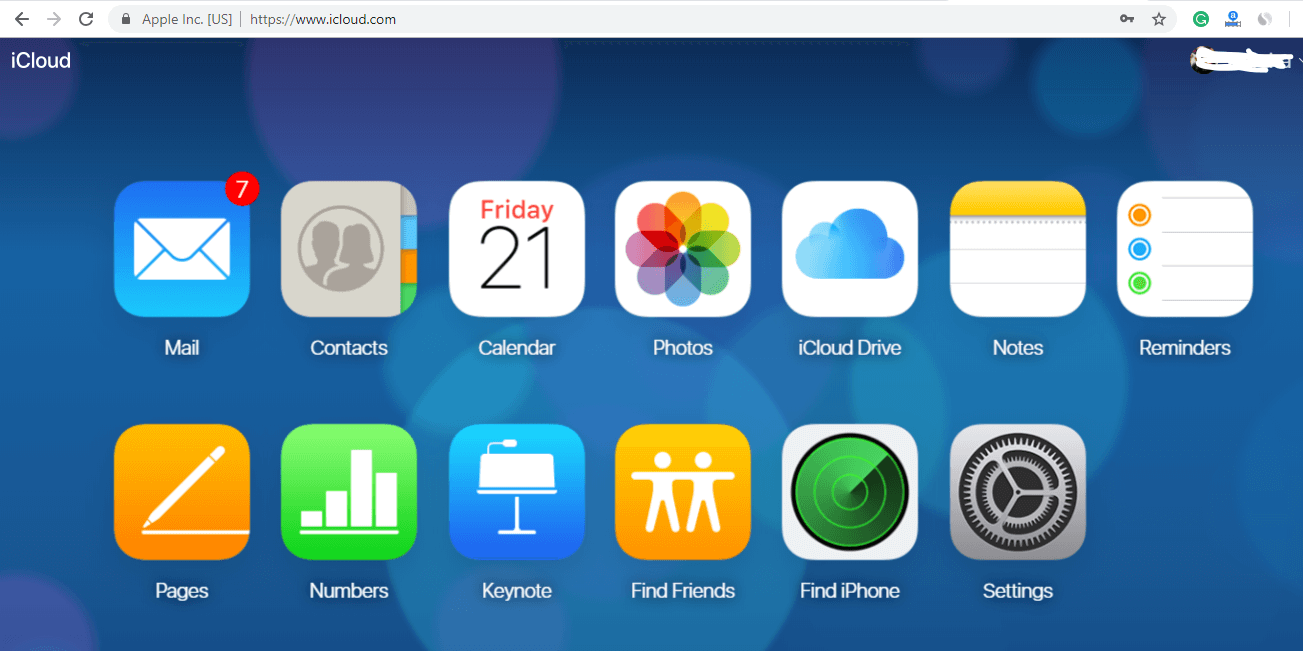
To recover Contacts from icloud.com follow the below-given steps:
- First,open icloud.com in the browser on the computer
- Then,sign in to your iCloud account
- After this,click on Settings
- Go to Advanced Contacts
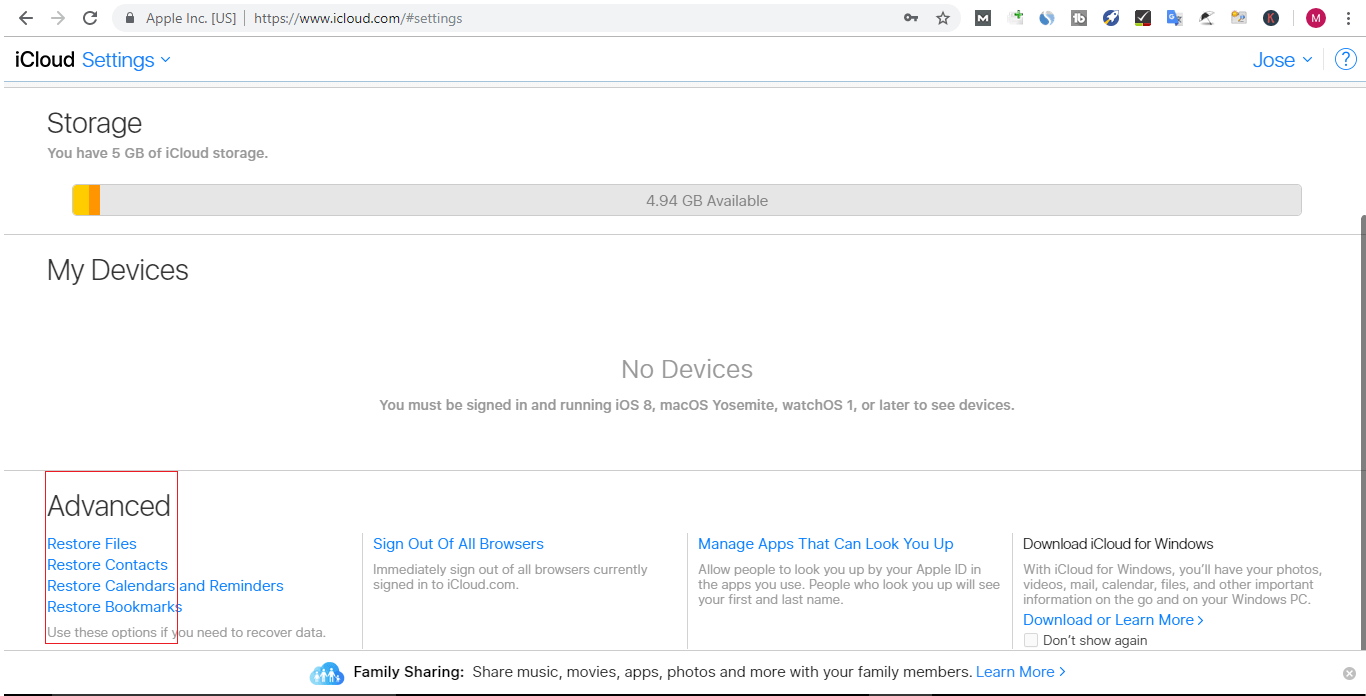
- Now,click the Restore,again click Restore to confirm
In the same way,you can restore deleted photos,videos,Notes,Calendars,and Reminders.
Through iCloud.com,recover last 30 days deleted items from the 'Recently Deleted folder in iCloud Drive on icloud.com
Steps to recover iPhone data from iCloud Drive in icloud.com:
- To begin the process,first Open icloud.com
- Then,click iCloud Drive
- Click Recently Deleted folder in iCloud Drive in icloud.com
- Choose the file which you want to restore and click Recover.
Hopefully,the post was useful.
