Microsoft Outlook is among those email clients that are being worldwide by both organizations and individuals for different purposes. However,despite its amazing features,there is one problem that the users mostly face while using this exchange. When users import the items in MS Outlook,there are chances that the duplicate detection option is turned off. In that case,Outlook skips identifying the duplicate items.
Once the import is successful,the user cannot remove the duplicate items easily. It’s not an impossible task but requires an expert hand to overcome this problem. In this blog,we have mentioned all those methods that will help you to remove the duplicate items from all the versions of Outlook,i.e. Outlook 2016,2019,etc.
Microsoft Outlook is among the most complicated and advanced applications produced by Microsoft Suite. Outlook comes with many features and hence requires many resources to run its functions smoothly. It has been observed that the users usually encounter duplication of items while importing them. Here are some of the problems that are a result of duplication of items;
These files lead to confusion as the user is unable to check whether the email was replied to or not. If the users reply to the same email more than one time,it will result in confusion among the team and might create a problem in coordinating daily activities.
These duplicate files need space and hence increase the size of the Outlook Data. Because of this,users cannot use the application as it runs slower. This can also affect a business’s productivity as it takes more time to review all the emails and replying to them.
In case a user configures the Outlook with any Exchanger Server,the duplicate items will also increase the size of the Exchanger Server. If you wish to take a backup of the items,it will take more time and the users will have to pay more to get extra space in the external cloud storage.
There is not just one,but many reasons that result in the duplication of Email Messages. Here are some of the reasons;
Wrong configuration of rules
In case the rules are configured incorrectly,it might create confusion once a user will receive an email message. This in return will result in duplication of messages.
Smaller intervals in sending and receiving messages
If the inbox gets updated with slow speed,the emails and related items in the mailbox will not get synchronized. It will further lead to the duplication of files.
Account setup
In case a user uses its same account on multiple devices,it results in repeated synchronization of the email messages. This is another reason behind the duplication of data in Outlook.
Inappropriate settings of the mailbox
When a user creates an Outlook Account,there are chances that he might set the mailbox parameters inappropriately. This in return would result in duplication of email messages and all other files in the mailbox.
Technical Issues
Many technical issues all result in duplication of the email messages and other items in the mailbox. The most common example of technical issues could be when the users activate the option of ‘Leave Messages on the Server.’ This incorrect configuration of Microsoft Outlook is regulated when “move a copy” is applied to incoming emails two or more times.
These were some of the reasons that result in the duplication of items in the mailboxes. It does not matter what the reason is,duplication of items will always result in many problems for the users while using Outlook. This makes it important for the users to identify all such duplicate files and later remove them from the server.
It is not easy to check the duplicity of the items in Outlook in one glance. It is a complicated process and the users need to use different properties of the messages. Here are some of the fields that can be used for comparison:
If a user wished to run using any of these fields,then he can see the same emails n different files in case there are any duplicate items in the mailbox.
There is no denial of the fact that removing duplicate emails and items in the mailbox is an essential task. It becomes a really tough task if the users have thousands of such duplicate items. If the number is even bigger,it becomes impossible to remove these items manually. Hence,removing these duplicate items manually is a difficult task. Despite being advanced software,Outlook does not provide any easy method to remove these duplicate items from the mailbox.
Before you begin removing duplicate items from Microsoft Outlook,it is necessary to find the exact cause of the problem. This way you can come up with the best solution to remove all these files. In case,you are unable to find any solution,these are the five ways that will help you to remove all the duplicate items from Outlook Mailbox.
Correct Configuration
Make sure that all the Outlook rules are configured correctly. If not,these rules create confusion among different email folders. Hence,configure these email folders correctly.
Set the inbox updates frequency
The next step is to increase the inbox update frequency. For this purpose,start Outlook and go to Send and Receive. Once you are there,select Define Send or Receive Groups. You may set the value within 15-30 minutes.
Clean Up an inbox
There are different utilities that will help you clean-up the duplicate items easily. Use the below-mentioned steps to clean your mailbox with duplicate items:
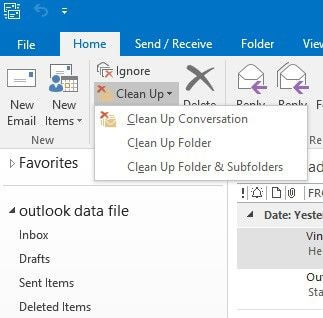
Antivirus Application
Another reason for duplicate items in your mailbox could be a malware attack,virus in the software,and related issues. There are chances the server connection is not shut down properly which might also result in duplication of email messages. To come out of this problem,a user must go through the manual of the Antivirus application and disable the email protection. However,this is not a recommended method as it might result in many more issues if any virus attacks the PC via email.
A professional tool to remove duplicate files
The best way to remove duplicate email messages and other items from the mailbox is by using a reliable third-party tool. Using a professional Outlook Duplicate Removertool,users can easily remove all kinds of duplicate files from the mailbox.
Softaken’s Duplicate Remover Tool is one such tool. This tool has all those features that are sufficient enough for users to remove all the duplicate files from the mailbox. This tool is created in such a way that even a layman could use it without getting confused or lost in the process.
Softaken Duplicate Remover allows its users to specify a range date to find the duplicate files. A user has to follow some easy steps to remove all the duplicate files from this tool. Following are the steps that will help you to remove the duplicate files from the mailbox;
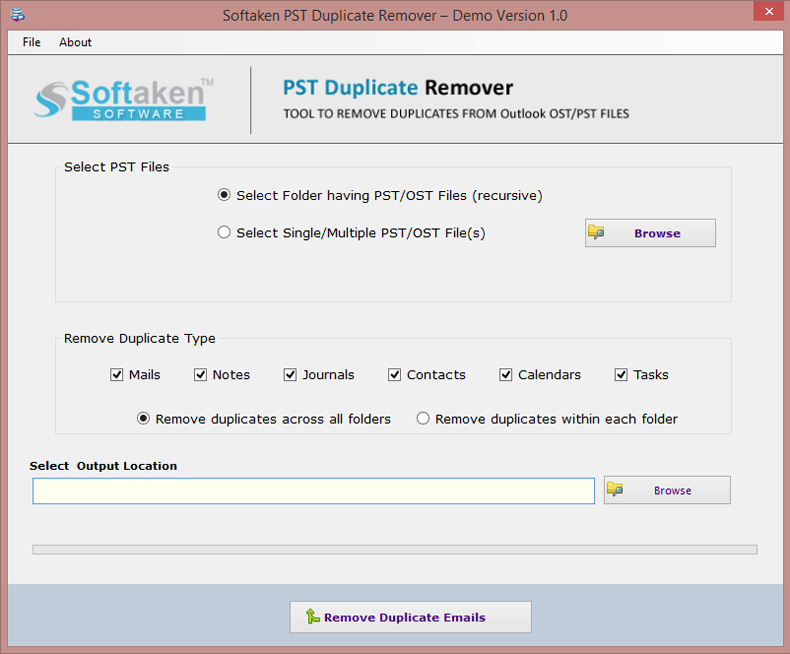
If you are using the free version of this software,you will only be able to see and remove the duplicate files. However,to export them,you must have a paid version of this software.
There might be many reasons that result in duplication of email messages and other items in the mailbox. Irrespective of the reason,duplicate items will always result in many problems for the users. Hence it becomes necessary to remove these duplicate items to run the software smoothly. There are manual ways to remove these items,but these methods are too complicated. This is where Softaken’s duplicate remover tool comes to your rescue. Download its free version to try out the features of this amazing tool.