Importing Apple Mail emails to Gmail is a difficult task. As you know that Apple Mail and Gmail both are the two different applications so whenever a user moves from Mac Mail to Gmail,there arises a need to import Apple Mail to Gmail and the main key point which a user should keep in mind is the safety of their valuable database during the migration. In this article,we will discuss step by step process to migrate Apple Mail data into Gmail without losing any information.
Apple Mail,which is also known as Mac Mail is available by default with every Mac operating system. It is developed by Apple. It is a desktop-based email application where the emails are saved into EMLX format on the local system.
Gmailis a webmail service developed by Google. One can access their emails with Gmail on any platform. It is a free application with 15 GB cloud storage.
When users find a need to access the database of Apple Mail on the cloud,they move to Gmail as Gmail is one of the renowned and favorite email services provided by Google.
When users move from Mac Mail to Gmail,Apple Mail data needs to transfer to Gmail. This process takes a few steps with the advanced solution named Softaken Apple Mail to Gmail Importer. It is an effortless application that completely imports Mac Mail emails to Gmail. Users will not face any trouble in operating this application.
Before importing the files,first users need to extract Apple Mail mailboxes. Below are the steps for this –
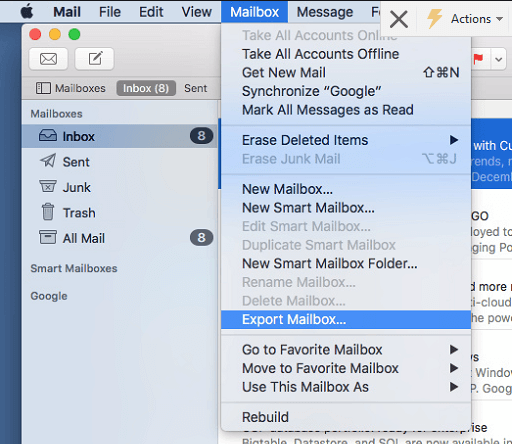
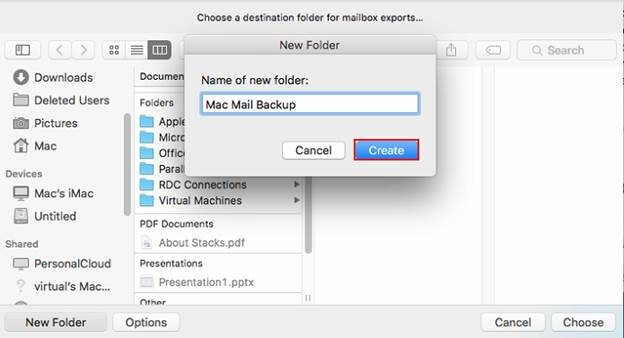
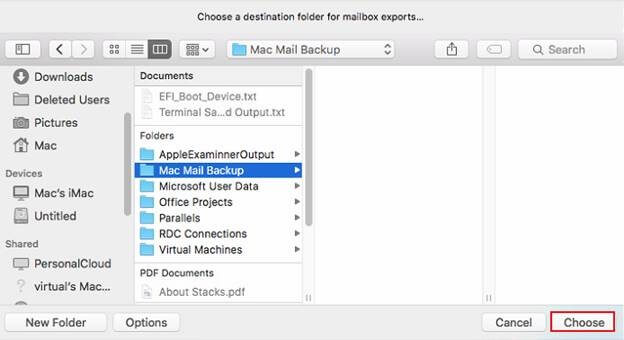
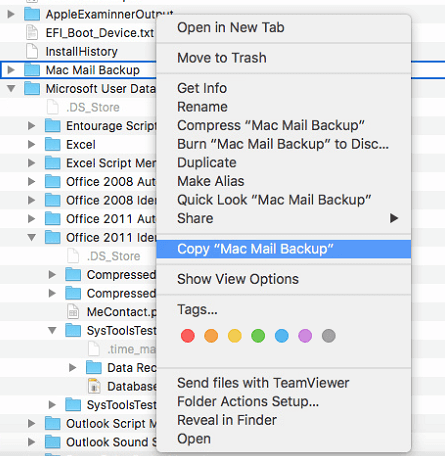
The next step is to use the above-discussed software and follow the mentioned instructions –
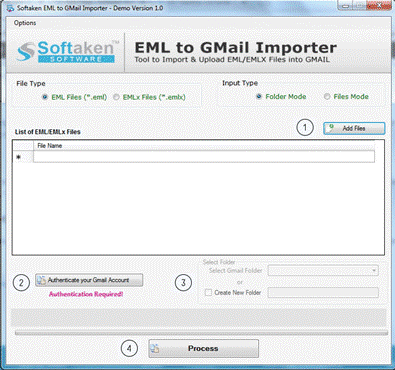
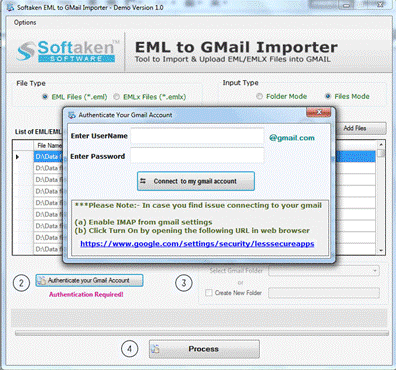
I hope with the professionals suggested software;you can simply upload Mac Mail to Gmail in a few minutes. The data is moved safely and securely without any losses. So,if you want to import Mac emails to Gmail in a flawless manner with high security to your database,this tool is what you require. Try the demo version for satisfaction and after that purchase this application.