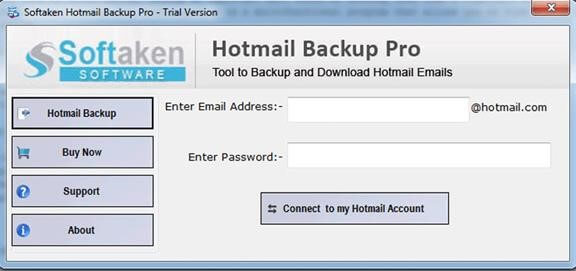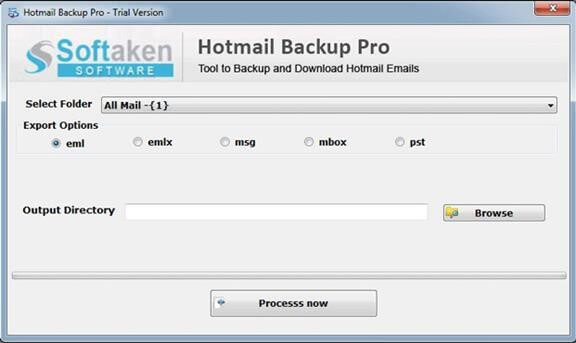Import Hotmail to Thunderbird – Get two simple solutions
Users often get difficulty in importing Hotmail emails to Thunderbird. The reason being lengthy and complicated configuration procedure. With this write-up,we are going to discuss two simple solutions on how to import Hotmail to Thunderbird with all emails and attachments step by step.
We basically have two approaches to import Hotmail Mails to Thunderbird. First is the configuration method and other is a direct solution. Let us begin these but earlier to it,know some of the reasons with users to perform this import.
- Users get this application free of cost and they don't need to pay anything for this.
- Several plugins can be added by users as per their requirements in Thunderbird
- It is easy to understand and simple application
Let's begin the conversion process.
Method 1. Automated method to download Hotmail emails to Thunderbird
The automated solution is a quick solution to transfer Hotmail mailbox items into Thunderbird in just some clicks. Softaken Hotmail to Thunderbird Importer Toolis developed with advanced algorithms to import emails of Hotmail account in bulk. With the export of Hotmail emails to MBOX format,the users can import them into Mozilla Thunderbird.
- Launch the application on your machine
- Enter Hotmail account credentials
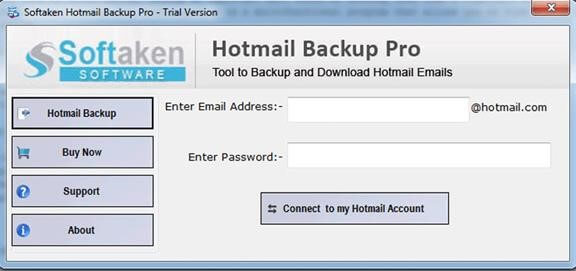
- Select Folder to export
- Choose MBOX format in Export Options
- Pick an output destination to save the resultant files and hit Process Now option
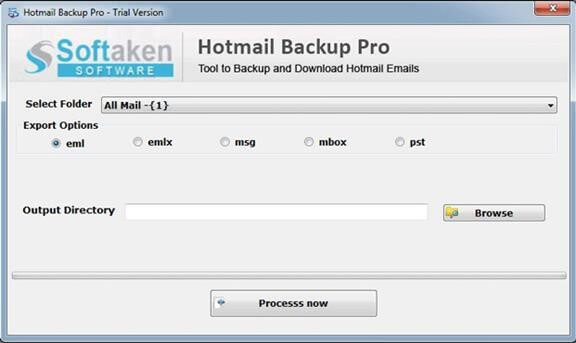
Method 2. Manually configure Hotmail to TBird
There are three basic tasks in manual configuration –
- Add Hotmail account to Thunderbird and configure the servers
- Configure Incoming Servers
- Configure Outgoing Servers
- Now,Install Thunderbird and
- Open Thunderbird and click on Options>Click Account Settings
- Find Account actions and click on Add account
- Enter Hotmail Account details and click Continue
- Configure rest settings of Thunderbird and click Done
- Now,repeat step 1 and go to the Server settings option
- Click OK
Configure the Incoming Servers (IMAP and POP)
IMAP Configuration
- Server name:imap.mail.outlook.com
- Port no:993
- User Name:Enter your username
- Connection Security:SSL/TLS
- Authentication method:Normal password
- You can configure other settings as you require
POP Configuration
- Server Name:pop-mail.outlook.com
- Port:995
- User Name:insert your username
- Connection security:SSL/TLS
- Authentication method:Normal password
- You can configure other settings as you require.
Configure the Outgoing servers
- Server Name:smtp-mail.outlook.com
- Port:587
- Connection security:STARTTLS
- Authentication method:Normal password
- User Name:enter your username
Conclusion
With the help of these two solutions,one can download Hotmail emails to Thunderbird. Manual method would be quite lengthy and time-consuming plus users of non-technical background face difficulty in executing the steps. In this situation,one can choose the software solution. All users can handle the software solution without the help of any technical support. A free demo is suggested to check before applying for the license version.