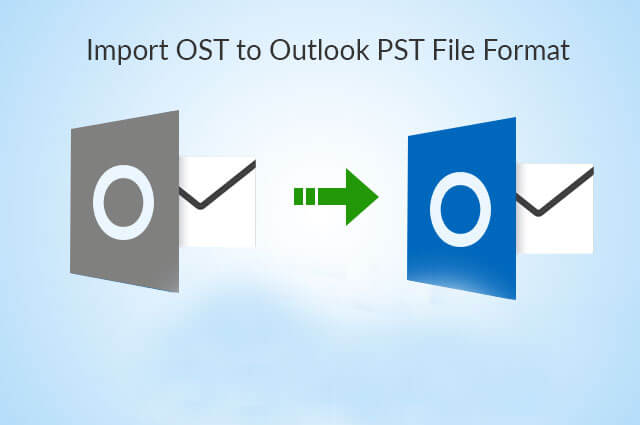
OST Files or Offline Storage Table files are encrypted Microsoft Outlook data files. These files get created once a user sets up a Microsoft Outlook account. All these files are linked to a particular MS Outlook profile that is created on a specific computing device. All the OST files are being used when the users have Microsoft Exchange Account and they wish to work on the offline mode. This is best in the case when there is an internet connectivity problem or server problem.
Another time when these files help the users Is when the user has to access these files on a different computer system or at a different location by using Microsoft Outlook. The problem associated with MS Outlook is that it does not support the manual importing of the items from the Outlook Data file. This is done to open an OST file in different versions of Outlook including 2010,2013,2016,and 2019 and you would need to convert these files into a PSF file format.
A Personal Storage Table,or a PST file is a personal folder file that can be created in Microsoft Outlook. This folder can be used for storing thecopies of messages,texts,emails,calendar,file attachments,and other related documents in Outlook. Files in the PST format are also used by the users for exporting different items from any email account. Users can also import all the items from other Outlook Data files using this file format.
If you can convert an OST file into a PST file format,in that case,you will be able to access these files in MS Outlook without any problem. In this blog,we have come up with ways that will help you convert OST files onto PST format for different versions of MS Outlook including 2010,2013,2016,and 2019. In this article,you will also get to know about an amazing professional tool that is the most effective and hassle-free way to converting the files into the desired file format.
Before that,here are some of the free solutions that can be used to Import OST file in Outlook 2010,2013,2016,2019. The methods are:
Microsoft Outlook has a built-in feature that allows its users to archive the data. It can be done by converting all the required files in the mailbox to a PST file format. However,one of the major disadvantages of this method is that it does not allow the users to archive the contacts in the Outlook Account.
Here are the steps of a free method that will help you to import OST files into Microsoft Outlook:
To begin using the second method,you would have to log in to your Microsoft Outlook account that you used to create the OST file. Now follow the below-mentioned steps to convert these OST files to PST file format;
The method mentioned here is a free tool that helps in converting the OST files. However,this method only works if you are connected to MS Exchange Server.
Now we have mentioned steps that will help you to relocate the OST files and convert them into PST format.
Now,this method is not as easy as it seems. It is very time consuming and complicated,particularly for those who are not much comfortable with technical things. You have to follow the above-mentioned steps every time for every single OST file that you want to convert into PST file format. Another drawback of this method is that you cannot move the attachments along with the OST file. For that purpose,you have to create a separate PST file for each attachment.
If you have reached this section of the article,then you must have understood the complexity of the above-mentioned methods. These methods are not just complicated but also not effective. Any wrong step could either result in data loss or related problems. Hence,it becomes important for you to use a professional method that is both effective and easy to use. We are talking about Softaken OST Convertertool.
This tool can be used to convert all the OST files to PST file format and supports all kinds of emails,contacts,notes,and attachments that can be operated without any difficulty. Users also get a preview option with this software that helps them to get a detailed view of the OST mailbox before saving the files to a new PST file format. This tool has been designed in such a way that it keeps all the original OST files intact during the complete process. Even if a person is using this tool for the first time,there would face zero difficulties. Follow the below-mentioned steps to use this tool.
Now you must be clear with the fact that an OST file cannot be directly imported to MS Outlook. We have to first convert it into PST file format and then only it can be imported. Here are the reasons that will make it more clear to you as to why the OST file has to be converted into PST file format.
OST Files might contain some important information related to your business. No one would enjoy losing the information because of server problems. That is the reason why everyone must save the OST files into PST file format and import them to Outlook. This would help them to access these files while being offline. There are many free tools or manual methods that can help you to convert the files. However,all those methods are complicated to use and consume a lot of time. This is the reason it is recommended to use Softaken OST converter tool.