Microsoft Outlook is one of the most popular email clients. It has numerous users across the world. The application is known for its user-friendly features and performance. But one factor that remains the centre of concern for Outlook users,especially corporate users is the PST size limitation. We all know that Outlook PST and OST file has a size limitation.
The maximum PST and OST file size limitation for Outlook 2010 and above version is 50 GB which was increased from 20 GB. 20 GB is the file size limitation of Outlook 2003 to 2007. And for lower Outlook version,whose use is not prevalent at present is 2 GB.
Users are well aware of PST size limitation but sometimes because of ignorance or unexpected data flow,PST cross its limits. In this condition,its work gets adversely affected and if ignored,the file might get corrupt as well.
Here is the table that represents the size of Outlook PST File
| Name | Type | Valid Data Range | Default |
|---|---|---|---|
| MaxFileSize | REG_DWORD | 0×00000001 – 0×0000C800 | 0×7BB04400 2,075,149,312(1.933 GB) |
| WarnFileSize | REG_DWORD | 0×00042400 –0×7C004400 | 0×74404400 1,950,368,768 (1.816 GB) |
| MaxLargeFileSize | REG_DWORD | 0×00000001 –0×0000C800 | 0×0000C800 51,200 (50 GB) |
| WarnLargeFileSize | REG_DWORD | 0×00000000 –0×0000BE00 | 0×0000BE00 48,640 (47.5 GB) |
| Name | Type | Valid Data Range | Default |
|---|---|---|---|
| MaxFileSize | REG_DWORD | 0×00000001 – 0×0000C800 | 0×7BB04400 2,075,149,312(1.933 GB) |
| WarnFileSize | REG_DWORD | 0×00042400 –0×7C004400 | 0×74404400 1,950,368,768 (1.816 GB) |
| MaxLargeFileSize | REG_DWORD | 0×00000001 –0×0000C800 | 0×00005000 20,480(20 GB) |
| WarnLargeFileSize | REG_DWORD | 0×00000000 –0×0000BE00 | 0×00004C00 19,456(19GB) |
The default maximum size of PST and OST file is 50 GB. If any user wants to increase the size of PST,then they could do that and it could be increased to 4PB or 4096 TB. Let’s check here how to increase PST to its maximum size limit.
A user can increase the PST size using the registry value. The Registry can be increased or decreased to change the overall size of the PST file. However,this method will not work with ANSI Outlook file i.e. Outlook 97 or lower version.
To increase maximum size PST and OST,the users have to create and set 2 values in the Registry at the given location:
For Outlook 2003
HKEY_CURRENT_USER\SOFTWARE\Microsoft\Office\11.0\Outlook\PST
For Outlook 2007
HKEY_CURRENT_USER\SOFTWARE\Microsoft\Office\12.0\Outlook\PST
For Outlook 2010
HKEY_CURRENT_USER\SOFTWARE\Microsoft\Office\14.0\Outlook\PST
For Outlook 2013
HKEY_CURRENT_USER\SOFTWARE\Microsoft\Office\15.0\Outlook\PST
For Outlook 2016
HKEY_CURRENT_USER\SOFTWARE\Microsoft\Office\16.0\Outlook\PST
NOTE:The steps shared above applies to both PST and OST files.
For the successful implementation of the process;the given DWORD values create or set for Non-Unicode PST/OST files:
To execute the process successfully;the following 2 new DWORD values create or set for UNICODE PST/OST files
The first value in the Registry,(WarnLargeFileSize) shows that before receiving the full file warning how many MB a user can use in the PST or OST-file. The second value (MaxLargeFileSize) is the MB measure that system can write to a PST or OST-File.
To keep the PST working without hiccups,it is advised that users should keep the difference between Warn Large File Size and Max Large File Size minimum 5%. This gap will help in retrieving data if corruption happens in PST because of the oversize issue.
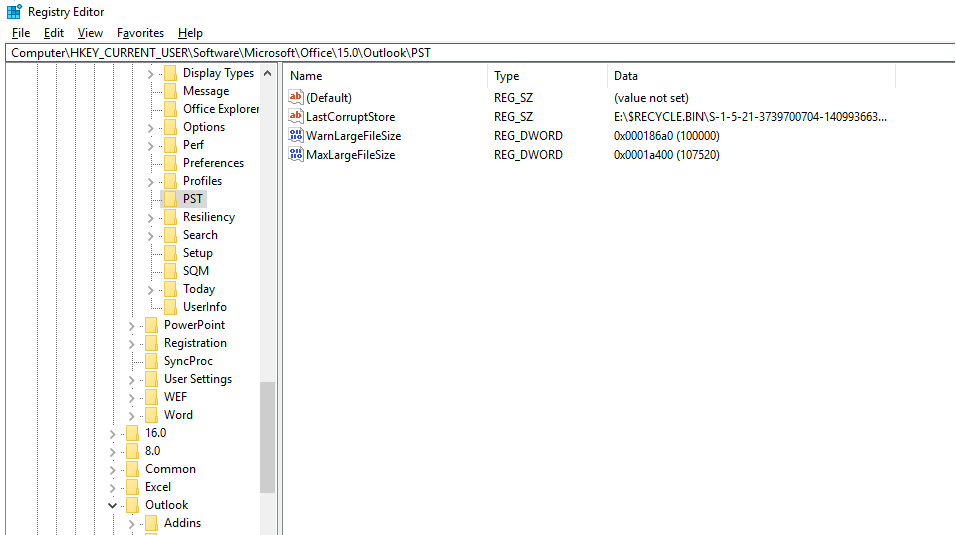
You can understand this better with this example. In this PST,the maximum limit has been set to 105 GB with the warning at 98 GB.
To increase the maximum size of Outlook PST and OST,the user has to set 2 values in the given location in the registry.
For increasing the PST and OST size,the aforementioned method is correct and it is one of the best methods. But if your main concern is oversized files that adversely affect PST working or leading to corruption in the file;then the other option that you have is splitting or compressing the PST. The professional tools are the best way to split PST Files according to the requirement. In addition to compressing the PST,the software helps in reducing the size of PST significantly without any concern. Once such software is the Softaken PST upgrade. Embedded with the latest features the software helps in effortless PST file length management.