When you migrate to an IMAP Server from webmail account,your old emails will not be available unless you migrate them. Here,we explain an easy method for migrating Webmail emails to IMAP Server.
IMAP to IMAP Migrationthird-party tool is the instant and easy to execute solution for transferring Webmail emails to IMAP Server. The utility offers a simplified interface plus multiple advanced features for effective data migration.
No direct ways are available for Webmail mailboxes to IMAP migration therefore,professionals suggest this third-party tool for error-free and smart migration.
Before you migrate Webmail mailboxes to IMAP Servers,it is mandatory to find the correct IMAP settings otherwise you won’t be able to complete the data migration process. Follow the steps to find the correct IMAP settings –
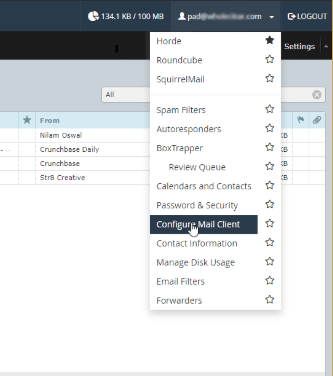
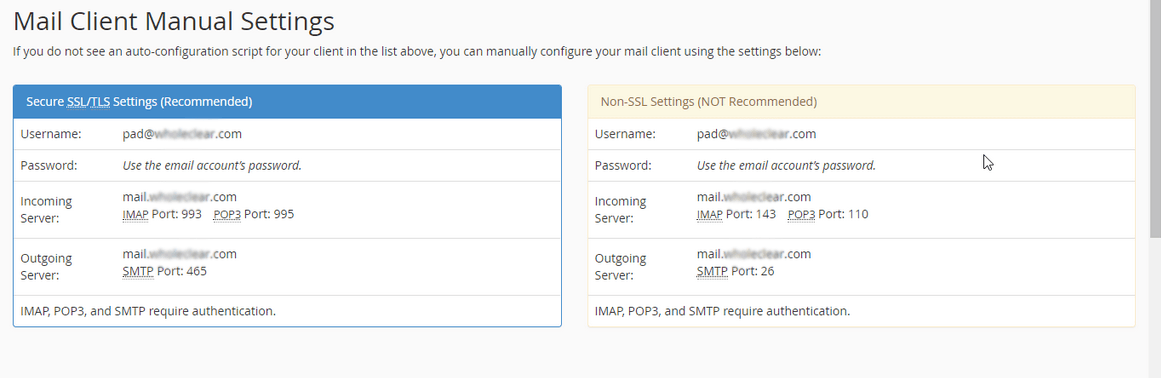
Follow the step-wise guide to transfer Webmail emails to IMAP Server –
Step 1. Install and Start the software
Initially,download and install the software on your Windows PC.
Step 2. Provide webmail account details
Now,you need to authorize Webmail account. For this,enter the following details – host address,username and password of your webmail account. Then,click on Authenticate Mebutton. This will connect the software with the defined webmail account for data migration.
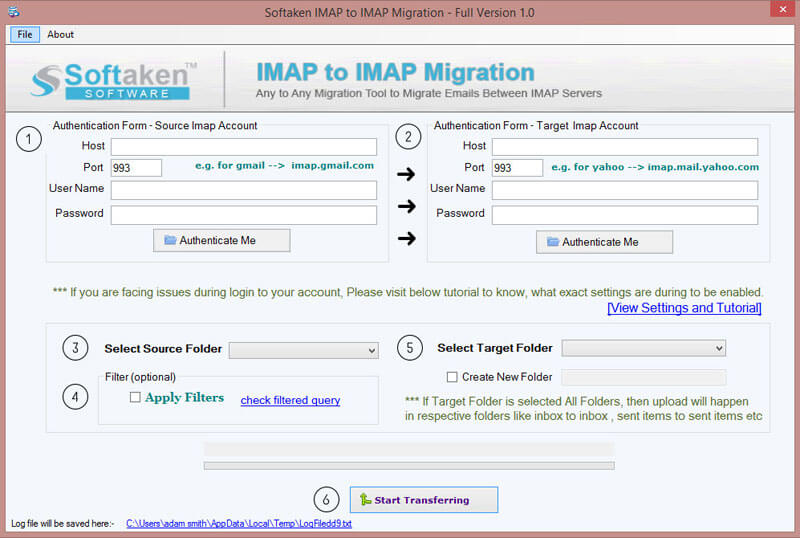
Step 3. Authenticate IMAP account
Similarly,provide targeted IMAP account host address,username and passwordto authenticate IMAP account in which you want to migrate the data. After providing the details,hit Authenticate Mebutton.
Step 4. Selection of mailboxes of Webmail account
Now,choose all mailbox folders or desired foldersof Webmail account. You can choose folders like Inbox,sent items,drafts,etc.
Step 5. Apply Filters for data migration
You can use “Apply Filters” option and transfer selected data from Webmail to IMAP account using date range & other filters.
Step 6. Select targeted IMAP account folder
Select targeted folder option and all webmail data is exported to respective folders in IMAP account or you can easily create a new folder for saving Webmail mailboxes.
Step 7. Start migration
Finally,hit Start Transferringbutton and within a few minutes,webmail mailboxes are migrated to targeted IMAP account.
Several third-party solutions are available in online market but one should pick a solution that can smartly and intelligently perform data migration. The software we provided you here has lots of valuable features due to which it is recommended to use by experts.
After going through this article,you don’t need to look forward for webmail emails to IMAP migration any more. The third-party solution discussed in this blog will help you to easily complete the data migration process. You can go through this software with the demo edition and for any assistance,contact support team 24*7.