Names.nsf contain details of Lotus Notes address book. Lotus Notes separately create a names.nsf file for saving its contacts and when users switch from Lotus Notes to Outlook,they need to transfer names.nsf contacts to Outlook PST format.
Now,the problem is no direct solution is available to move names.nsf contacts into PST format. So,users are asking how to move NSF contacts into Outlook PST format. To get answer to this question,you need to go through this article.
As we mentioned above,direct export of Lotus Notes contacts to Outlook PST is not possible. For this,users need to export Lotus Notes names.nsf file to CSV format and then import CSV into Outlook.
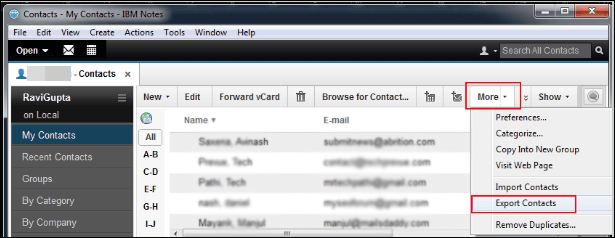
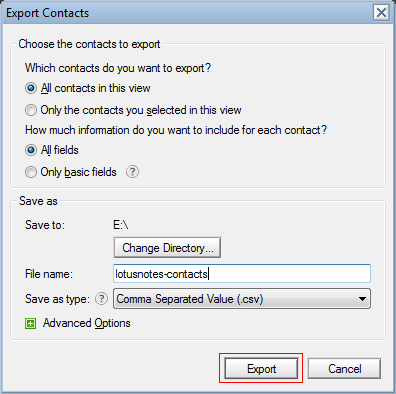
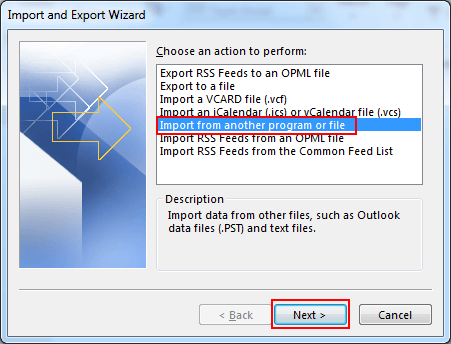
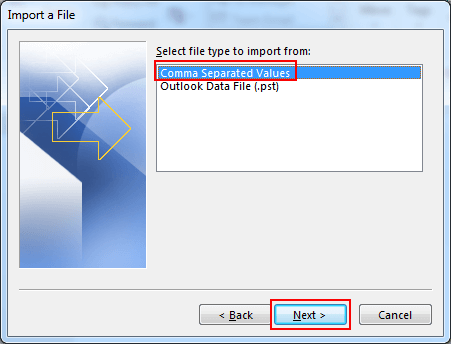
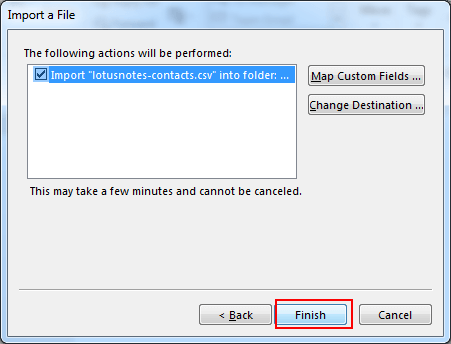
Shortcomings of the manual method
Though the manual method is free but it failed to import all information of contacts from Lotus Notes to Outlook. For example,logo and image of contacts can’t be viewed in Outlook. Also,the manual solution appears to be a complicated process for non-technical users.
Therefore,third-party solutions are the better solutions that help users to export names.nsf contacts file of IBM Notes to Outlook PST in a few clicks.
To overcome the drawbacks of the above mentioned manual solution,we suggest a reliable third-party SoftakenNSF to PST Converter. This professional approach safely exports all contact details of Lotus Notes to MS Outlook PST format.
The application comes with many impressive features like selective conversion,a preview of Lotus Notes database,interactive GUI,etc. Due to this,it becomes simpler to export Lotus Notes names.nsf address book to Outlook PST format.
Steps to transfer names.nsf contacts into PST format
Step 1.Download and Install the software on your system.
Step 2.Click on the Browsebutton and add Lotus Notes NSF file
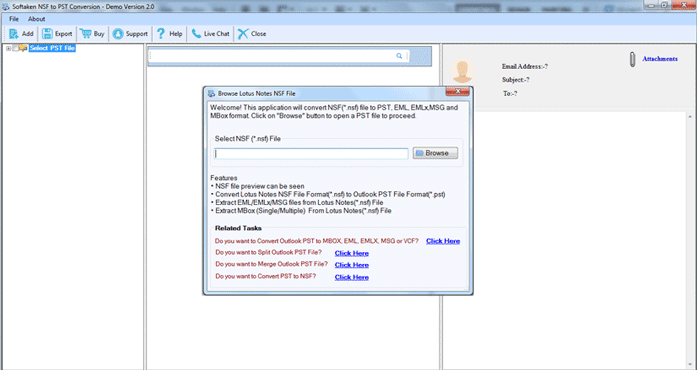
Step 3.Find preview of Lotus Notes database. You can easily mark desired itemsfrom Lotus Notes for conversion. Then,hit the Export button available on the top left.
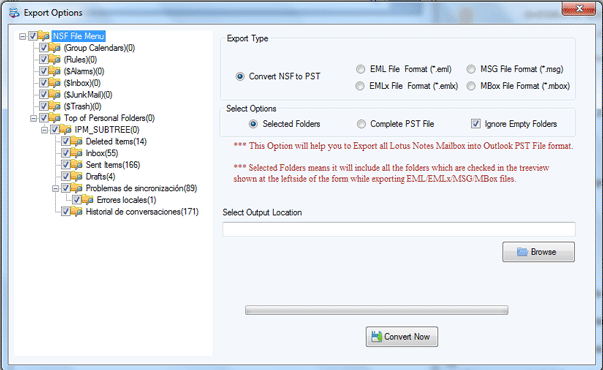
Step 4.Select PST formatunder Export Type
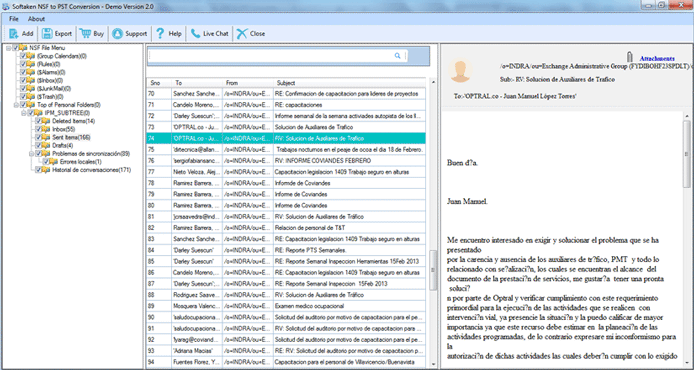
Step 5.Provide a destination path to save PST file.
Step 6.In the end,hit Convert Nowbutton and this begins the conversion process.
Manual method can be a little complicated for few users but if you find the manual solution fir for you,you can use it otherwise use the third-party software that suits both technical and non-technical users. Without any data loss,complete contact information is exported with this software. For any queries,contact our support team.