I was an MS Outlook user and my whole staff was using the same application for the past four years. But due to the increased demand for Desktop-based email client in our office,I decided to change my email platform from Outlook to Thunderbird. The decision was well thought and was taken considering the benefits of the organization. I was aware of the challenges that we might face in migrating the data of Outlook to Thunderbird. However,this challenge does not stop us and we moved from Outlook to Thunderbird. Thankfully,we didn't lose any of our email data during the migration process. In this blog and sharing my data migration experience with the intent that it might help you as well.
Our technical team explored all the options available for data migration. We had two options. The first was the manual method to migrate data,and the second was the software method. I chose the software method because I felt it is a better option for me. I chose the Softaken PST mailbox converter tool to do this job. Working with the software was the experience that I would share in the latter part of the blog. I will start with a manual process that was available to us for data migration.
When both email clients are on the same device
This method is effective when both email clients are on different devices.
The PST mailbox converter tool is one of the performing software for converting PST file data not only in MBOX format but many other file formats. It allows both single and batches export of data,which is beneficial for corporate users. It saves time and efforts. This step-by-step guide to transferring PST file data to MBOX file format.
Step One:Launch the software in your device
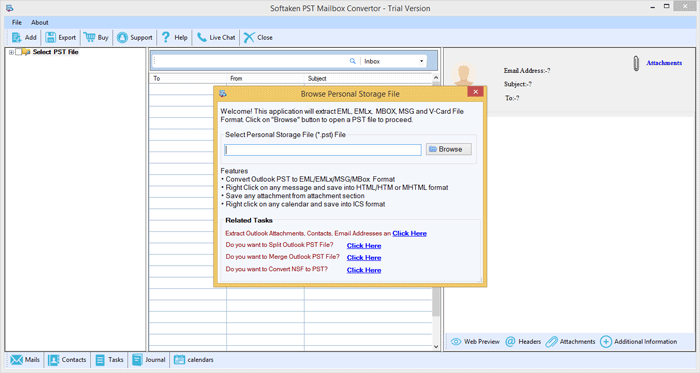
Step Two:Is a browse button present click on the same to browse the PST file.
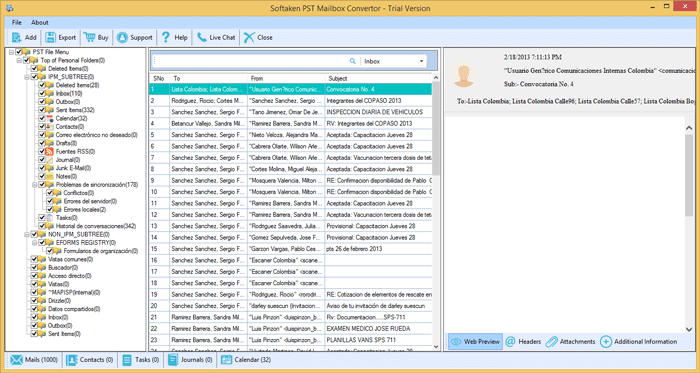
Step Three:In the export type option,select MBOX.
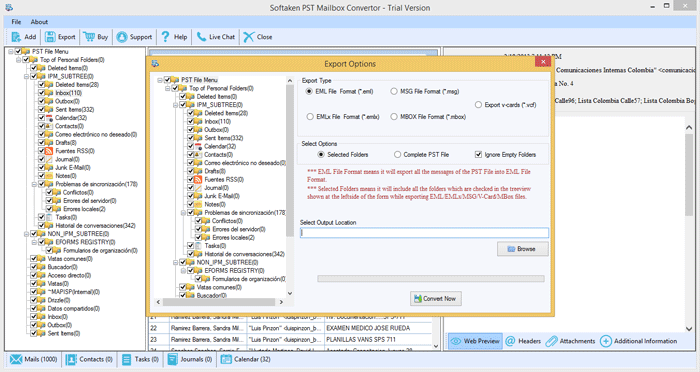
Step Four:Browse our location to save the converted file
Step Five:Click on the Convert Now button to start the conversion process.
With Softaken PST Mailbox Converter Tool,migrating PST data to MBOX format which is Thunderbird compatible file format is a seamless process. Working with software does not require any technical expertise. It's simple and the user-friendly interface let anyone do data migration without help.
Conclusion:In this article,we have discussed how to convert Outlook PST to Thunderbird MBOX file format. We have suggested two methods for the same. One is a manual method in which we have shared two methods. The second method is the software method. For the task,we have used the Softaken PST mailbox convertertool. We recommend the software method to everyone as it is safe and accurate.