Office 365 is a cloud application and to access the data of Office 365,users want to save a copy of Office 365 emails in local system as PDF. Now,the question arises,how to save Office 365 emails as PDF?
If you need a solution for exporting Office 365 emails into PDF format in bulk,then we will explain different methods that will prove helpful for you to save Office 365 emails in PDF format. Let’s directly move to the solutions without wasting any time.
Various techniques can be utilized to perform this task. Here we are describing common methods along with their step by step guide.
Method 1. Save Office 365 emails to PDF format manually
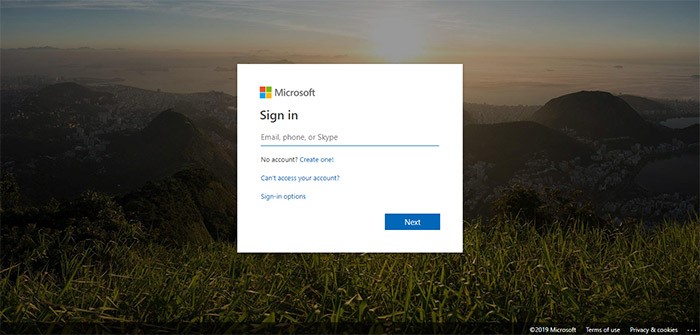
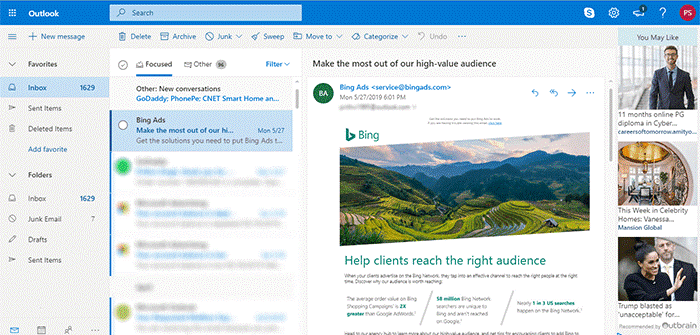
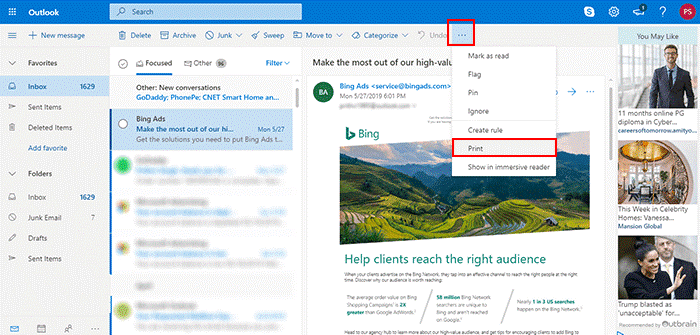
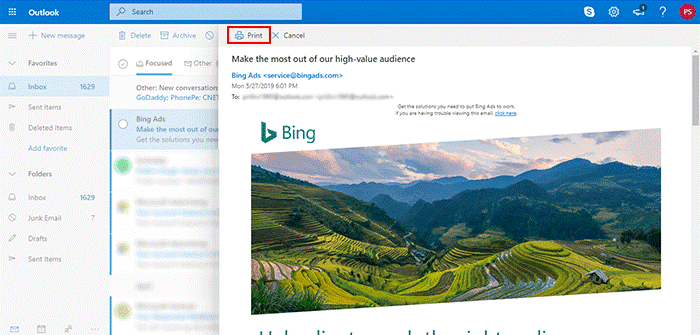
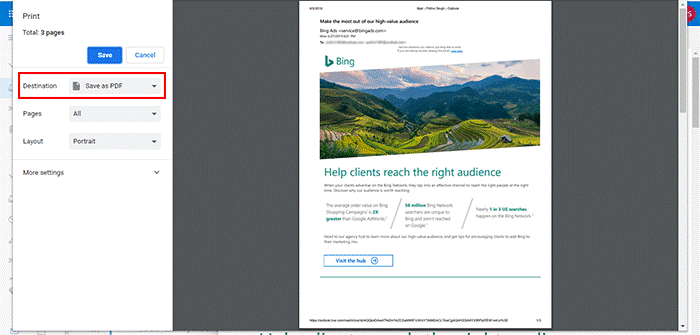
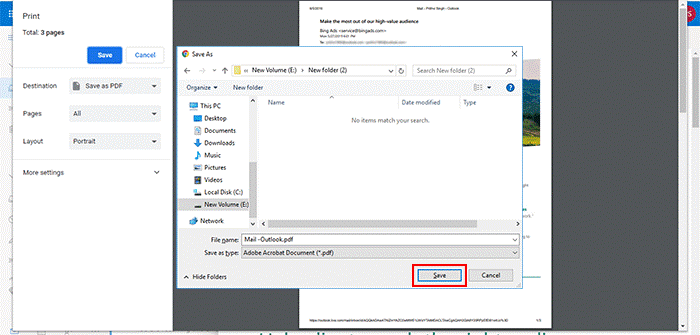
That is how you can export Office 365 email to PDF format.
A few limitations are attached to the manual solution therefore,it is not considered an appropriate and effective solution for all. These are –
Considering the limitations of the manual solution,users look for another solution so they can go with Softaken IMAP Mail Backup Tool. It is a professional tool that directly exports multiple emails from Office 365 account to PDF format in one go. Also,attachments are safely moved with emails by this application. In a few simple clicks,users can export desired email messages of O365 account to PDF format with attachments. Moreover,handling this utility is also easy with the guiding steps and friendly interface.
Step 1.Download and Install Office 365 to PDF Converteron your PC.
Step 2.Provide login details of Office 365 account – host address,username,and password. Then,click on Authenticate Mebutton.
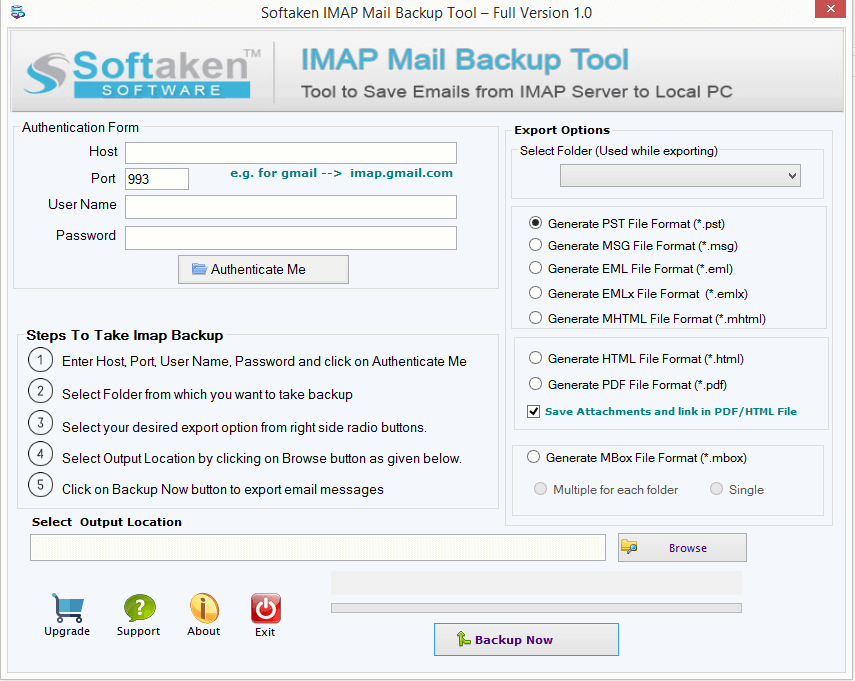
Step 3.Choose a folder of Office 365 or choose complete Office 365 account.
Step 4.Select PDF formatin Export options and also tick “Save attachments” option
Step 5.Now,place a location to save the resultant PDF file with the help of the Browse option.
Step 6.Finally,hit Backup Nowbutton and in a few moments,Office 365 account emails are saved into PDF format with attachments in a separate folder.
This is how emails are exported in bulk from Office 365 account to PDF format in a few simple clicks.
There are various reasons to choose this application. Here are a few major reasons –
Bulk export– Using this application,users can easily export multiple emails from O365 account to PDF format without spending much time.
Include attachments– O365 to PDF Tool embeds attachments with every email message. With emails,all attachments are saved into a separate folder.
Filtered emails saving– Users have the option to choose a particular mailbox folder of Office 365 account to save its emails as PDF format. Or,users can select complete Office 365 account.
Preserve key elements– All the key elements of emails remain intact throughout the export process. These elements include to,cc,bcc,subject,date,time,hyperlinks,and much more.
Multiple Output formats– With this application,users get various formats in which they can save their Office 365 emails like PST,MBOX,EML,HTML,etc.
Free demo download– You can download the software free version in order to check the efficiency before investing in the software.
In this post,multiple methods to save Office 365 emails as PDF has been discussed. Users may not find any trouble performing Office 365 emails to PDF export. We suggest users opt for Office 365 to PDF Converter for a trouble-free and reliable export.