Migrating data from email application to another is nothing new. Many individual users as well as corporate users do this. If talk about reasons why people migrate data from one platform to another,then there is an array of the same. Such as to get better performance,more user-friendly features,wider accessibility,etc. However,data migration is not as easy as it seems,especially when one has to deal with a large database. In that situation,taking the help of third party software is a real help. at&t to Gmail is a wonderful wizard that helps in quick and accurate migration of data. Let's have a look,how this software works,step by step migrates data and ensures no data loss.
As we understood multiple reasons why users decide to switch email accounts. Now,to remind you for moving data from AT&T platform to the Gmail account,two methods are present. The first is the manual method which allows users to migrate data using some inbuilt tools of both applications. The second method is the software method in which users take the help of third-party software for migrating data. The second method is more reliable as it uses specialized tools to do the job. In the software migration method,data migration is just a few step process. Here is the quick guide.
Step One:The first of data migration is launching the software on the device.
Step Two:Click on the option 'I accept the agreement' and then on the next button to proceed migration.
Step Three:After successful installation of software,the window will open.
Step Four:The software provides two options to upload AT&T file.
The first option -In the first authentication form,you need to add the details of a source IMAP account. After successfully entering the details,click on the "Authenticate Now" button. You will receive a message account successfully authenticated,once you will click on the button. Because you are converting AT&T account,enter details of the same.
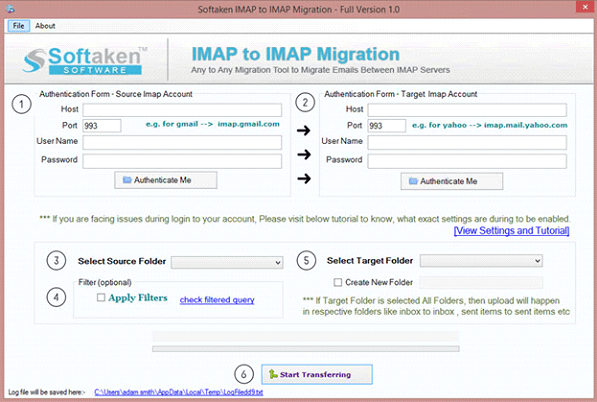
In the second authentication form,enter the details of the targeted IMAP account. Enter the details of the target account. Enter the user and password of the target account. Because you are migrating AT&T data to Gmail account,enter Gmail account details. You will receive a confirmation mail after you will click on the "Authenticate Now" button.
Step Five:The has been integrated with multiple filter options that let you select and migrate data. There is data filter,folder options,etc. to allow users to migrate data based on the requirement.
Step Six:If you wish to receive AT&T mailbox data to some specific folder in Gmail account,the software gives you the option to select folders. You can also create folders in Gmail account to be more specific in receiving the data.
Step Seven:Click on the finish button once you have selected all the item and filter buttons.
If you want to check the features and functioning of at&t to Gmail migration software,then its free version is available. You can download the demo version of the software and convert data. However,there is a limitation with the demo version that it will allow you to move only 10 emails from every folder.
This smartly designed software is embedded with many advanced features that make data migration of AT&T account to Gmail account faster,easier and error-free. Some of its outstanding features are
Is there any size limitation for data migration?
No,there is no limitation for the file size as well as the number of files you are migrating. The business license of the software is capable of working with any number of files.
What will happen to the attachments and folder hierarchy?
It migrates the entire data present in the email file. This includes attachments,folders,meta-details,folder hierarchy and much more. There will be no loss of data during the migration.
What about the compatibility of the software?
The software is compatible with all IMAP servers both personal and business IMAP accounts. It can be downloaded on any version of Windows OS,including the older versions.
Does it require an internet connection to work?
For IMAP to IMAP data migration,internet connection is a must. As data is stored in the cloud,the transfer of data is not possible in the absence of the internet.
Login details of both accounts are also a requirement for the software to convert data.