AOL is a webmail application and a highly trusted service that stores email messages,contacts,and other information of the user on cloud whom a user can access anytime and anywhere with an internet connection. Despite this,many users want to move to Outlook which is a desktop email application and is very popular among business and personal users. The application manages the whole database of the user in PST format and acts as a personal information manager. Users can access their database in offline mode with MS Outlook. When users move from AOL to Outlook,they need to transfer their emails to access the previous application data to the new application. To make this transfer process easier for users,we help them by describing the solutions in this post. So,stick your eyes to this post till the end if you have the same query.
AOL to MS Outlook migration is preferred by users due to the advanced features of MS Outlook application and the facility to access cloud data to the desktop. As AOL is a cloud-based application so users need a smooth internet connection to access the database and risk of data loss because of virus attacks,server issues,hackers,etc. Users are unable to access their important emails. Therefore,users pick MS Outlook application which provides security to their database plus accessibility of the database in offline mode. You are not required to purchase Outlook separately as it is available with MS Office package.
The basic motive to migrate AOL emails to Mac Mail is offline accessibility of the database. Plus,Apple Mail has strong features so the data is safe here. It is a free application where multiple accounts are configured without any issues.
Now,the biggest question is how to accomplish the migration task. Finding a reliable and smart solution to move AOL emails to Outlook is not easy. Analyzing this issue,we have provided two solutions here – manual solution and professional tool to carry out the migration.
Configuring AOL account to MS Outlook application
The first method is by configuring AOL account to MS Outlook. No doubt,this method will work but it is a complex procedure and can be handled only if the user has proper technical knowledge. This method also takes huge time in processing. Generally,it is adopted by technically expert users. Let's start with this method –
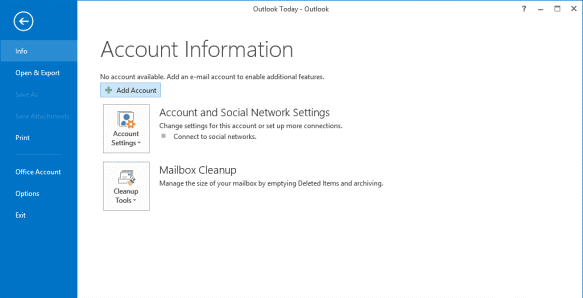
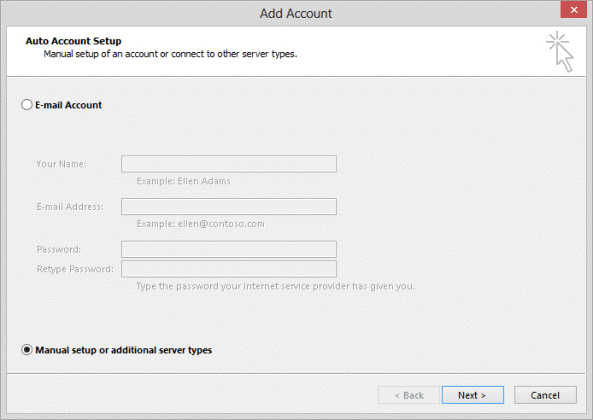
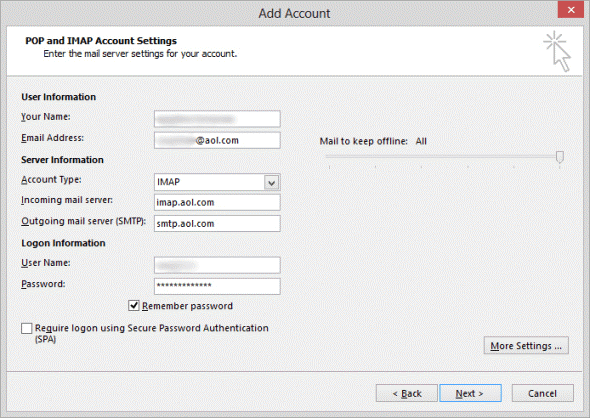
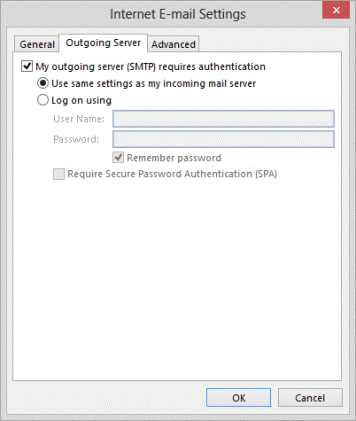
If you are not satisfied and don't want to follow the manual method,then no worries as you can follow the smart and expert recommended solution i.e. Softaken AOL to Outlook Exporter. The application is simple to operate by all users and has few steps in its processing to transfer AOL files to Outlook. Users can decide the database to export as per their needs. The software works quickly without any danger to any file. Let's move to the steps of this software.
With these simple steps,you will find a file generated to your system as .pst which can be simply imported to MS Outlook. You can move this file to any version of Outlook such as Outlook 2019,2016,2013,2010,and below versions.
Having gone through this post,you will get two solutions to transfer AOL to Outlook. If the manual method is found not suitable for you,you can simply opt the professional method which is a well-tested utility and provides safe export all the time. To know the software in deep,you can download the demo version before moving to the license version. It is same as the paid version but allows to export 10 items from AOL account to MS Outlook. Plus,in case of any doubt,you can contact the Customer support team anytime.