We are living in an era of services where service providers have to pit on wits against their competitors to be in the business. If someone fails to do so,they get no time to revive. The same thing happened to yahoo. Amid the tight cut-throat competition,Yahoo lost its users to a large extent. And a major chunk of its users switched to Gmail. Whilst switching the email platform,users forward this important mails to next email account,however,some users require the complete transfer of data. For them,its become prevalent to get their old mails. Earlier it was not possible as two platforms were different,and compete transfer of data was not possible. Now,it is doable. In this blog post,we are going to learn about the same methods. So,by the end of this blog,you would be able to transfer your Yahoo Mail data to Gmail account without difficulty.
There are two methods present that users can use to transfer data,the first method is the manual process. In this method,we will use settings options of Yahoo and Gmail account to transfer data. The second method is the software method. This is simpler in comparison to the manual method. In this method,we would use dedicated software for data migration.
Step One:At first,open the setting page of your Yahoo mail account.
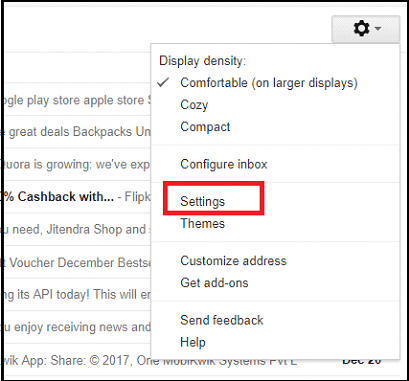
Step Two:Click on the option 'Account and Import'

Step Three:Click on the option "Import mail and contacts" in the same option.
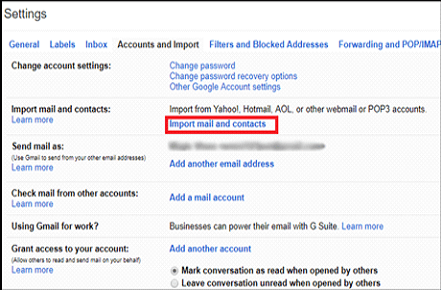
Step Four:A new window will appear after that. In the window,enter your email address and then press the next button.
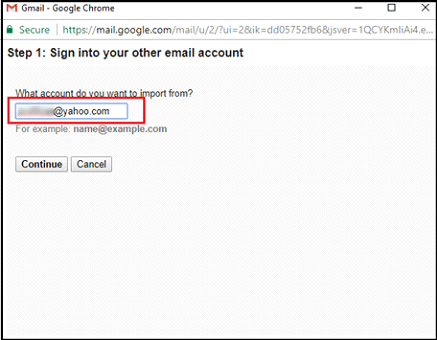
Note:Confirm request of ShuttleCloud Migration for your contacts,email and other data. Do that by clicking the 'Agree' button.
Step Five:The option will then ask you to choose multiple items to import. This would include emails and contact. Tap on the 'Start' button to import Yahoo Mails to Gmail.
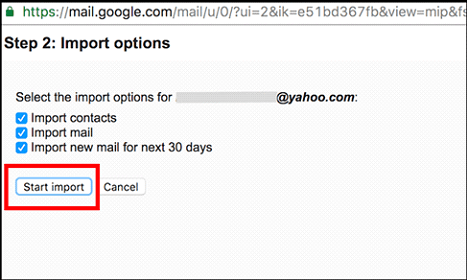
As soon as you will end the process of Yahoo mail data to Gmail account migration. All data will start migrating. This process might take long hours to complete. Moreover,there is no full guarantee that it will ensure hundred per cent data migration.
Software Method To Export Yahoo Emails To Gmail
If you want to go safe and secure in the process,then the second method,that is the software method is more effective. It will make the process faster,simpler and quicker. One of the best software for the purpose is Softaken Yahoo to Gmail export. It works flawlessly and helps in exporting every piece of information.
The software facilitates migration of sent,trash,inbox,contacts,calendar and other folders present in the Yahoo mail application. Here is the step by step guide on how the software works.
Step One:Run the Softaken Yahoo to Gmailmigration software on your device. Enter your Yahoo mail account login details,i.e. email ID and password.
Step Two:After you log in to your account. The software connects to the user-defined Yahoo account. It will show the entire data present in the account. It will also present the folder,by clicking on the same,you can view the details of that folder as well.
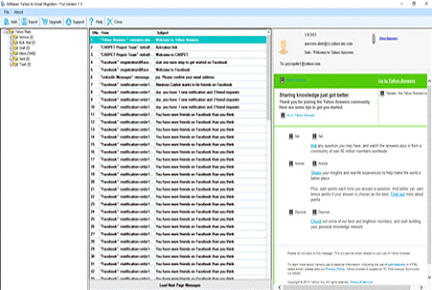
Step Three:Click the next button after that. The software will then ask you to enter your Gmail account login details. Enter the same and then click on the next button.
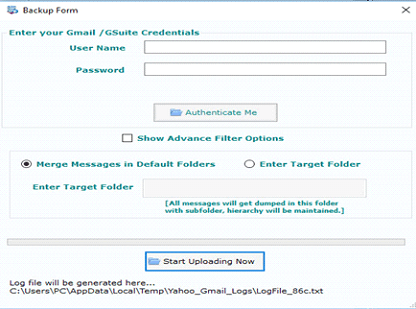
Step Four:At this step,you will be allowed to select various filter options. Select the same for the selective migration of data. You can migrate specific data by selecting the date range,from,subject,etc. The software gives you two options to save data.
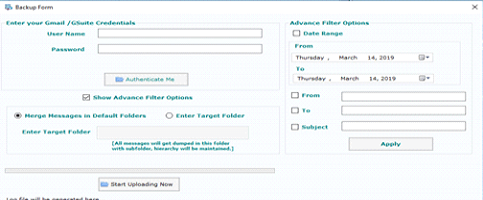
Merge Messages To The Default Folders-By choosing this option,you instruct the software to save all yahoo folder messages in respective Gmail folders. Such as inbox to inbox,contact to contact,and so on.
Enter Target Folder-If you want to save Yahoo exported data in Gmail targeted folder,then this option allows you to do so. You can create separate folders in the Gmail account before executing this task.
Step Five:Click on the Apply button to let the software complete the export process. It will take a few minutes to finish this task.
To make Yahoo to Gmail migration a better experience for users,the software has been embedded with several features. It is so simple to work with software that any technically naïve person could work with it without issue. Some of the exceptional features of the software are:
Conclusion:In this blog,we have discussed two effective methods of transferring Yahoo mail data to Gmail account. Both the methods are safe,however,if you want the error-free transfer of data,then the second method is the best. It gives fast and accurate results,moreover,doesn't disturb the integrity of Yahoo mail data.