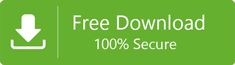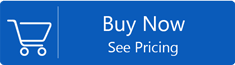How to Import Outlook 2019,2016,2010 Contacts to Thunderbird Email Client
No doubt that Microsoft Outlook and Thunderbird are the most seeking email client by users. Both clients have their own features. With the popularity of MS Outlook,Thunderbird is competing with Outlook because Mozilla Thunderbird is an open source email service. If you are a user who has shifted recently to Thunderbird from Outlook and want to export MS Outlook contacts to Thunderbird. You can simply find the solution for this conversion in this detailed article where you will find step by step process to move PST contacts to Thunderbird client.
The technique to transfer Outlook Address Book to Thunderbird is divided into two main parts –
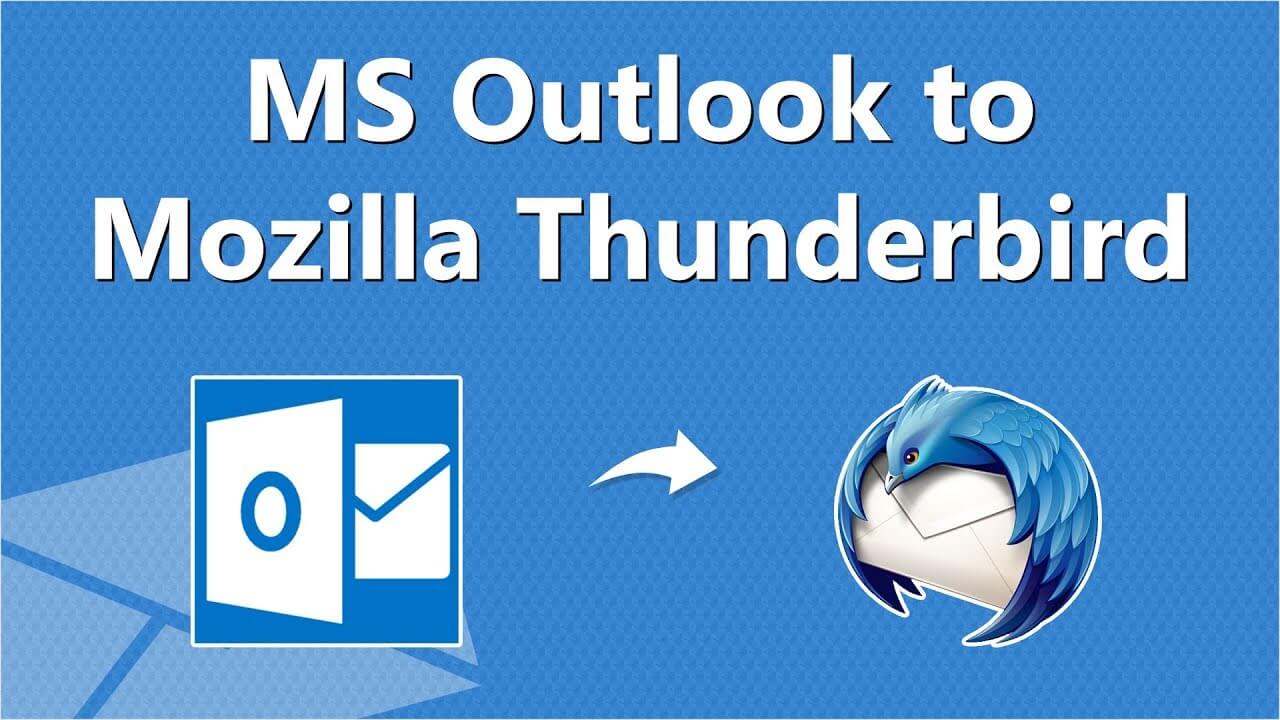
Step 1. Migrate Outlook contacts into CSV file format
The first task a user should do is to export contacts from MS Outlook in Comma Separated Value(CSV) format.
Step 2. Exporting CSV file to Thunderbird client
The next step is to export CSV file into Thunderbird email client to access Outlook contacts into Mozilla Thunderbirdemail service.
Steps to export MS Outlook Address Book contacts to CSV file format
1. Open Outlook applicationon your system. Go to FileMenu>Advanced options.
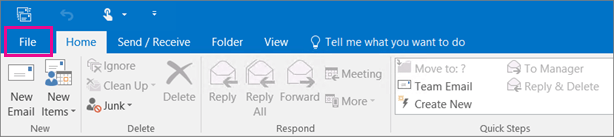
2. You will find Open and Exportthen choose Import/Exportoption.
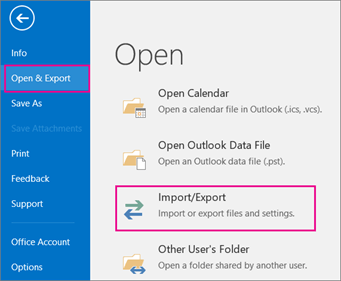
3. Choose Export to a filefrom the available options. Click on the Nextoption.
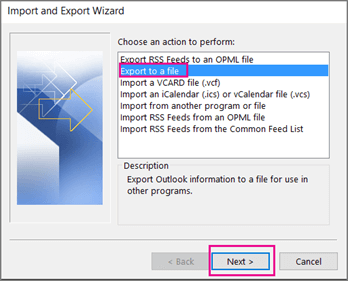
4. Choose Comma Separated Valuesfrom the options. Then,click on the Nextoption.
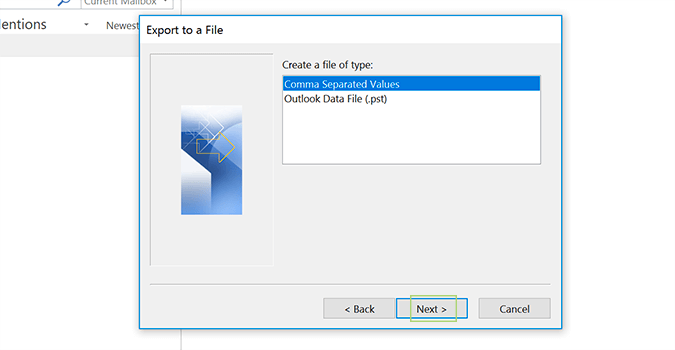
5. Export to a filewizard opens. Choose Contactsfolders from select folder to export and then click on the Nextbutton.
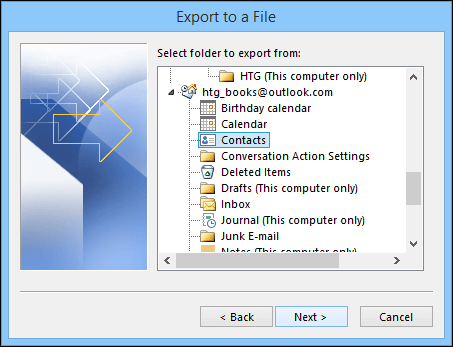
6. Select the desired output locationwhere you want to save the exported files.
7. Give a file nameand choose Comma Separated Valuein Save as type.
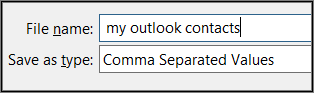
8. You will see the Import and Export Progresswhich is shown in the image below. Once the process completes successfully,click on Nextand then on the Finishbutton.
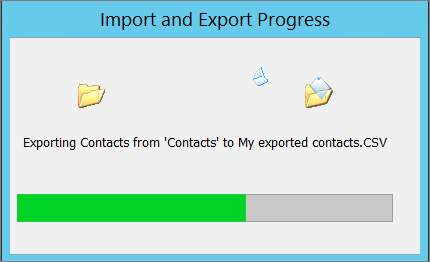
Step 2. Steps to import PST contacts to Thunderbird
After exporting Outlook contacts in CSV format,the next step is to import CSV file to Mozilla Thunderbird. Follow the mentioned below steps –
1. To begin the process,open Thunderbirdclient and go to the Toolsmenu from the right navigation panel.
2. Choose Import optionfrom the drop-down menu.
Now,click the radio button to Address Booksunder Import Window to import contact files and click the Nextoption.
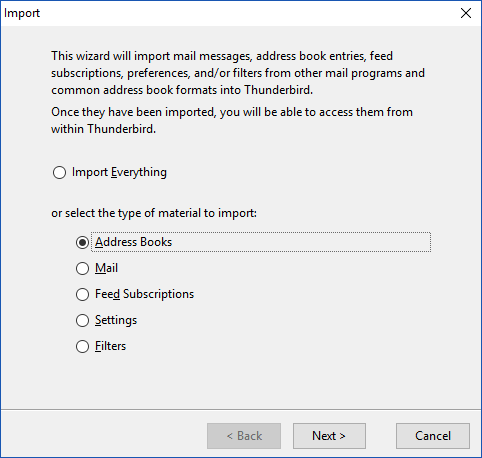
3. You will find a list of options in front of your eyes. Click the Text file option (LDIF,.tab,.csv,.txt)option and then click on the Next button.
4. Now go to the Browse optionand locate the path where you have exported contacts from Outlook. Double click the CSV file.
5. Select the checkbox next to the first record contains field names
6. Now click Move Upand Move Downbutton to check Outlook contact fields as to that of Thunderbird contact fields.
7. Finally,click Okand then click on Finishoption
Note:To do the conversion,you need Outlook and Thunderbird installed on your system.
Time to Conclude
With the above article,you will find a complete procedure to import Outlook 2019,2016,2013,2010,contacts to Thunderbird without any inconvenience. A proper and step by step guidance to convert PST contacts to Thunderbird is given.
Want to convert Outlook emails to Thunderbird?
If you need to export PST emails into Thunderbird,we will provide you a swift solution for this named Softaken PST to MBOX Converter. This application will perfectly convert all or your selected emails from Outlook to Thunderbird with few clicks.