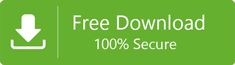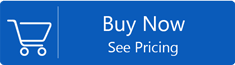Guideline to Import OST to Apple Mail – Simply Access Outlook OST in Mac Mail
If your query to import OST to Apple Mail is still ongoing,then come with us and read this article. We hope that at the end of this article,you will surely get a solution to access Outlook offline file in Apple Mail. Now,just stick your eyes on this article and grab the solution.
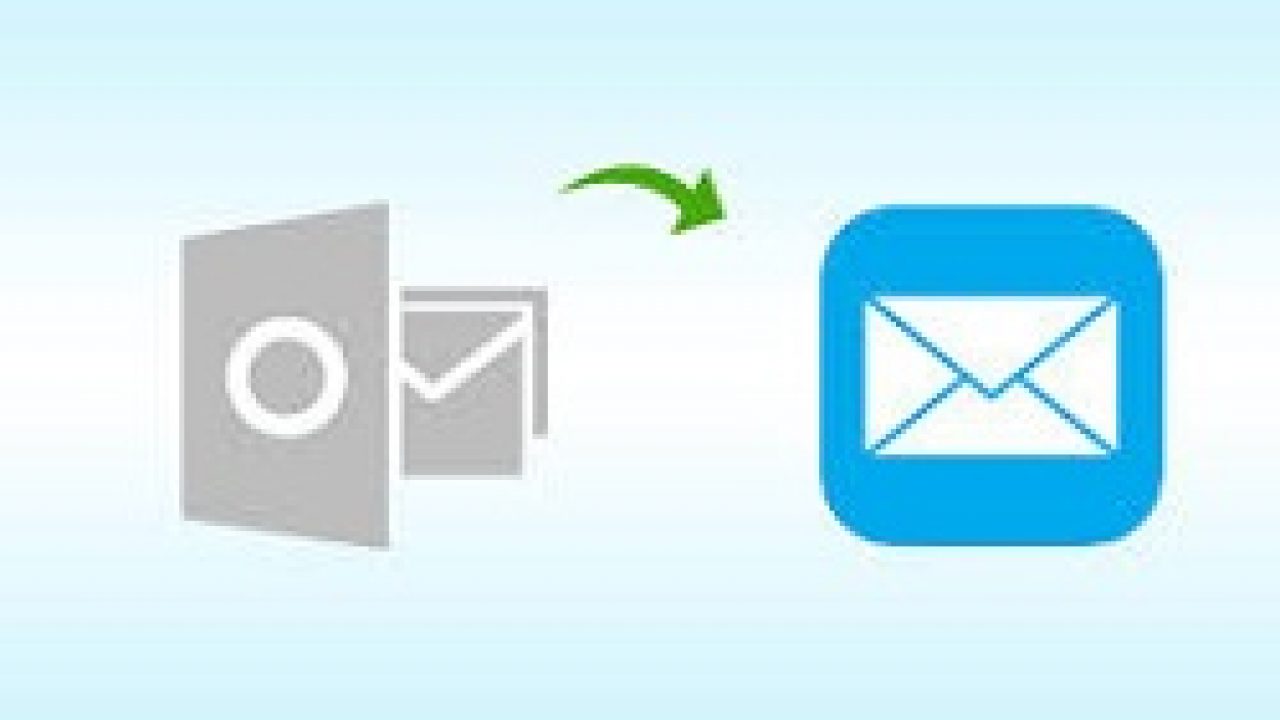
What is OST File?
OST file is associated with Microsoft Outlook and Exchange Server which enable users to work in offline mode when internet connectivity is not available. The changes made by users in offline mode are automatically synchronized with Exchange Server when internet connection is available.
What is Apple Mail?
Apple Mail is a default email client which comes with Mac operating systems. Users can configure their email id like Gmail,Yahoo,Hotmail etc. using POP3 or IMAP with Apple Mail. Apple Mail is also known as Mac Mail.
Situations to Export Outlook Offline Folder to Mac Mail
There could be two situations where users need to export OST to Mac Mail. Let us discuss these situations one by one.
Situation 1. Users who are Aware of Exchange Account Details
It has been already discussed that OST files are created when Exchange and IMAP account is configured in Outlook account. If a user has all the information about existing Exchange account that used in Windows Outlook,then users can manually configure that profile in Mac Mail.
Let's know the steps while configuring Exchange account into Apple Mail –
- Launch Apple Mail,click to preferencesand then click on Accounts.
- Click on (+) iconon the lower left corner of window to open Add Account wizard.
- Select Exchangefrom the options and click Continuebutton.
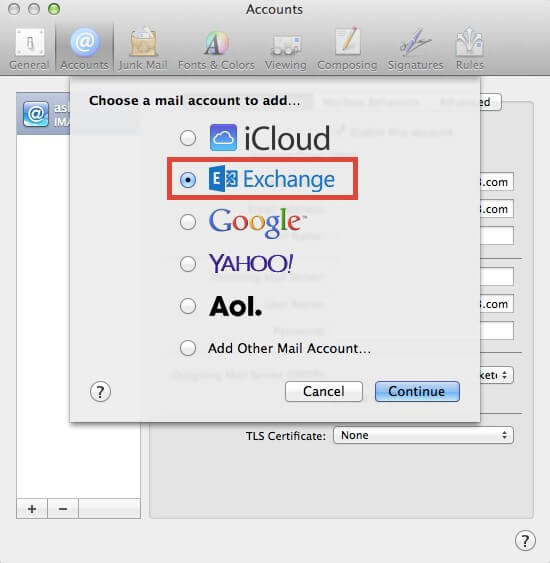
- In the next page,type your name,email address and password. Then,click on Continuebutton.
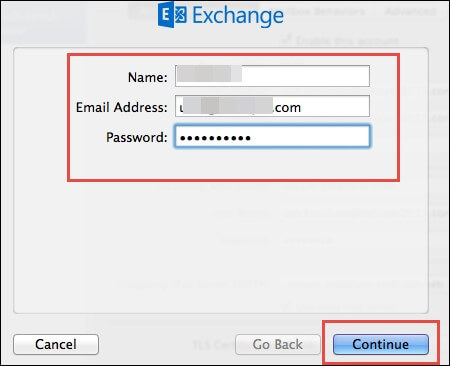
- When Auto discovery optionis enabled in Exchange Server,the mail automatically setting up a server. Else,it will ask you to provide address of the server. If you don't know,you need to contact your Exchange Server administrator.
- Now add folders like emails,contacts while configuring Exchange with Apple Mail. You need to select desired folderand click on Continue.
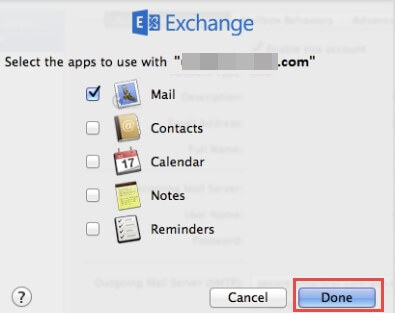
- Finally,the Exchange account gets configured into Apple Mail application.
Situation 2. Users who deactivated their Account and has OST File
Many times,users configure Gmail,Yahoo,Office 365 etc. and deletes the following account forever from Outlook. By doing so,OST file is left behind in the system. But there are various circumstances where a user needs to access the data of OST file whose account has removed from Outlook in Apple Mail.
Solution – Third-Party Tool OST to Apple Mail Converter
There is no other solution where a user has only OST file and deactivated their account. In this case,users have only third-party Tool OST to MBOX Convertersolution. Even,Microsoft admits that Outlook does not provide any functionality that can import data from OST file. They provide a solution to again setup a similar account and creates an OST file.
Working of the Software to Import Outlook Offline File to Mac Mail
Step 1. Convert OST File into Apple Mail supported MBOX Format
- Launch the software on your Windows machine.
- Click on Browsebutton to add OST file.
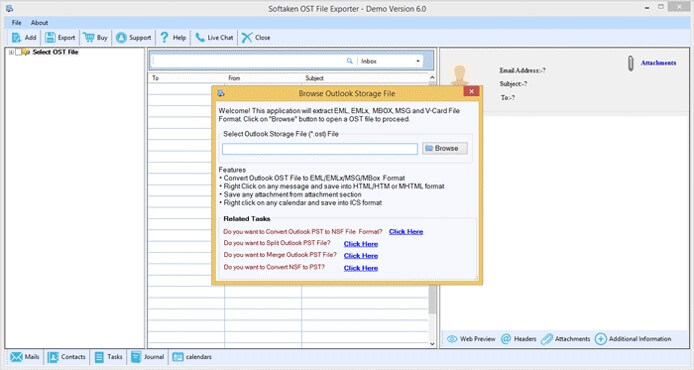
- Once OST file is added,you can get a complete view of the file.
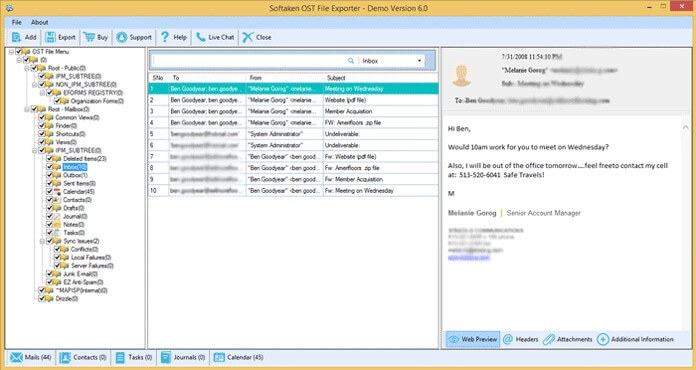
- Choose MBOX format in Export Typeand also,you can select folderswhom you want to export.
- After that,specify an output destinationto save the conversion results. Then,hit the Convert Nowbutton.
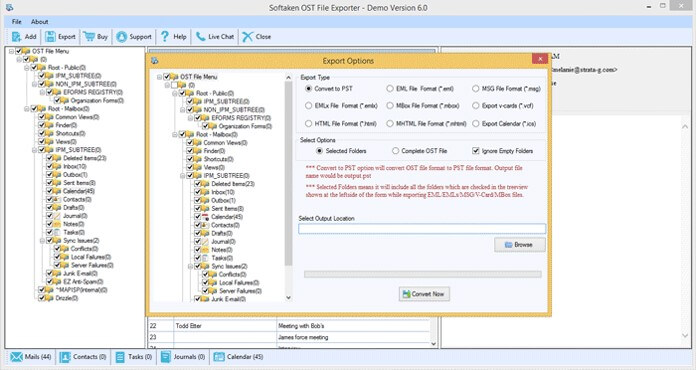
Step 2. Add MBOX file in Apple Mail
First of all,transfer MBOX files with the help of storage device on Mac machine. After that,follow the mentioned steps –
- Open Apple Mail. Click on Fileand then select Import mailboxes.
- Select Files in .mbox formatin Import wizard and click on Continuebutton.
- Select MBOX filefrom the system and click Open.
- Finally,click on Continuebutton to import the file.
Ending Up
In the above article,we have stated both the situations and their solutions by which users can get OST file in Mac Mail. Once can easily go through these situations related to OST file and can choose as per their requirement.