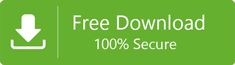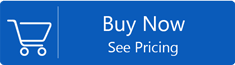Resolve Outlook Password Prompt Issue
MS Outlook is one of the most popular email clients and is known for its amazing performance. Thus email client is however also known for the bugs and errors that occur at any time. Among all such errors,the most frequent problem users face is the problem of Outlook continually prompting for a password.
What are the reasons for Outlook Prompting for Password?
There is not just one but many reasons for this problem. Some of the reasons are mentioned below:
- MS Outlook is configured to prompt for credentials
- The passwords stored by the Credential Manager is not correct
- A user’s Outlook profile is corrupted
- There is proper network corruption
- Malware Attack or Virus in the system also results in such problems
Let us discuss these problems one by one and methods to solve these problems.
MS Outlook is configured to prompt for credentials
- In case the User identificationsettings are enabled in Microsoft Outlook,the software frequently asks for login credentials. To get rid of the problem of password prompt,users must disable them in the settings. Follow the below-mentioned steps to execute the process:
- Open Outlook and head towards File>>Account Settings>>Account Settings.
- Choose the exchange account and click on the Changebutton
- Now click on More Settingsin the new dialogue box
- Once done,head towards the Securitybutton in the Microsoft Exchange Dialogue Box,and uncheck the Always prompt for login credentials. This will solve your problem.
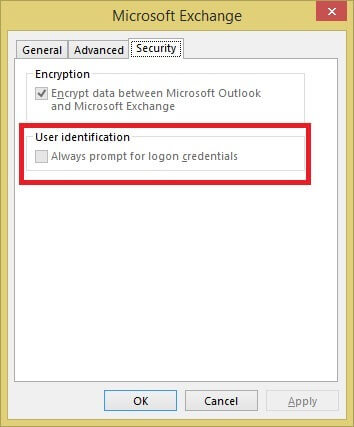
The passwords stored by the Credential Manager is not correct
You can fix the problem by removing all the previously stores credentials from the Credential Manager. Follow these steps:
- In Control Panel,click on Credential Manager.
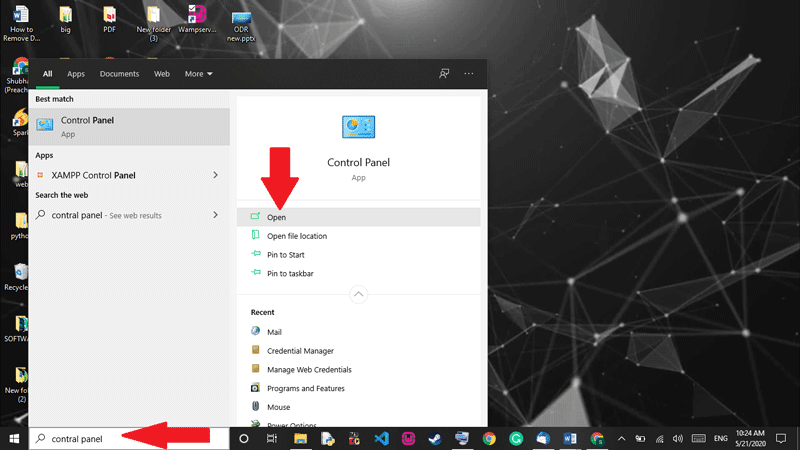
- Look for the credential sets that have Outlook in the name.
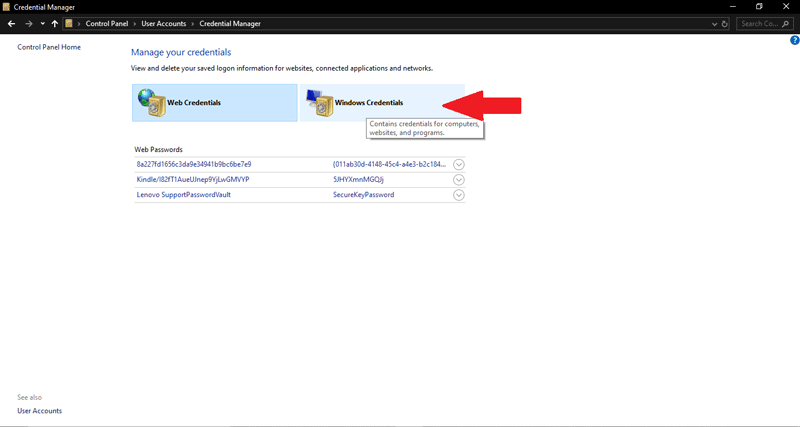
- Expand the set and click on Remove from Vault.
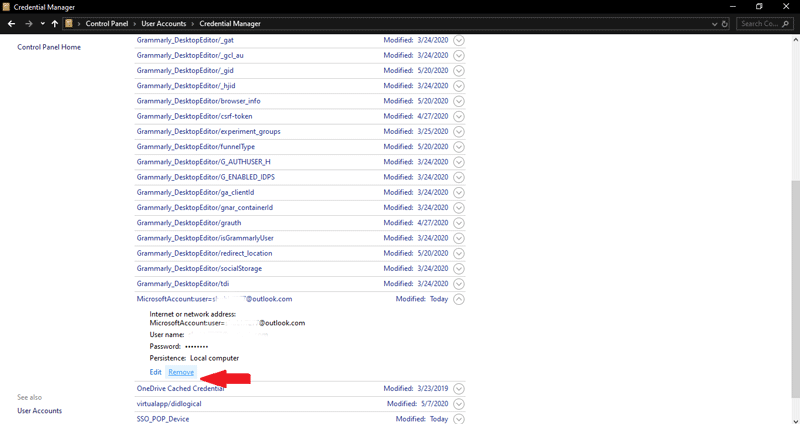
- Repeatthe steps for all credential sets that have Outlook in the name.
Outlook Profile is corrupt
There are chances when your Outlook Profile is corrupt. In this case,your profile will not save your password. To solve this issue,you have to create a new outlook profile.
- Step 1:Open the Control Panel,click on the Mail tab.
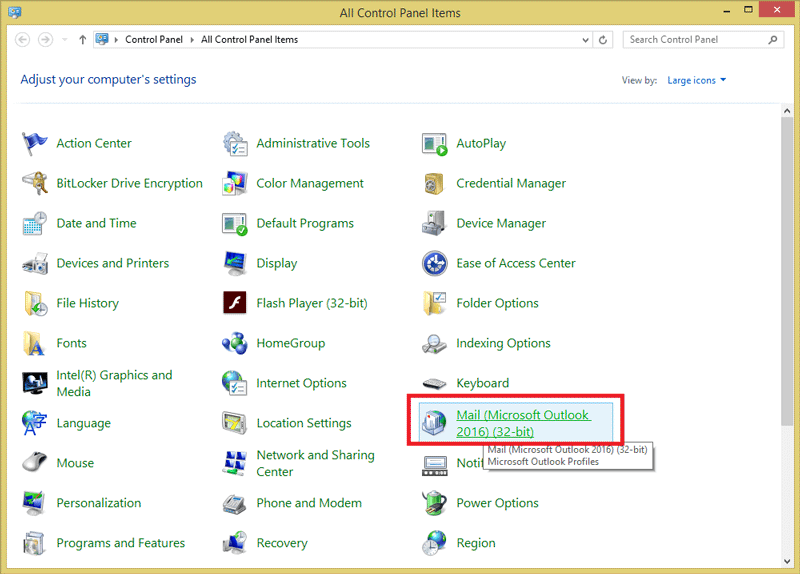
- Step 2:Once done,you will now see a Mail Setup – Outlook. Click on Show profiles to proceed further.
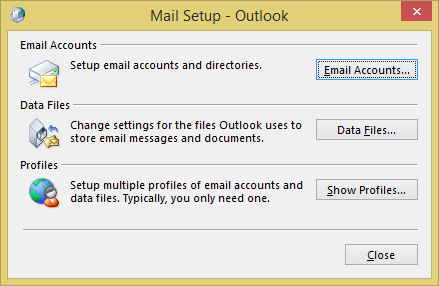
- Step 3:Select Outlook from the profile. Click on the Add tab to create a new Outlook Profile.
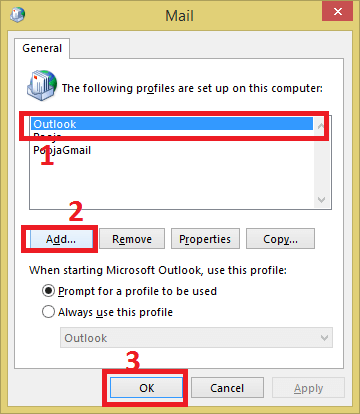
- Step 4:Add a name of your choice and click on Ok.
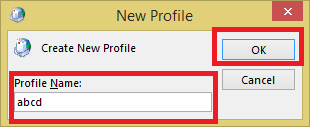
- Step 5:You will now be asked to enter your Name,Email Address,and Password. Enter all these credentials and click on the Next button.
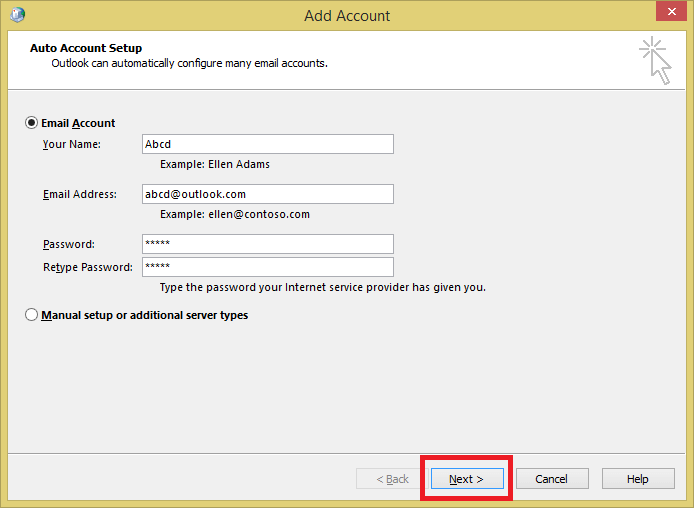
- Step 6:Once you have followed all these steps,your profile will be created successfully.
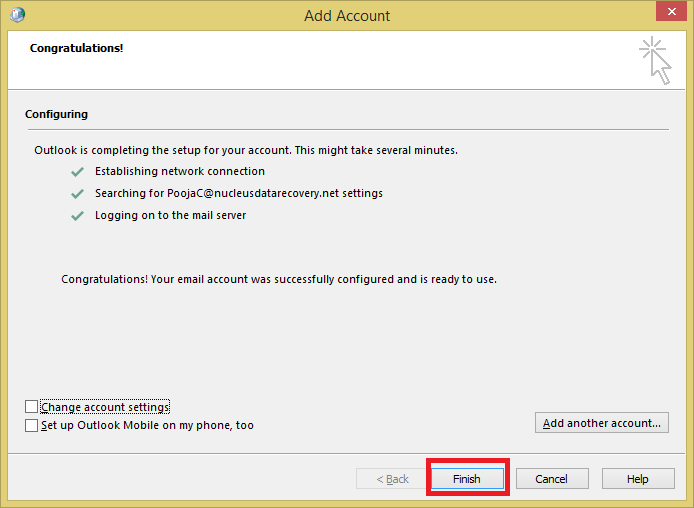
- Step 7:Once done,go to your new Outlook profile and click on Always use this profile and select the new profile from the drop-down list. Click on OK to end the process.
Bad network connection
Bad internet or network connection can also be one of the issues that result in this problem. Due to a bad network connection,Outlook cannot connect to the server. The unstable network connection will not accept your password and ask for your credentials again and again. To solve this problem,make sure you have a stable network connection or shift to another connection.
Antivirus programs cause Outlook errors
Another reason that results in a password problem is the Antivirus Program that is installed in your system. The type of software might result in a Password Prompt Issue. Try to disable the antivirus running in your systems to come out of this problem.
These are some of the reasons and their solutions that will help you to resolve the password problem. However,it is recommended to use a professional or a third party tool for password recovery.
Third-Party Automated Tool for Password Recovery
The steps mentioned above will help you to solve the password problem. However,if you forget a password for your PST file and unable to recall it,in that case,these manual methods might create trouble for you as you would have to identify the main cause of the problem. In that case,it is advised to use the SoftakenOutlook Password Recoverytool. This tool allows users to recover or remove old passwords from the Outlook PST file and save new passwords in a very easy way.
Conclusion
In this blog,we have mentioned all the possible reasons that result in a password prompt issue. We have also mentioned manual methods to overcome this issue. However,there are cases when using these manual methods becomes a difficult task. For that purpose,you may use Softaken PST Password Recovery Tool to retrieve receive,or set a new password for your Outlook Profile.