How to Transfer DBX Files to Windows 10 System?
Windows XP users when upgraded to Windows 10,faced an issue which is how to access Outlook Express DBX files in Windows 10 PC. At the time of Windows XP,Outlook Express email client was used but later on it was discontinued by Microsoft and the place has been taken by Windows Mail and now Outlook is being supported by Microsoft. When a user upgrades Windows XP edition to Windows 10. They find no way to get DBX files in Windows 10. Windows 10 supports MS Outlook as a default email client and this client supports PST file. In this case,the user needs to transfer DBX files to MS Outlook PST format to access in Windows 10 system.
To read previous DBX emails in Windows 10 platform,it becomes necessary to move DBX emails to PST format. The methods to do this conversion are discussed in this useful section.
Methods for DBX to PST Conversion
Being a user,you can try either manual solution or automated solution to move Outlook Express files to Windows 10.
Manual Method
The manual solution consists of two stages –
- Transferring data from DBX into WLM file format
- Moving WLM emails into Windows Outlook PST format
Let's discuss these two steps in details.
Step 1. Transferring DBX files into Windows Live Mail
1. Open Windows Live Mail application
2. Click on Start buttonin Windows XP
3. Go to Control Panel
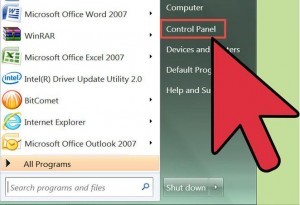
4. Go to Appearance and Personalizationoption
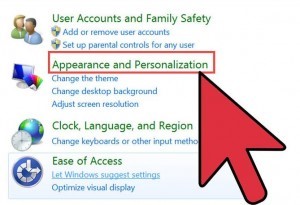
5. Go to Folder Optionsunder this tab
6. Click on Folder Optionand go to View tab
7. Go to Hidden files and folders,check the option 'Show files,folders or drives'
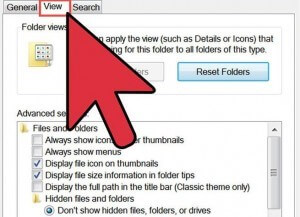
8. Start to locate Outlook Express DBX files. For Outlook Express,the default location is – ''C:\Documents and Settings\your user name\Local Settings\Application Data\Identities\{your Windows user identity number}\Microsoft\Outlook Express"
9. Copy Outlook Express DBX fileswhere a newly updated edition of Windows OS (Vista)
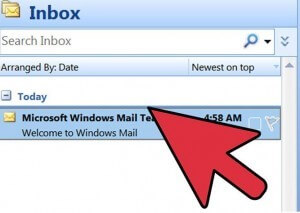
Note:Please Note that do not open Outlook Express folder when importing into Live Mail.
Step 2. Export Windows Live Mail emails into PST format
1. Open MS Outlookapplication
2. In Windows Live Mail,go to File tab and select Import and Exportoption
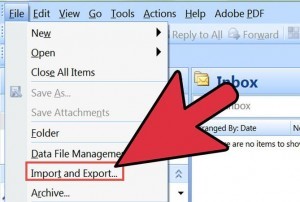
3. Select Email messages
4. Select file folder and click on Nextoption
5. Messages are exported into MS Outlook
6. Click OKto continue the process
7. Select a folder to export the emails
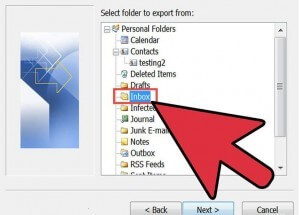
8. After the selection,click Nextto complete the process
9. Click Finishbutton
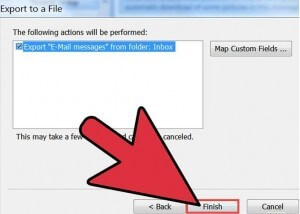
Note:A user should follow the manual method steps very carefully. A single step mistake will ruin the whole process.
Automated Solution
The manual solution is free of cost but it is a tedious and time-consuming process. Apart from it,there is no surety of data safety. A user may likely face data loss issues. Technical persons can handle this method but non-tech users may face some issues.
Here,we come up with an alternate advanced solution DBX to PST Conversion Tool which is a user-friendly tool with full surety of data safety.
Softaken DBX to PST ConverterProgram is recommended by experts for easy and safe conversion of DBX files to Windows Outlook PST format that assures quality conversion with no troubles in the way. Speedy and exact conversion results are achieved using this application. Users can take a free trial which assures them about quality,speed,and performance of the software.
Time to conclude
With this above article,a user can easily transfer DBX emails into Windows 10 with Outlook client by converting DBX files to PST format. Both manual and automated solutions are described above. If manual technique won't work for you,you can simply go for DBX to PST Conversion software. In this way,a user can continue to work on Windows 10 PC.
