How can I backup my Hotmail account? It is the question many users ask on the online portal. So,in this blog,we are going to cover every aspect of this condition,such as why is it important to backup Hotmail account data,where one should keep the backup file,which is the best method to backup email files etc.
To start with,Hotmail is a popular email client with all security features in place. However,in the present time,nothing is hundred per cent invulnerable to hacking. Therefore,it is logical to create a backup of data. This backup data act as a source file to retain data when it is lost because of the incidences like hacking,system crash,hard drive crash,etc.
Your account has been hacked,you have blocked it and have no access to your email account for a while or permanently. The backup file will help you in continuing your work.
Some emails from the account have got accidentally deleted. The backup file will help you regain it.
Hotmail stopped its service for some time and you have no longer access to the account.
In all these cases,the backup file will help users to get the email data back. However,only backing up data is not important. It must be kept in a safe place. System hard drive is one of the secure places or you can choose to save it on the hard drive of other devices as well.
The best and proven method to backup Hotmail email account data is with the help of third-party software. The third-party software ensures hassle-free and smooth data backup without error and one of the most trustworthy software for undertaking this task is Hotmail Email Backup for Mac utility. This software is a credible application and has a large user base.
Here we provide the complete guide on how to backup Hotmail mailbox data with the help of third-party software.
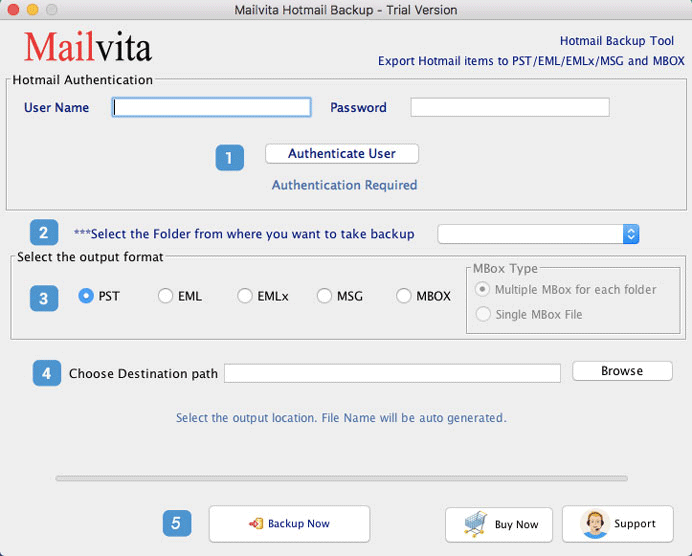
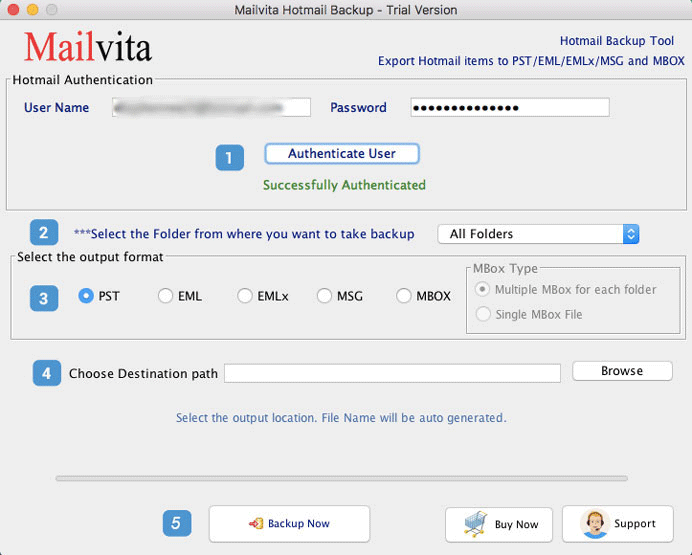
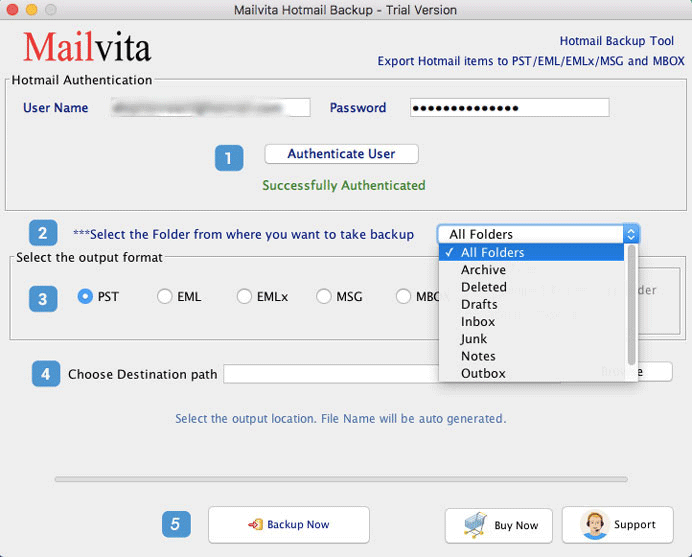
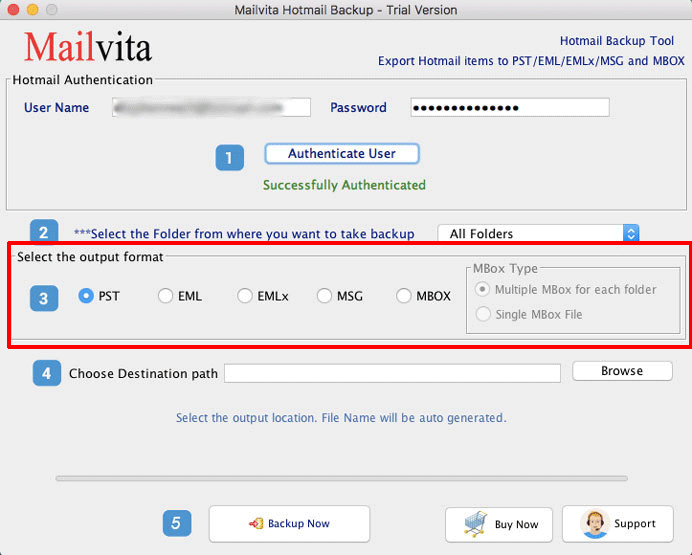
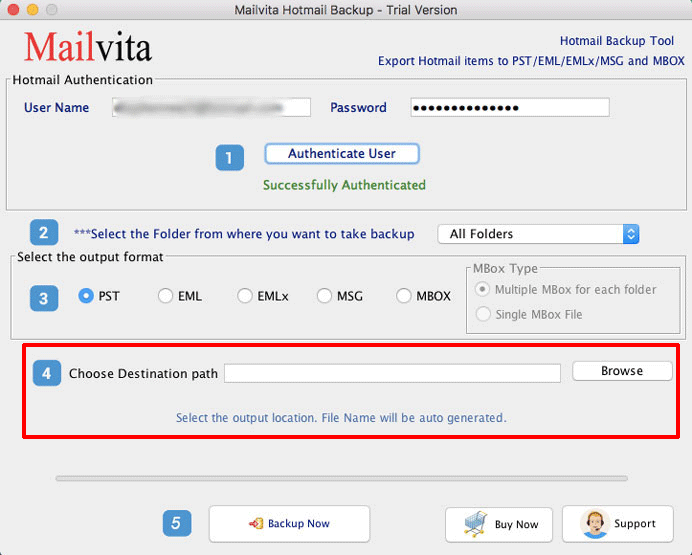
The software is for Mac OS,and therefore you can work with it on any Mac device with any version of Mac OS. It will backup data with complete ease.
In addition to that,the device configuration requirement of the software is also the minimum. It only calls for a Mac OS device with 512 MB of free space to install the software.
The backup file saved in different file formats can be accessed in email clients that support the same file format.
Controlling Feature- The software allows you to pause the backup process whenever required.
Standalone Tool - It is a standalone tool. It does not have any other requirement to work except the device with Mac OS.
A Quick Responsive Tool- It responds quickly. It starts taking backup of data as soon as you click on the Backup Now button. The easy interface makes working with the tool easier and advanced configuration makes data backup time the shortest possible regardless of the file size.
Technical SupportSoftaken provides round the clock technical support to work with the software.
If you want to check the features of the software before buying,you can download its demo version and work with it. The demo version is embedded with all options and buttons to undertake data backup. It will also allow you to take backup of 20 emails and data from each folder.



