EML file ends with the extension .eml. These files are created by email clients like Windows Mail,Outlook Express,Zoho Mail,Outlook Express,etc. For the Mac OS email application,the email client is Apple mail,and it creates the EMLX file.
It is possible to export EML and EMLX file from one system to another by using an external device,such as the pen drive. And if there is a need of opening the EML or EMLX file in an email client supporting the same file format,it can be done by the drag and drop method. Just drag the EML and EMLX file and drop them in the email clients supporting the same file format.
But when it comes to exporting EML or EMLX files to web-based email applications like Gmail,the EML file has to be imported. It is because Gmail does not support EML and EMLX file formats.
Also,there is no direct way present to import EML and EMLX files to Gmail. The need to take the help of third-party software arises in this case.
The easiest way to export EML or EMLX files to any web-based email application is by configuring the Gmail account in the email client that supports EML and EMLX file format. But how about there is a need of importing EML and EMLX files to Gmail.
You can do that with the help of third-party software. One of the software that can help you do this job is EML to Gmail Importer for Mac OS. It is a kind of software that helps in the smooth import of EMLX files to the Gmail account. The software comes with the most advanced features that not only make the import process hassle-free but also help you in exporting selective data to the Gmail account without troubling the person handling the operation.
The software is easy to use and smoothly run on Mac devices. It has been exclusively designed for Mac OS. Here are the following tasks,the software can do.
Gmail is a popular web-based email client having millions of users all over the world. The email clients that use EML or EMLX file format are also credible email platforms but their accessibility on various devices is not as smooth as the web-based email client and that to Gmail.
Because Gmail is a web-based email application,it is easy to access it anywhere and anytime. All that you need to access your Gmail account is the internet connectivity and login details of the email client.
Furthermore,it is possible to send emails on Gmail to everyone because most people own a Gmail account,even those who use email clients like Apple Mail,Outlook,etc.
The other condition in which a person would go for importing EML and EMLX file data to a Gmail account is,he has an orphanage EML or EMLX file and no supporting mail client to access it. By importing EML and EMLX files to Gmail,he can open and read its email.
The software has a simple interface and GUI which makes the experience of data import from EML and EMLX file to Gmail hassle-free and error-free. Check the step by step guide for the same.
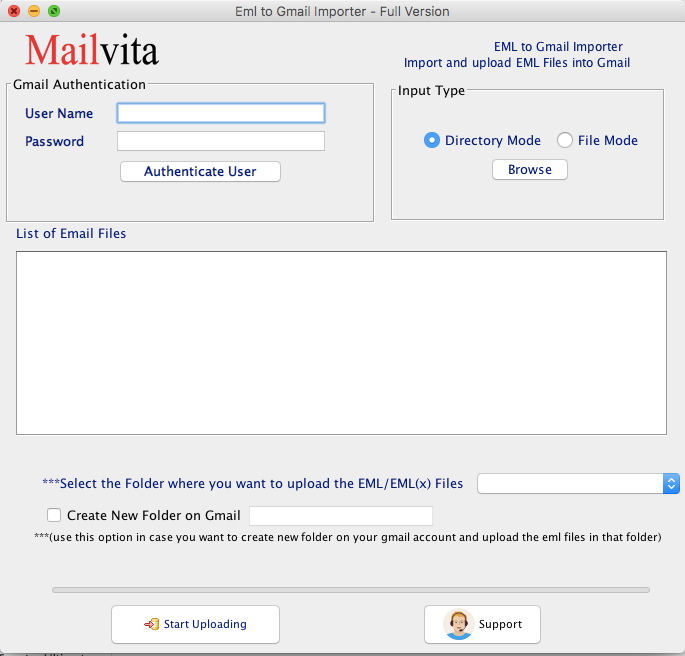
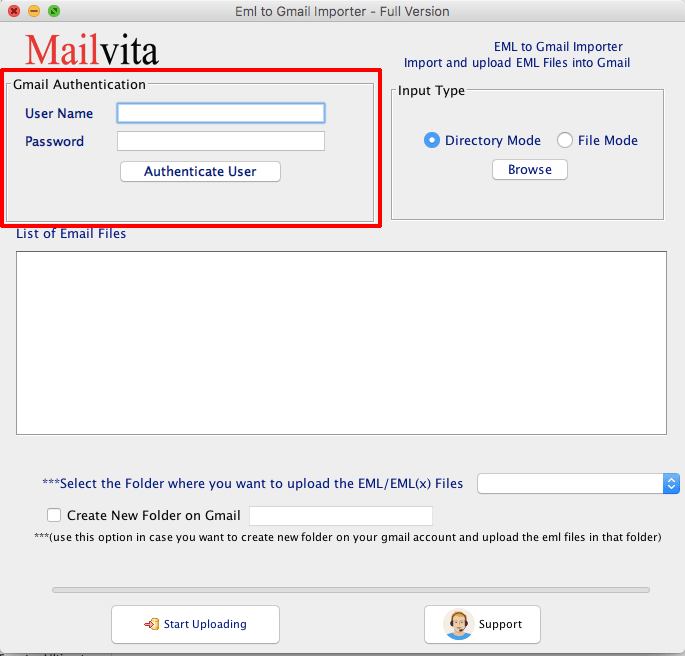
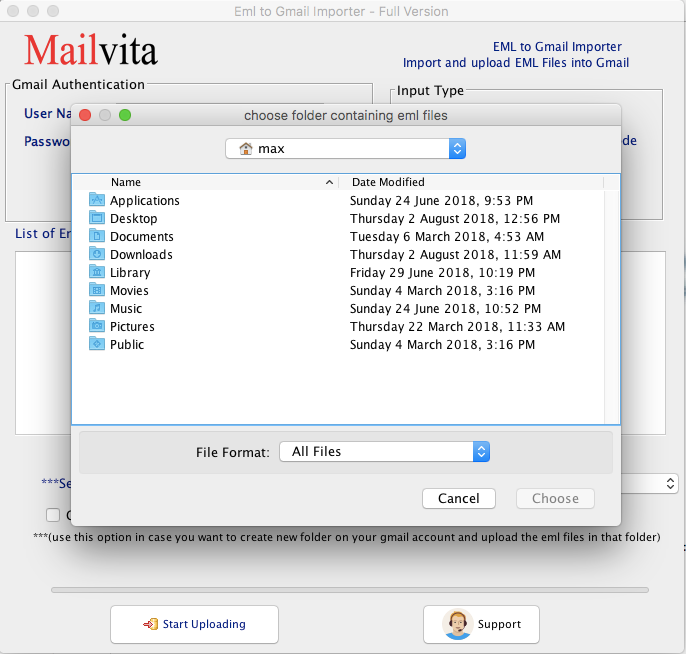
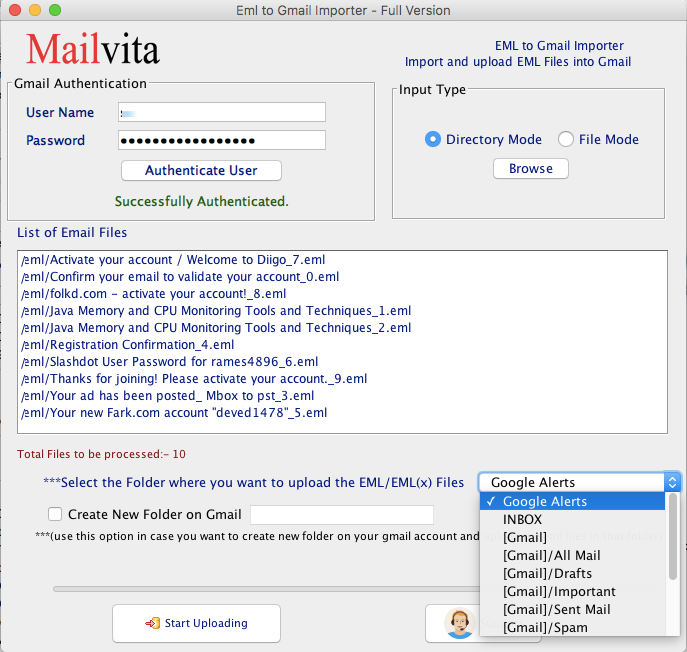
The software is for MAC OS operating system and has a simple installation process. You can check its demo version to get more knowledge about it.