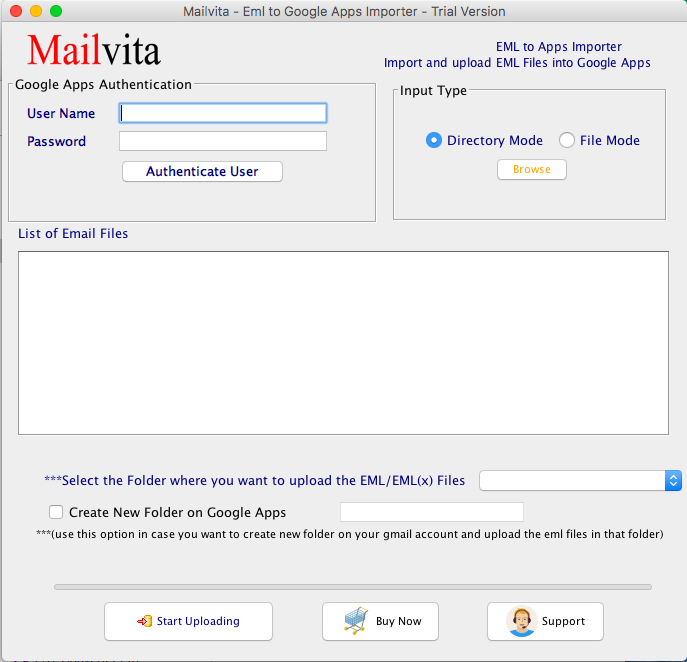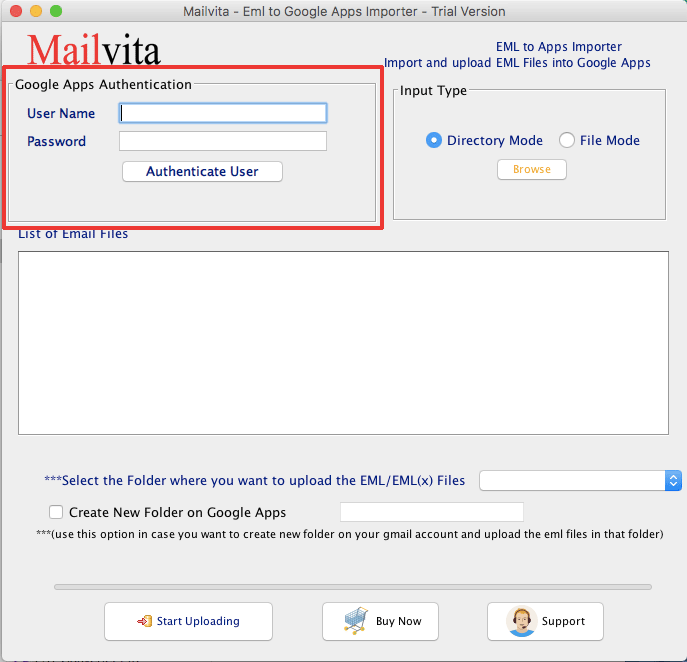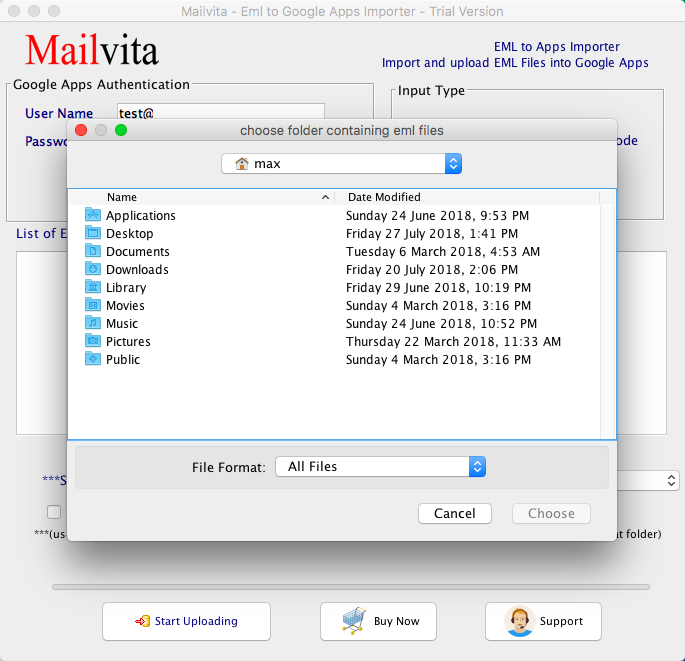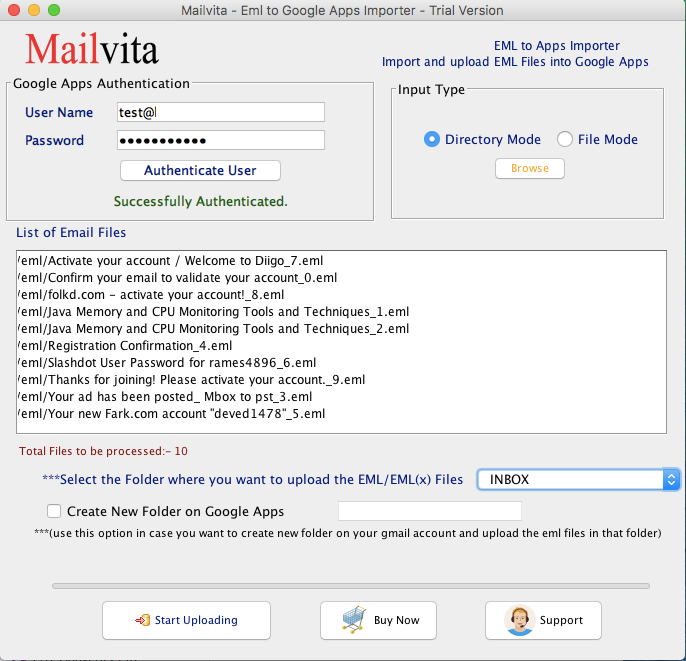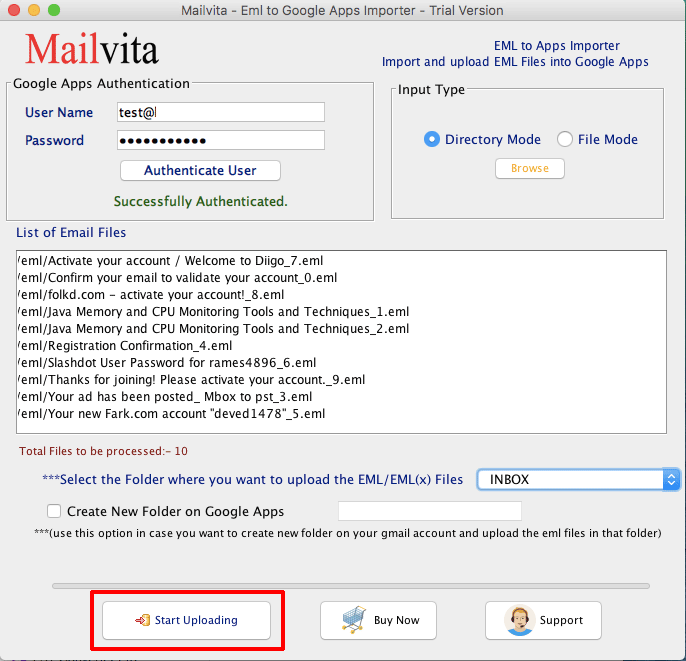If you have landed on this page to get information about the best method to import EML files to G Suite so that you can access EML file content in the G Suite application present on the Mac OS device,then you have come to the right place to get the information.
But before we explain to you the aptest method to import EML files into G Suite for Mac OS device,let us have a look at what is EML file is,what G Suite is,and why it is not possible to just open the EML file in G Suite.
What is EML File?
EML is a single mail file. It contains the email messages,and the attachment if there is any. It is a common mail file extension that many email clients use. Some of the email clients that use EML file extension are Windows Live Mail,Zimbra,eM Client,Zoho,Outlook Express,the Bat,etc.
What is G Suite?
G Suite is an application of Google. G Suite allows you to access various other services of Google,such as hangout,calendar,doc,etc. In addition to that,using the G Suite,you store your data on the cloud. So you can access it anytime and anywhere.
When Does The Need For Importing EML File Data to G Suite Come?
EML is the file extension of desktop-based email clients. Therefore,to access the content of the EML file,a desktop-based email client supporting the EML file format is required. It is not the case with web-based applications. Once the data is on the cloud,you can easily check it by only entering the login details of the account. Therefore,people often switch from EML file format supporting email clients to G Suite.
The second reason why the requirement of importing EML files to G Suite comes is when the user has EML file but he does not have the EML file supporting email application but has G Suite. By importing EML file data to G Suite,he can easily access its content.
How To Import EML File to G Suite On Mac Device?
There is a method present to import EML file data in G Suite present on Mac or Windows devices directly. Therefore,you will have to take the help of third-party software for the job.
Many software is present that claim to import EML files into G Suite without a hiccup. But the best and the most credible one is EML to G Suite Importerfor Mac OS. It is one software that you can use with all trust.
The software ensures the smooth import of EML files into G Suite. In addition to that,the software has been exclusively made for the Mac device and it is easy to be installed on the same.
Step By Step Guide To Import EML File to G Suite With Software
The Importer for Mac OS is a performing software that imports data without issues. It performs the task in just three steps. Here is the step by step guide.
- Step One:Download the software on the device by following the installation guide. Also read all the terms and conditions carefully. As the software is for Mac OS only devices,so you will have to install it on the same.
- A Window will open asking for a few details. Enter the same to start the import process.
- A window will open with some information to fill. Enter the details to carry out the data import process. Here is the information that you need to fill.
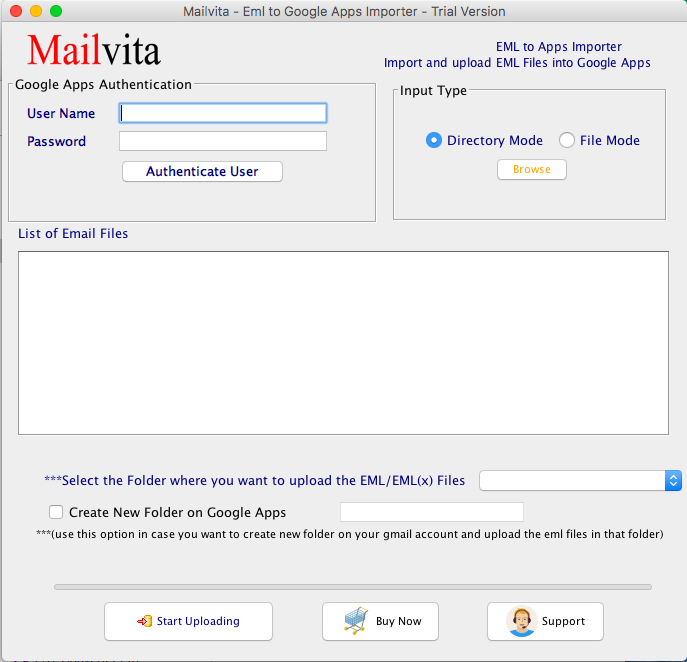
- Enter G Suite Login Credential - In this section,you need to enter the username and password of the G Suite account. It has to be the details of the same account in which you want to transfer the EML file data. After entering the data successfully,tap on the button ‘Authenticate User’.
- EML to G Suite Importer For Mac OSwill soon establish connectivity with the G Suite account. And the wizard will pop up a message,‘Successfully Authenticated’ after this.
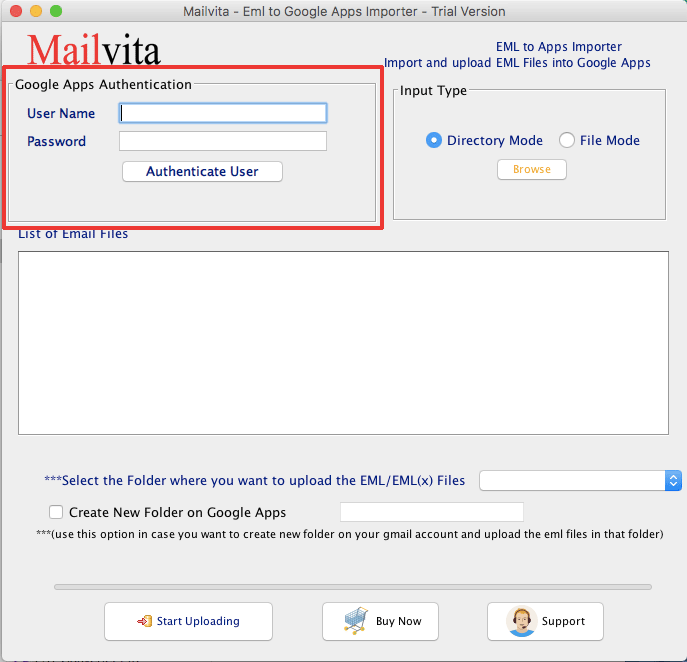
- Upload EML Files:To upload an EML file in the software,there are two options present. You can use any of them. The options are
- File Mode - This option you can use to upload desired EML file in the software.
- Directory Mode -This option is for uploading the folder having multiple EML files in one attempt. Save all the EML files in a folder and simply upload the folder.
- Step Two -Monitor the section ‘Clear Screening of loaded EML files’
- This option has been given in the software to help users to get a clear screening of EML files they have uploaded to the software. This window gives complete information about EML files uploaded on the software,such as to check the number of EML files that has been uploaded,the content of EML files,etc.
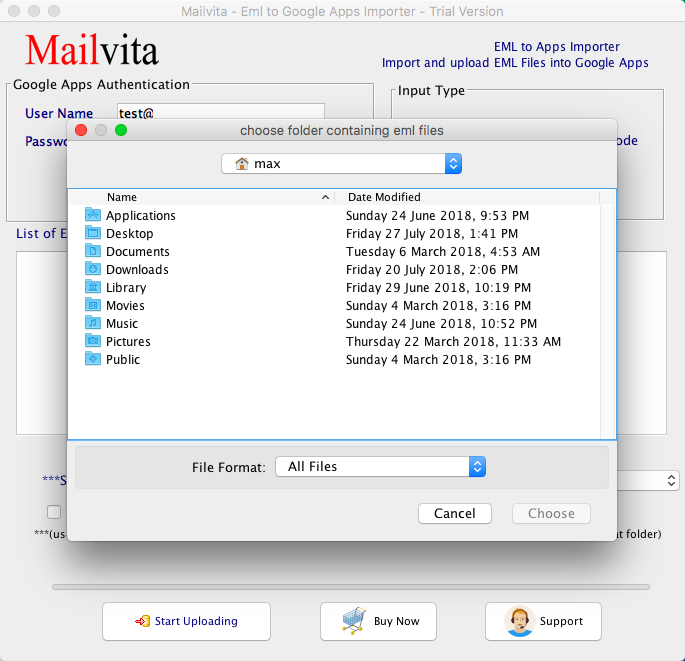
- Choose Location To Save The Imported File - After the successful upload of the EML file in the software,choose the place where you are going to save the imported file. For that,click on the option ‘Choose Location to save the imported file’.
- The location to save the imported file in the G Suite account could be any. And if users wish to create a fresh folder in the G Suite account to save imported data,this option is also present in the wizard.
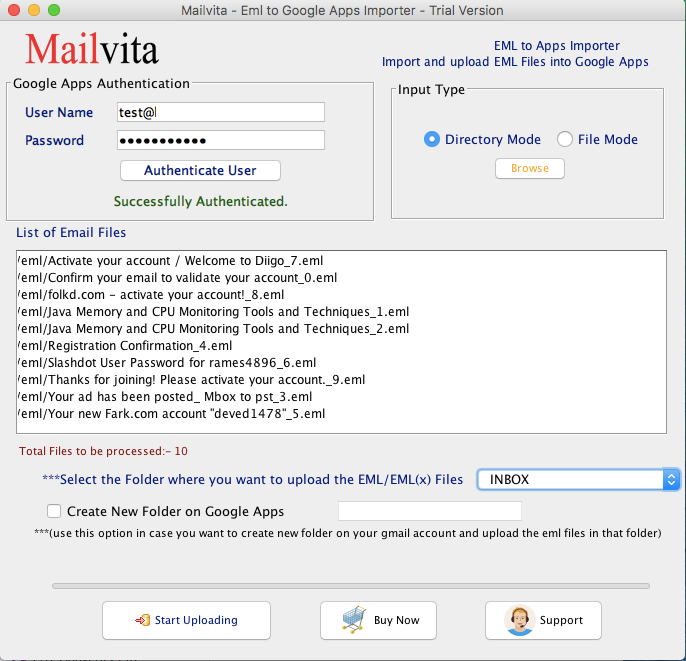
- Step Three:The next step after this is,uploading the imported data. Tap on the option ‘Start Uploading’ to start the migration process. The process will end in a quick time as the software is a highly efficient one.
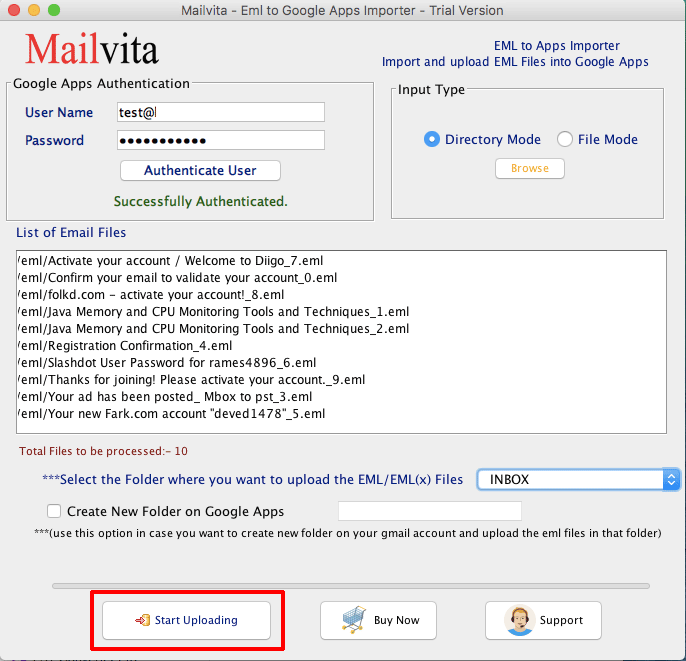
The Other Features of EML Importer for Google Apps (G Suite)
- It imports EML file data to the G Suite account.
- It supports the selective migration of data to the G Suite account.
- It ensures speedy and accurate data migration of data.
- It Keeps the data format unchanged.
- It is easy to use the software.