Office 365 is an application of Microsoft made for users who want to want to keep their data on the cloud. It is one of the most sophisticated applications for data management at present and there are several users of the same.
The application is prevalently used by both individuals and organizations. It is all because of the data management facility that this application offers to its users.
Although keeping data on the cloud makes it secure and accessible round the clock,sometimes the need arises to access it on some other application. E.g. when an organization switch from Office 365 environment to an Outlook Exchange server or any other,they want to transfer data from the cloud to the local device.
Also,some users want to take the backup of Office 365 data on a local device to avoid complete loss of data in case of any unforeseen situation.
There could be many other reasons users take the backup of Office 365 account data and store it on the local hard drive.
But the biggest question is how to backup Office 365 account data on a Mac device? It is one of the most common questions raised by Office 365 account holders. Let's check the most credible platforms to backup Office 365 account data.
MAC O-365 Backup is a reliable and trustworthy tool that you can use to take backup of Office 365 account data. The software is embedded with multiple options that not just make the data backup process easy but also quick. Here is the step by step guide on how this software helps to take the backup of Office 365 account data.
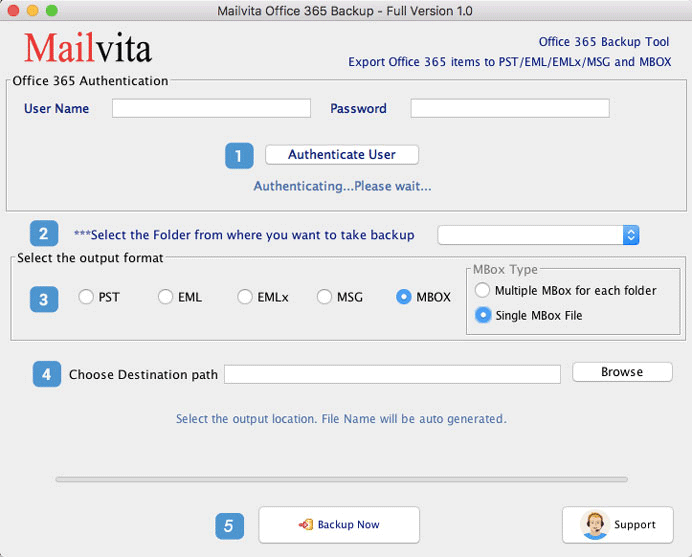
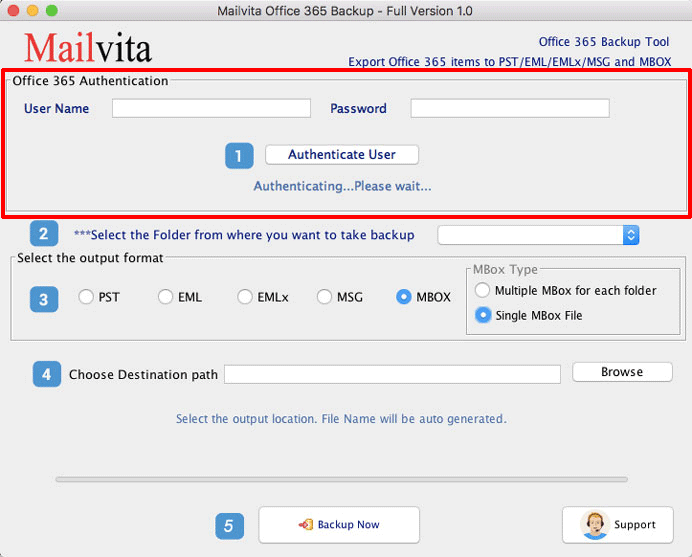
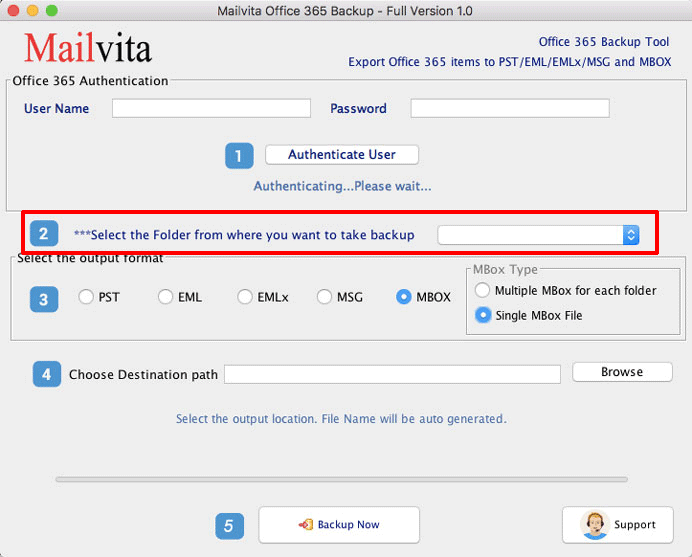
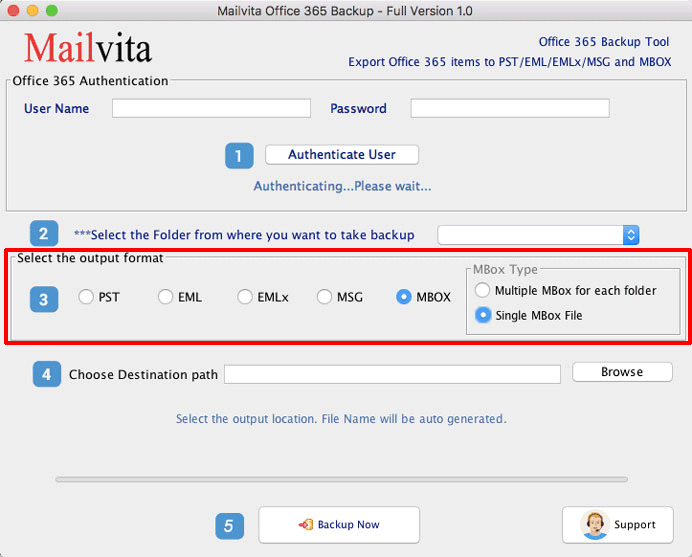
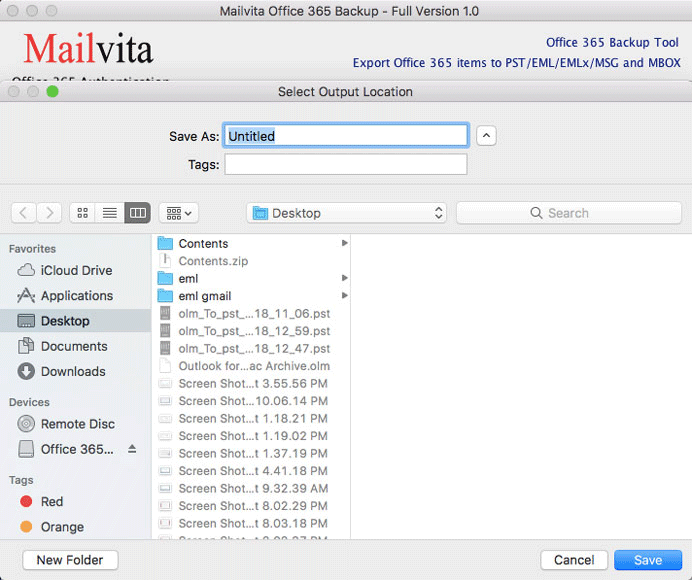
The requisite of software is minimum. These are
No Date Loss Or Change In Format- The most advanced algorithm present in the software ensures a hundred per cent backup of Office 365 account data. Along with that,it does not change the basic structure of the Office 365 account. It keeps the folder hierarchy,meta details,attachment formatting everything unchanged.
Can Be Used Multiple Time - The software can be used to backup data of multiple Office 365 account one by one. Or it can be used to back up the same Office 365 account data after a regular interval of time.
Pause and Resume The Backup Process- The software come with a pause and resume button to control the data backup process. For any reason,if the user has to stop the backup,they can press the pause button and when resumed,the backup will start from the last left position.
It is how you can backup the entire or selected data of Office 365 account data with convenience.
The software demo version is also there to let buyers check its features and function before buying. The demo version also lets users save 20 data from each folder to the desired file format.



