Find the Procedure for Merging Different Outlook Calendars Trouble-free
Outlook users who wish to merge their different Outlook email accounts. They can choose an affordable solution for combining different Outlook Calendars together. Under this blog,Outlook users can find the different ways and steps to achieve the output.
Outlook calendars are termed to be an important item in an email client. Users can use the Outlook email client for saving the different reminders. Many of the users wish to save their meeting schedule,birthday reminders,marriage anniversaries,etc.
By saving the reminders,it will be easy to track the different occasions. The reminders can be synced to their mobile phone,computer device,or laptops. If there is a need to combine different account calendars into one Outlook. Then we will provide an easy solution that is effective as well as not time-consuming.
How to combine calendars in MS Outlook email client?
Have a look on the following complete query asked by a genuine user. He was having different email accounts in Outlook. He wish to synchronize different calendars into one Outlook. He was searching for a solution. Then he tried Merge PSTSoftware tool for resolving the issue.
Many of the users are still waiting for a reliable solution. Thus,it recommends to choose a solution which is available online. Users are still having doubt regarding the different Outlook versions. The working of professional tool with various Outlook versions 2019,2016,2013 and 2010.
There might be some complications with manual procedure. But,if Outlook users choose the professional application. Then,there will be no loss of data as well as combining PST files will be a simpler task.
It recommends for users who are technically good and have strong knowledge. They can give a try to the manual procedure. While before starting the process,you should know that the process might be risky sometimes. It can lead to data loss or corruption of files as well. Thus,it completely depends on a user if they need to work with the manual process or not.
Before starting any process. It recommends taking a backup of earlier data on your local machine or any storage device. This will be safe and secure for users.
Process of merging two Outlook Calendars
Step 1:Try to export the calendars from MS Outlook
Step 2:Steps to follow for Importing Outlook Calendars
Some of the Prominent Things That a User Should Keep in Mind While Merging the Calendars
Outlook users can try the easy solution available online to merge different calendars. You will find the application easy to understand as well operating the same is simple. You need not have any technical background for working with this software. Follow the following steps and avail to merge the Outlook calendars.
Step 1:Try to download the software and launch the same on your desktop machine.
Now,double click on the software icon to start. Check out the interface of the application. You will be able to see the following interface. Users need to select some of the options to merge the PST files.
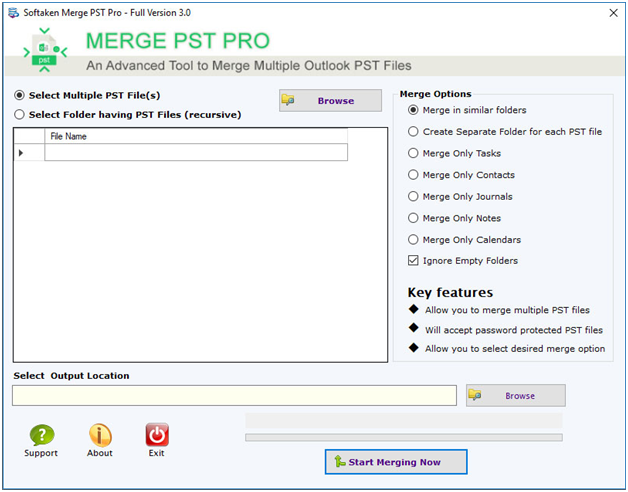
Step 2:You can check there are two options named as:
Select Multiple PST file formats – From this option you allowed to select multiple PST files from the different system location.
Select folder having PST Files (recursive) – Users can select single folder which consists of multiple PST files.

Step 3:In the last step Outlook users will get different merging options.
In the first option of Merge in similar folders. Here you can merge the similar folders like outbox folders can be merged into outbox folder. Inbox folder merge into inbox folder.
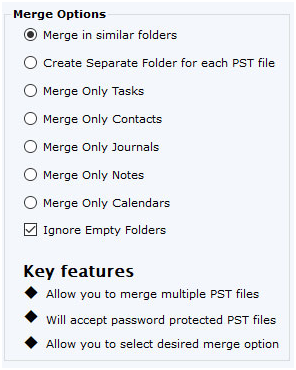
It recommends for the Outlook users to download the freeware version of the software. This will provide the better understanding of the software. Once you get aware with the working of the application. Also,processed with the merging of Outlook calendars. Then try to purchase the licensed version for unlimited access of the application.