This blog is aimed at presenting how one can extract attachments from AOL account. A complete step by step guide is provided to extract AOL Mail attachments.
Let us explore the scenarios where users prefer to export AOL Mail attachments to local drive.
Scenario 1.All the attachments in my AOL Inbox are taking a lot of space. I want to keep these AOL email attachments to my desktop so that I can free up some storage space. Please suggest ways to do this. I want a solution that can extract all attachments of AOL account at once.
Scenario 2.I need copies of my AOL attachments at my desktop because I mostly face internet outage. This causes trouble to open AOL account. Please suggest a solution to export AOL attachments selectively.
By concluding the above scenarios,we can say that the reasons to extract attachments from AOL account are as follows –
Users can manually download AOL attachments. This is how it can be done –
This is how easily users can export AOL emails attachments but this is possible only when users have a few emails to extract attachments or having multiple attachments in a single email message. Otherwise,this method won’t work.
Limitations of manual approach to extract AOL attachments
Manually extracting attachments from AOL emails is easy but it has various limitations –
In order to overcome the above-stated problems,read the alternate solution in the next section of this blog.
Softaken IMAP Attachment Extractor is one of the best alternates of the manual solution. It smoothly extracts AOL account attachments in bulk. Moreover,selected attachments from multiple emails can be automatically exported by the tool. Users can simply specify Word .doc,Excel .xls,PDF,Image format attachments selectively from AOL account. Only you need to introduce AOL account correct username and password.
Step by step method to automatically export AOL email attachments
Step 1.Download and install AOL Attachment Extractor on your system.
Step 2.Enter username & password of AOLaccount and hit AuthenticateButton.
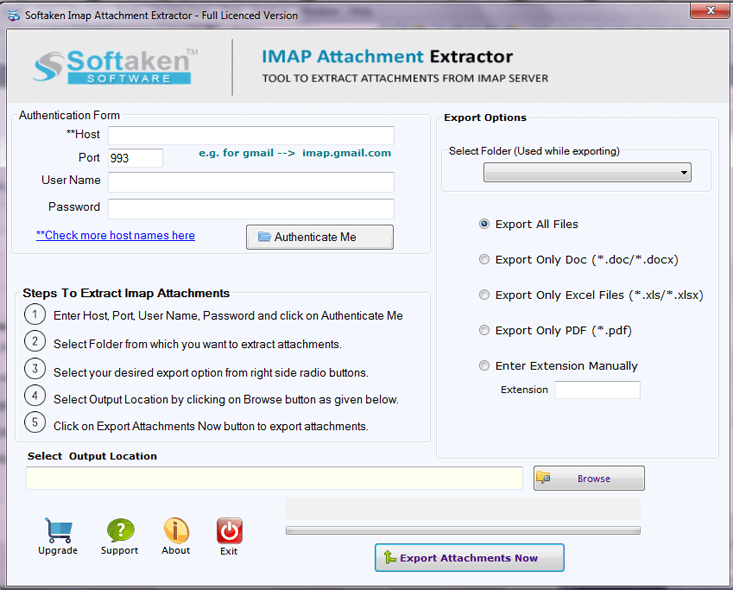
Step 3.Select all folders or selected mail folder of AOL account.
Step 4.Choose Export all files or select desired file extensions.
Step 5.Look for the output directory to export AOL attachments.
Step 6.Hit Export Attachmentsoption and within a few minutes,attachments are exported from AOL account to local drive.
In this blog,we have explored step by step guide to extract AOL Mail attachments. Also,we have disclosed the reasons for extracting attachments from AOL Mail account. One can easily or selectively export AOL Mail attachments with the software solution. Download the trial edition of the software if you want to test its working efficiency before buying it.