On the internet,you will get hundreds of posts explaining the process to migrate Office 365 emails to IMAP account. If you still find a complete solution for Office 365 IMAP migration then visit this post. With this post,I am explaining a complete guide to show you how to migrate mail from MS Office 365 to IMAP Server using a third-party tool.
Before we move to the solution,let’s read some user’s issues regarding this migration –
Going through these queries,we provide you an automated solution to migrate Office 365 mailboxes to IMAP Server.
Download Softaken IMAP to IMAP Migrationthat offers smart migration of Office 365 emails to IMAP Server in a few simple clicks. To understand the application more clearly,download its demo version before purchasing it. Before moving to the steps to migrate to IMAP Server from Office 365,a user needs to perform some tasks. Let us know them first.
After performing the pre-requisites for Office 365 and IMAP Server account. Download the software and follow the steps mentioned below –
Step 1.Install and launch the program on your Windows OS.
Step 2.Enter Host address,port,username and password of Office 365 account.
Then,hit Authenticate Mebutton. This will connect the tool with Office 365 account.
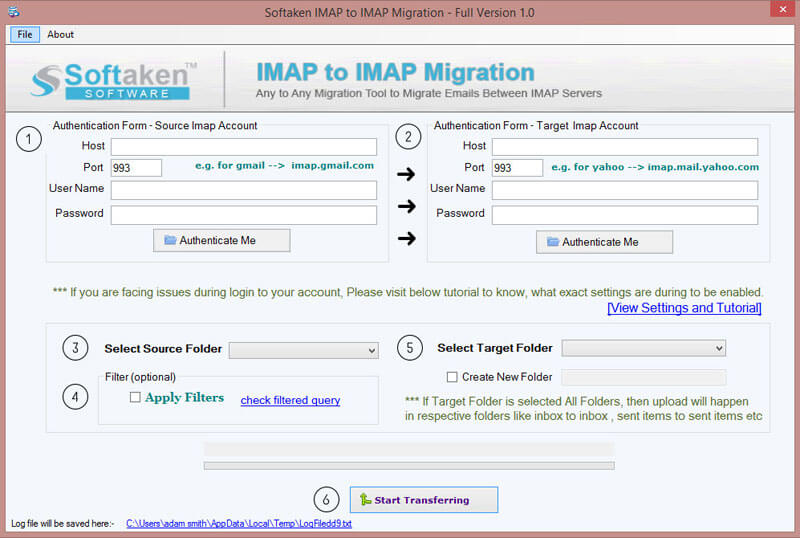
Step 3.Similarly,provide host address,port number,username and password of desired IMAP server. Then,hit Authenticatebutton.
Step 4.Select Office 365 account all folders or desired folders to migrate its mailboxes.
Step 5.Use Filter optionsto migrate data based on various filters like to,cc,subject,date range,etc.
Step 6.Now,choose a folder or create a new folder in IMAP Server to save Office 365 exported data.
Step 7.Hit Start Transferringbutton and this will transfer mailboxes from O365 to IMAP Server.
The professional tool is designed with advanced features to make the migration process smooth and safe. All your data is highly safe and formatting applied to emails is also preserved throughout the migration process. No external tool is required to implement the data migration. It is well operable on all Windows OS. Easy to handle interface of the application makes it simple to complete the migration without any issue. Direct and flawless migration of data from O365 to IMAP Server.
Look out the benefits provided by the software
Users don’t have manual options to migrate Office 365 to IMAP Server therefore with the help of this post,we have provided a reliable automated solution for smooth and flawless migration. It is suggested to buy this application after using its demo version.