Outlook has always been popular among users. If you are a user of Outlook,you must be aware that it stores all data in two files i.e. OST and PST. OST is created automatically when you add an account in Outlook. Or you can recreate OST file whenever required. To open OST file in Outlook 2019/2016/2013/2010 and older versions,it is necessary to convert it into PST file format. You can export OST mailbox data to PST file format with Import/Export feature of Outlook or through OST Converter professional tool. The software provides you the facility to convert any inaccessible and orphaned OST file. With this software,users can direct export OST mailbox items into Office 365 and other known file formats.
OST is Offline Storage Table to whom you can't open directly in Outlook profile or account. The file is restricted to open to a particular profile and system in which you have configured your account. To open OST file in Outlook or to another system,users can convert OST mailbox data items into Outlook supported PST file format.
PST or Personal Storage Table is Outlook data file that is portable and can be opened easily in MS Outlook all versions.
You can move Outlook mailbox items into PST format with Outlook Import/Export feature or through third-party OST to PST Converter.
With this post,we have provided you both the solutions but let us first know the location of OST file in your system.
Before you open OST file,let us know its location on your system. You can find out OST file location by following the given steps –
It is mandatory to convert OST mailbox items into PST file to open it into Outlook and there are two ways to do it – first is manual and second is automated OST Converter Tool.
Manual method to convert OST data to PST file using Outlook Import/Export feature
To use this method,few requirements should be fulfilled –
Please note that you can use this method to export OST mailbox items into PST file only when you have accessible OST file with you.
Given are the steps with Outlook Import/Export wizard –
1. Open MS Outlook. Go to Filemenu and select Import/Export

2. From the available options,choose Export to a file. Click Next
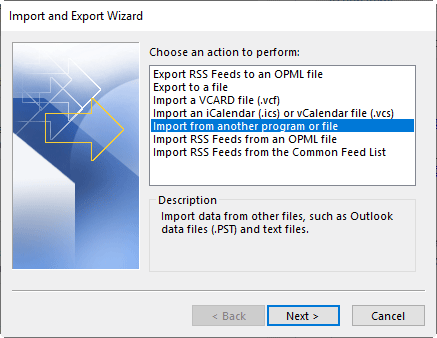
3. Choose Outlook Data File (.pst)from the options and click Next.
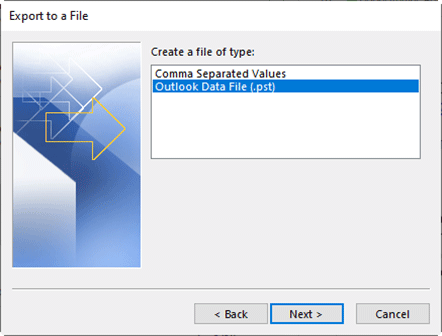
4. Select your mail account and choose desired mailboxes to export.
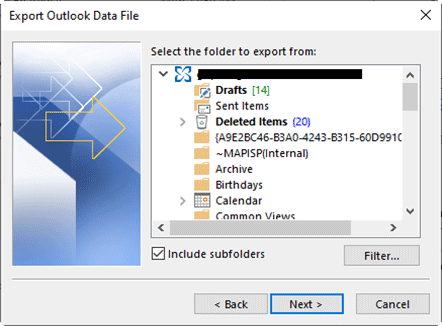
5. Click choose subfolders and click Next
6. Use the Browsebutton to mention location for the file on your system.
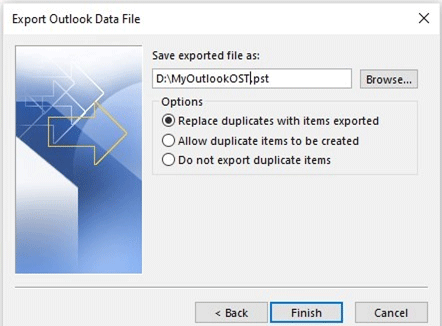
7. Click Finish
You can enter a password for the exported PST file. This step is fully optional. You can skip it. This is the complete process of exporting OST mailbox items into PST file.

With Softaken OST File Exporter,one can comfortably convert an inaccessible,orphaned,and corrupt OST file to PST,EML,MSG,MBOX,HTML,PDF,NSF,etc. formats. The software will help to export OST file without Exchange Server and export all mailboxitems such as emails,contacts,notes,calendars,tasks,etc. into PST format without any compromise. Even,you can perform the conversion without installation of MS Outlook. But later on,to open PST file,Outlook is required. The best part is you can export multiple OST files at once into PST format by getting complete data preview.
Steps to convert OST File with Softaken OST File Exporter:
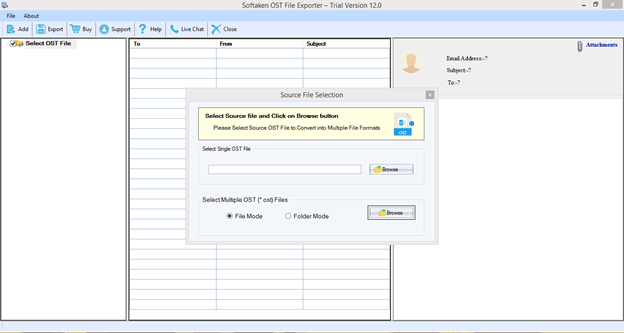
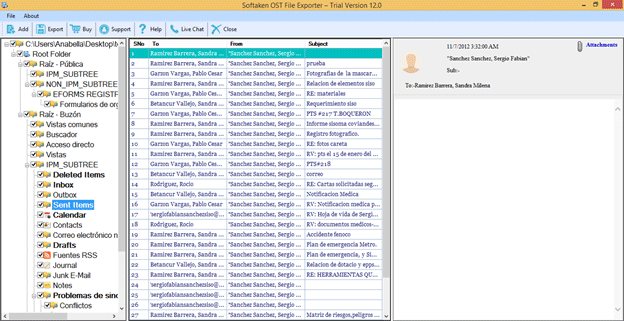
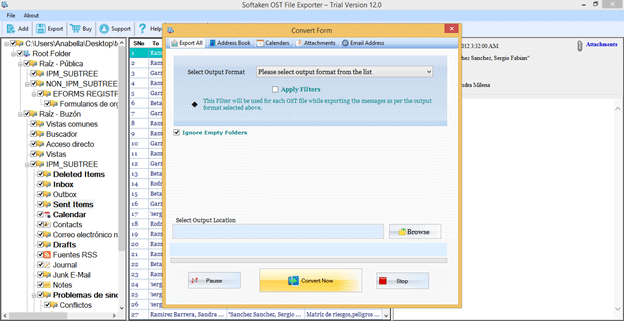
Once,you get PST file,you can easily open it with Outlook application.
In Outlook 2019,2016,and 2013
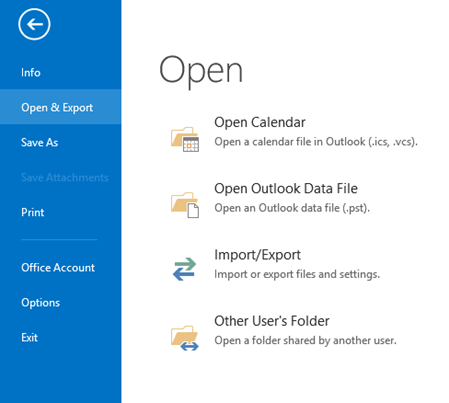
In Outlook 2010
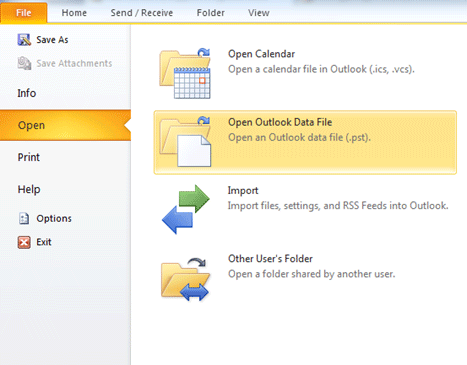
In Outlook 2007 and 2003
Time to conclude
It is very clear that OST file can't be opened directly into Outlook hence we have provided solution for opening OST file into Outlook by conversion into PST file. For conversion into PST file format,we offered two ways in this post. You can check out both the ways and go with one that suits you better. However,it is suggested to use third-party tool as it considers all types of OST files to export directly into PST,Office 365 and other formats.