Ms Outlook is a wonderful email client to store and organize your mails,contacts,events and several other data. It is a widely preferred platform to organize mails. Outlook allows you to connect with web based email services like Gmail and Yahoo. However,during configuration of Outlook with Gmail users face many issues such as Outlook asking for password even after enabling save password option. Let's see how to resolve the problem.
During configuration of a different Gmail account in the MS Outlook,follow the following steps:
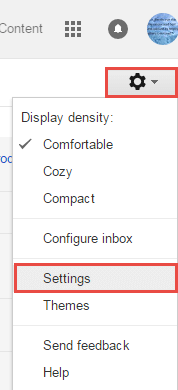
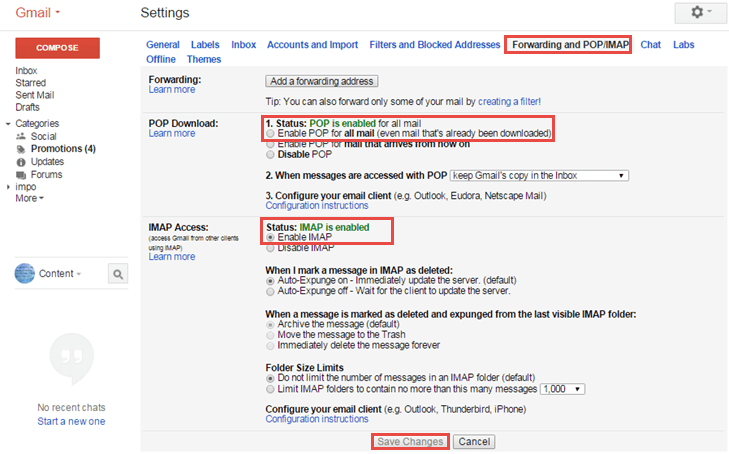
Firstly open MS Outlook and select New to make your new profile
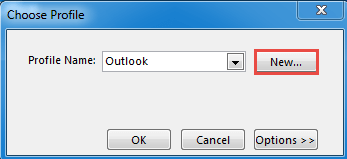
Provide the suitable name and press Ok
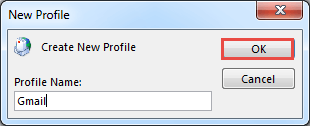
A new window "Add Account" will open choose "Manual setup or additional server types" and then hit the "Next" button
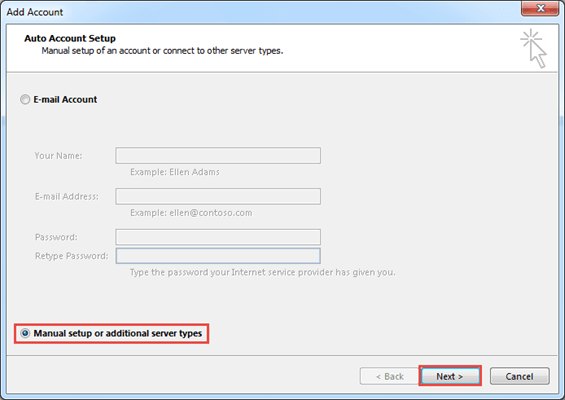
Now choose your service "POP or IMAP" and then Nexttab
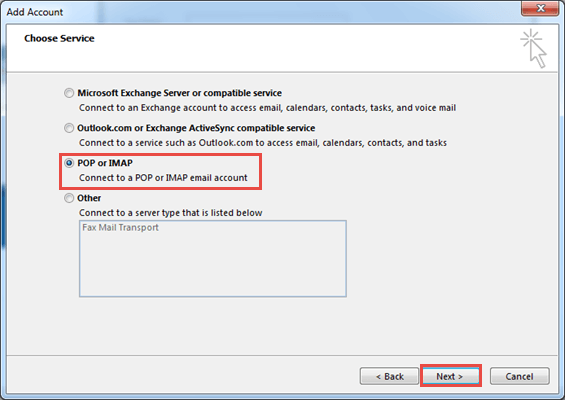
POP and IMAP Account Settingwizard will open where provide User Information,Server Information and Logon information correctly. Double check to avoid any mistake
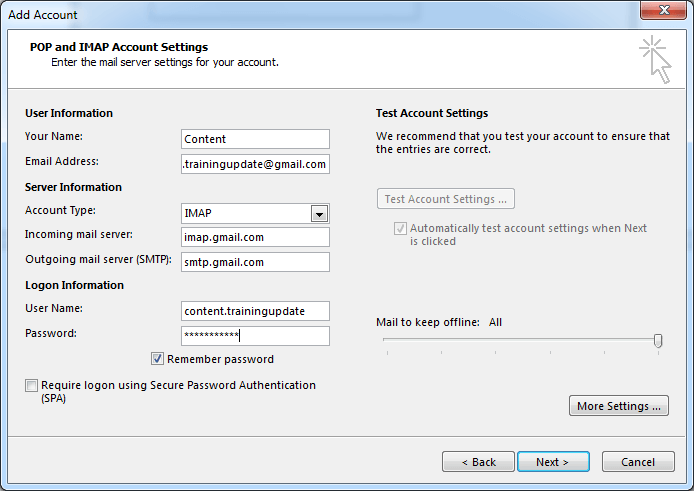
After that press the tab More Settings,a new wizard Internet E-mail Setting will open,select Outgoing Server here and then checkmark "Use Same Settings As My Incoming Mail Server".
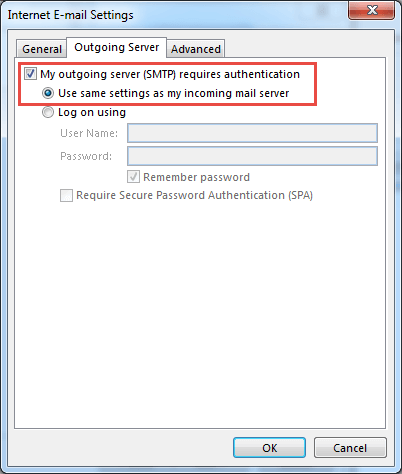
Now click on "Advance" option and provide the Port Number for both incoming and outgoing server. Select SSL for both the server and finally click "OK".
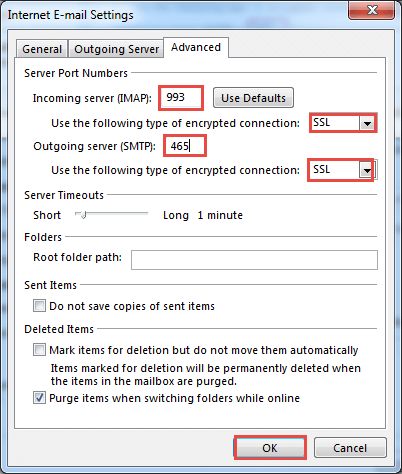
Press Next of Add Accountwindow and during testing the setting of your account,Outlook will repeatedly ask to provide the password of your Gmail even after you have selected save the password option. It is happening because we have not enabled "Allow less secure apps"from the Gmail account.
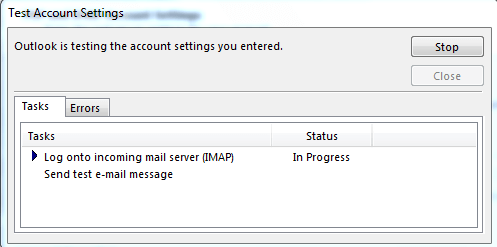
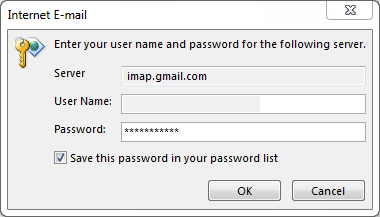
Steps to Enable "Allow Less Secure Apps" Option in Your Gmail Account
VisitMy Account and go toSign in &Secureoption
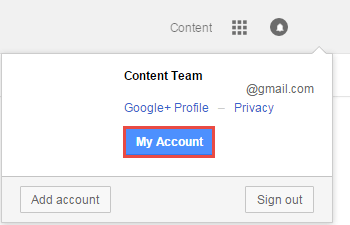
On the "Sign-in &Security Settings",active the feature "Allow Less Secure Apps" and sign out from your account.
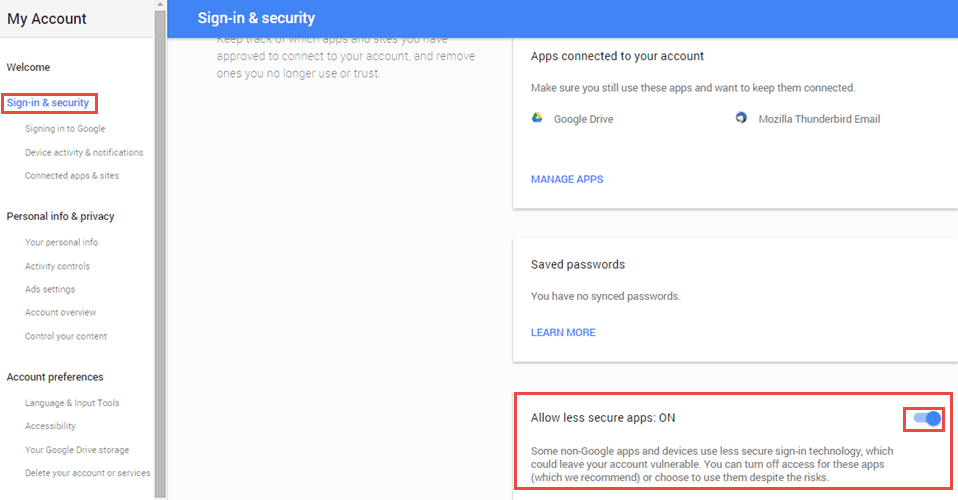
Get back to Outlook and click Nextto discover whether the process is working
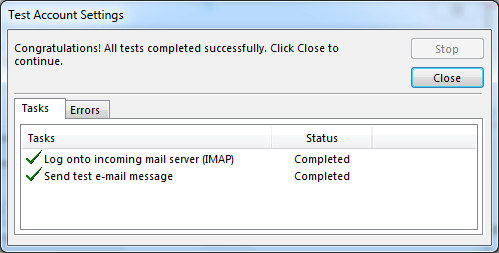
If you see the account testing is done successfully,close it
We can see the Account Setting wizard will notify the setting is done successfully. Finally hit "Finish" tab

Now you can login the configured Gmail account with Outlook by choosing the profileand then Ok
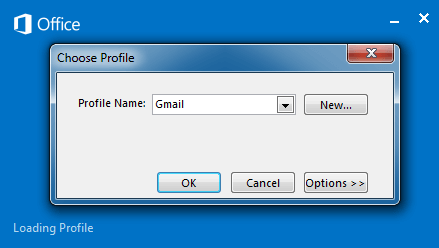
Now,your Outlook will not repeatedly ask for the password of the Gmail account. Follow the same process with other Gmail account.
Softaken has launched a clever program called Gmail Backup. The third app allows you to transfer your entire important mails,messages,notes and attachments of Gmail to Outlook,Apple Mail,WLM and several other email platforms by configuring Gmail to PST,Gmail to EML,Gmail to MSG,and Gmail to MBOX. If you don't want to go for any lengthy process to setup the Gmail account to any of your choice email client,choose this third app.