People have doubts regarding password protection of Outlook Profile and data file. These are two different things for security of Outlook. They feel that password protection of PST and Outlook profile protection are the same things. But these two are different ways to protect Outlook.
These are security layers for Outlook users. But sometimes,these types of protection can put your data in threat in case you forget the password. But we are not discussing on this factor,we will let you know the difference between them.
Outlook is a popular email client to be used on all the Windows based systems. Its user interactive features,multiple account support and good control over its functioning make it an ideal email client to use it personally and officially.
It is obvious that some of your mails are highly confidential and some are not. Keeping the data intact,it is vital to protect your profile from third persons. In this situation,Outlook allows you to create a strong password for your Outlook profile. It protects your profile from unwanted threats.
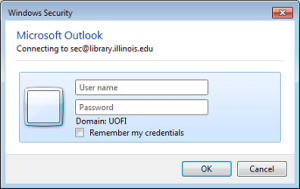
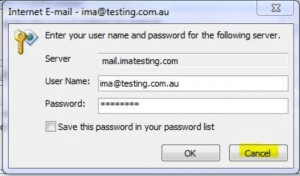
The Windows user credential can protect your Outlook profile. Provide a strong Windows credentials to protect your Outlook app from threats. It will keep information intact because Outlook doesn't support protection for whole profile.Outlook Data File ProtectionYou can protect your PST files from third parties. The feature protect PST file is offered by the MS Outlook itself which allows you to set a password for your PST file. When you are doing this,please prepare a personal diary to jot down the password.To generate a strong password for your PST file,For Outlook 2003 &2007 versions:
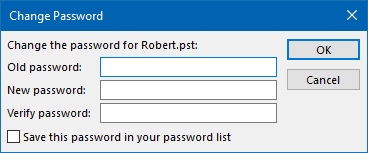
Now,we feel your misconceptions or doubts regarding the topic will be cleared.
Use Outlook Password Recovery Softwareand Unlock PST Passwords Easily