How to Access AOL Mail via Third Party Apps:Complete Guide
Learn how to securely access your AOL Mail account through third-party email applications using app-specific passwords.
Why Use Third-Party Apps with AOL Mail?
Using third-party email clients with AOL Mail offers several benefits:
Cross-Device Access
Access your AOL emails from any device
Advanced Features
Use powerful email management tools
Better Integration
Seamless integration with other tools
Enhanced Security
Secure with app-specific passwords
Prerequisites
Step-by-Step Guide
Sign in to Your AOL Account
First,sign in to your AOL account using your regular credentials.
Access Security Settings
Navigate to the AOL account security settings page at https://login.aol.com/account/security
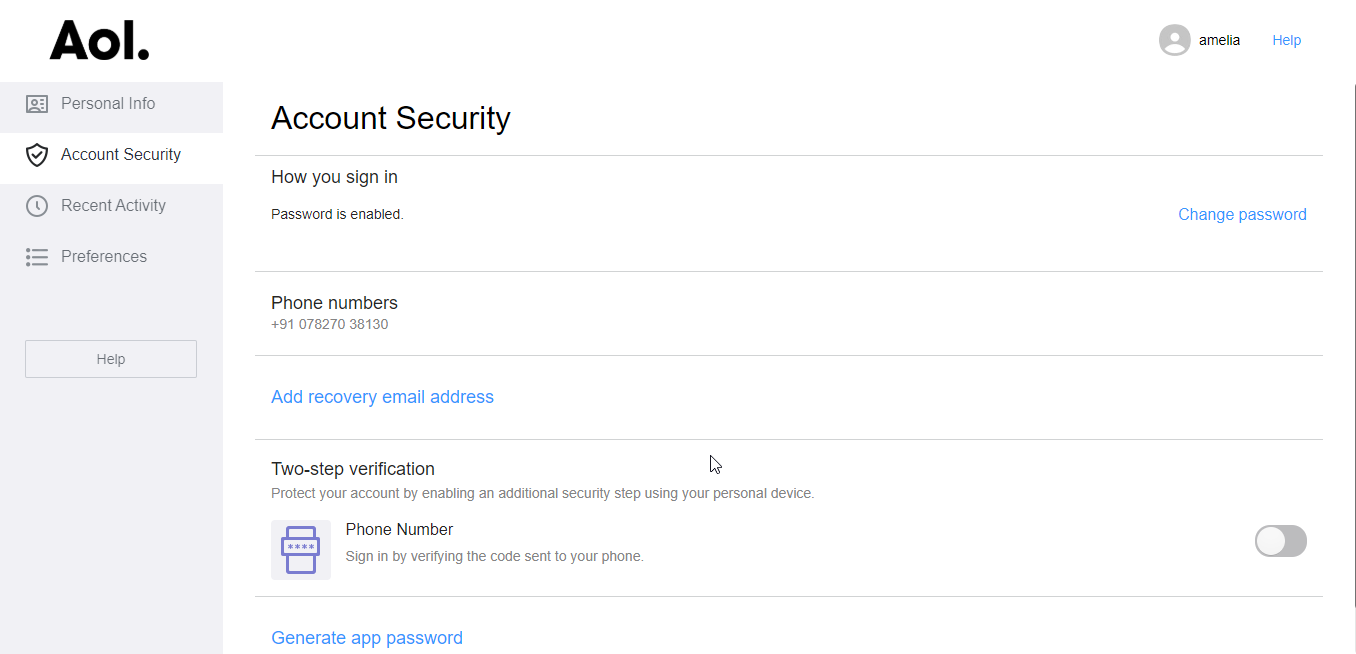
Generate App Password
Click on the "Generate app password" option in the security settings.
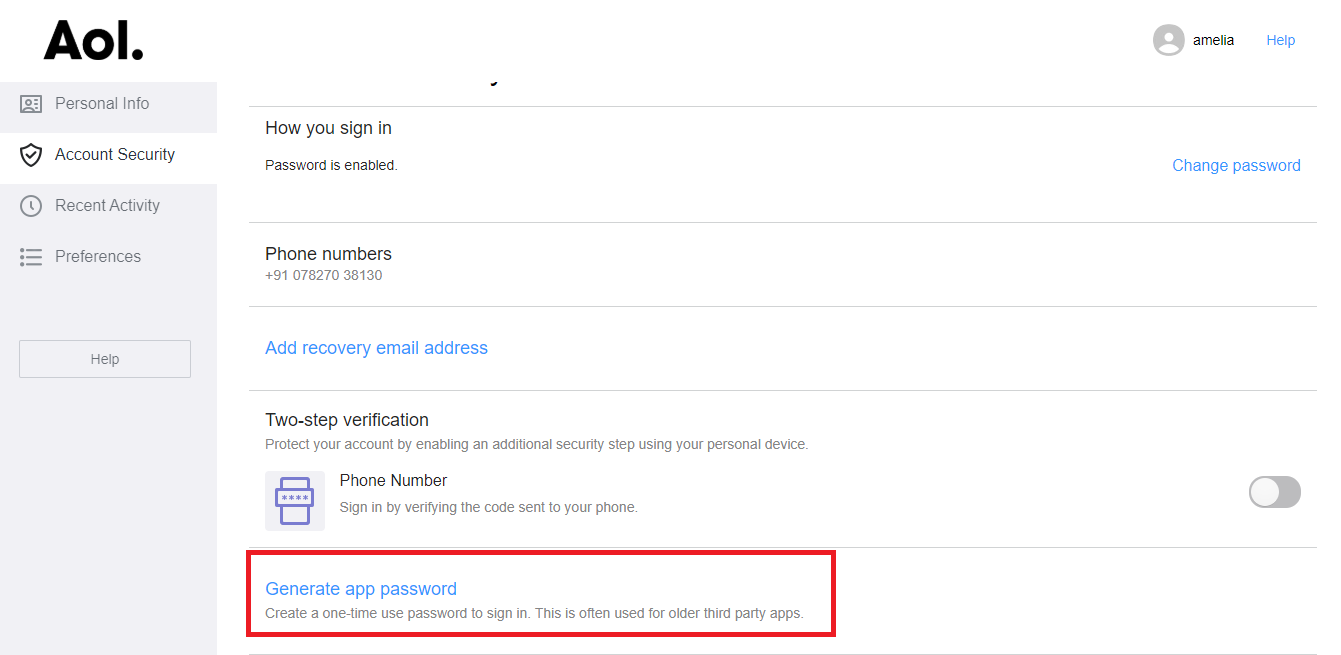
Select Your App
Choose the app you want to use from the provided list of supported applications.
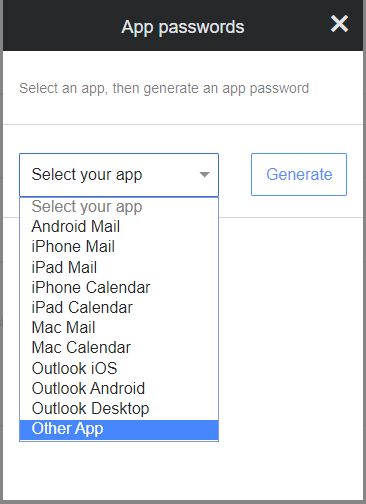
Name Your App
Enter a descriptive name for your app to help you identify it later.
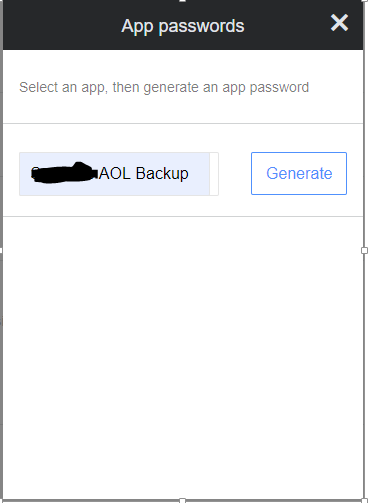
Save and Use Password
After generating the password,save it securely and use it to configure your email app.
Email App Configuration
| Setting | Value |
|---|---|
| Server Type | IMAP |
| Incoming Mail Server | imap.aol.com |
| Outgoing Mail Server | smtp.aol.com |
| Port | 993 (IMAP) / 587 (SMTP) |
| Security | SSL/TLS |
Troubleshooting Guide
Password Issues
Double-check your app password
Server Settings
Verify server configuration
App Compatibility
Ensure app supports AOL Mail
Connection
Check internet connection
Security Best Practices
Use unique app passwords for each application
Regularly review and revoke unused app passwords
Enable two-factor authentication
Keep your email app updated
